The echo dot has light rings that can emit light which will ultimately act as a night light. With the integration of the right Alexa skill.To turn the Echo dot light to OFF, you should follow the following steps:

- The first thing you should do is enable the DND (Do Not Disturb) Mode.
- Also, you should have the Amazon Alexa app on your phone. If you do not have it, you should get it from the play store. Now you have the app opened in front of you.
- Now on the downside or at the topmost left side, you can see the three lines. Press that lines.
- From there, you can see a list of features, and in that, you should scroll down and see for settings. Open the settings from there.
- Then in settings, you should go ahead and see for device settings now.
- Now you can see all of the devices listed there. There you can find the Echo dot. Now tap on it and check whether the device is online or offline.
- You have to turn the DND mode to ON.
- For now, it is OFF. Click the “General” tab.
- There you will find the DND option. Enable it.
- Now again, in the Alexa app, you should go to settings.
- Then go into device settings, and there you will find the Echo dot.
- In that echo dot, you will find communications and turn it to the OFF stage.
- Now yellow light from Alexa must be OFF.
What Does Echo Dot Light Notification Mean and How To Turn off Each Type of notification?
The Echo Dot has seven different combinations of light-emitting patterns.
They are:
- Yellow
- Blue
- Red
- Orange
- Red
- Purple
- White
1. The Yellow Light:
The emission of yellow light will tell you that you have missed a message or remainder alerts and notifications. To turn this light OFF, you just need to ask Alexa what are the missed notifications.
And after Alexa reads it, the light will be turned OFF.
This is a feature to inform you that you are having some missed notifications, but just in case you feel like you are getting a lot of notifications, you can change the settings.
Changing the notification preferences by using the settings of the Alexa App. Dates, or you should restart the device. To turn the light to OFF, say, Alexa stop. Also, a more efficient solution is to plug OFF the device and wait for some time, then plug it back again.
Now the light must be OFF; if not, then reset the device with the help of the mute button and volume button pressed together for 20-25 seconds.
<span data-mce-type=”bookmark” style=”display: inline-block; width: 0px; overflow: hidden; line-height: 0;” class=”mce_SELRES_start”></span>
2. The red light:
The emission of red light will tell you about the button of the microphone or camera pressed. Also, there may be some kind of connection error, or some other error is there.
So due to this also, you can have blue light emission. To turn the light OFF, just press the mute button for some time.
If it is not fixed, then open the Alexa app and check for the alerts. Also another solution to this can be unplugging the device and then plugging it back again after 20-25 seconds.
3. The Orange light:
The emission of orange light will tell you about the device is in setup mode. The emission of light will also make sure that the device is connected to the internet.
To turn the light OFF, you should complete the setup process. Another solution is that by pressing the mute and volume down button simultaneously,
you should reset the device. Or, at last, plug the device to OFF and then wait for 20-25 seconds and plug it back again into its place.
4. The Green light:
The emission of green light will tell you about an incoming call. To turn it, you should say, Alexa, answer the call. If the spinning green light is there,
then command like Alexa, Hang up. To turn it OFF permanently, go to settings and turn off announcements and notifications and drop in.
5. The Purple light:
The emission of blue light will tell you about the error that is there during the WiFi setup. It might be the case that Do Not Disturb mode is turned ON.
The DND mode is associated with calls and message notifications. To turn it OFF, you should Open the Alexa app devices and go for Alexa and Echo, then select devices and DND mode to OFF.
Although alarms and timers will Ring, the calls and messages will be blocked for notifications.
6. The White light:
The emission of white light will tell you about the volume adjustment is done. To turn it to OFF stage, say, Alexa, I’m home. In case there is spinning light, then the Amazon Guard is ON.
To turn it to OFF stage, open the Alexa app, then open settings that go for Guard, and then turn the notifications for Sound Detection to OFF.
FAQs
How Do I Turn Off The Echo Dot Blue light?
If the blue light is on without giving the command, you can turn it off by saying Alexa, stop. If the issue still persists, just turn off the device and unplug it.
Can you turn off the Alexa light ring?
To turn the Alexa device light to the OFF state, you should plug the device OFF and wait for some time. Then plug the device back again to its place. This can be a temporary solution.
The permanent solution can be through the use of the Alexa app. Opening the app and in settings, whichever lights you want to disable, you can do it.
The explanation about the lights is given below. Refer to that for the types and lights and which features are associated.
How do I turn off the Alexa light at night?
The ring light, which gets On from Alexa and Echo dot, says a lot of things about the speaker, Volume, Mic, missed calls, messages, etc.
Along with that Echo, the dot has a feature of light acting as a night light. This is the feature enabled by some third party.
The light is not that bright but still can give enough light in the darkroom. But we have no feature to change the color of the Echo dot light.
You can set the length of the light, say for 5 minutes or 10 minutes. If you want to stop the light manually, then just command the device to stop.
Final Talk
The article talked about the Echo Dot light and its features. The features and night light problems are discussed here. Along with that, solutions are also given; refer to the same for solving the problems you have faced using the device.

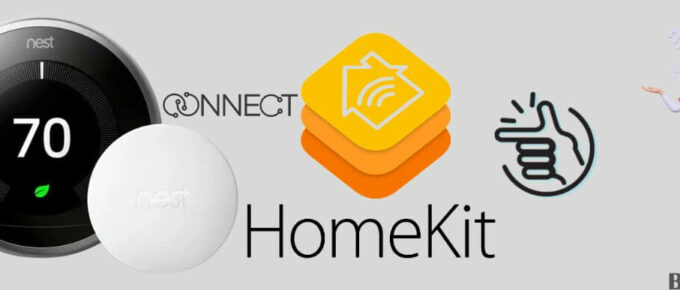
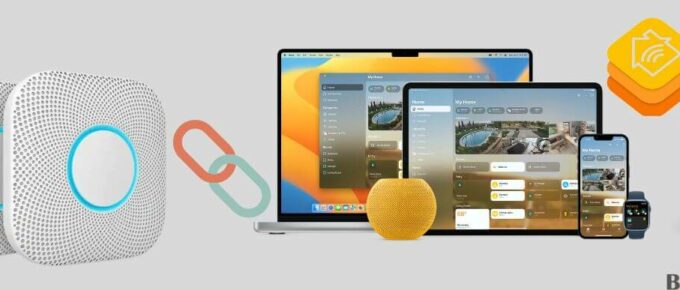
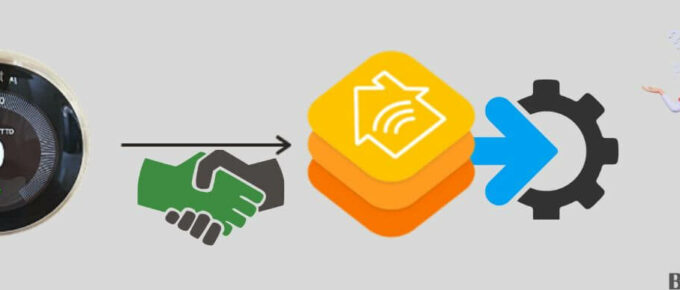
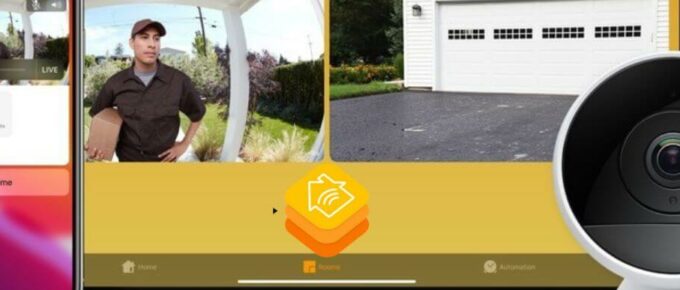
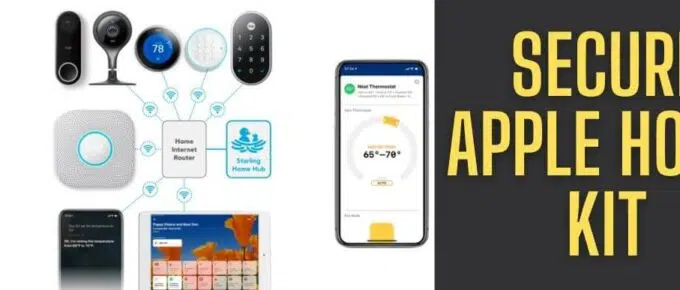
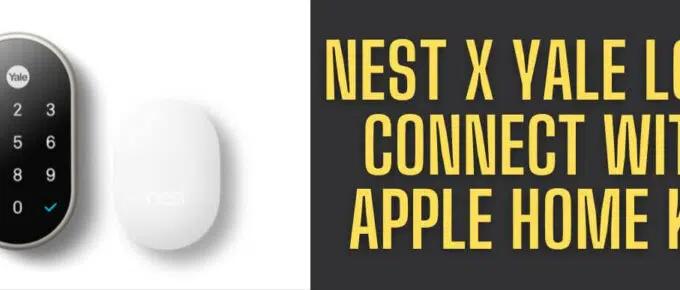
Leave a Reply