If you are moving to a new address and are confused about how to shift and set up your Xfinity service there, we are here to assist you. Fortunately, Xfinity’s moving service is very simple. It lets you shift your TV, voice services, and internet to your new home within a few steps. The best part about the process
is that you complete all of it online.
In this article, we have compiled everything you need to know about Xfinity’s moving services. We have provided various steps by following which you can complete the process easily. Lastly, we have also answered some of the most common FAQs by people.
Everything you should know about Xfinity moving service
Quick Navigation
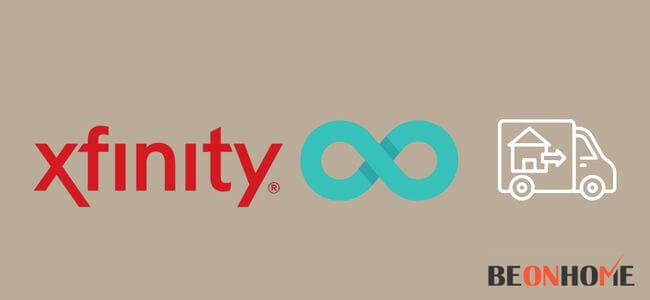
Xfinity moving service lets you lessen your hassle related to moving and a lot of paperwork. Generally, it requires a lot of communication to replace your former connection with a new one.
If you are moving to a new address you should go for transferring the connection. As it completely avoids losing any offers which are on your plan.
You can also use the moving service through a call to the technicians. They are active most hours of the day. Here, we have prepared a guide of basic and important steps you should follow for moving your Xfinity.
Follow these steps to set your internet up efficiently and quickly at your new place.
- Plan your move online through Xfinity moving website. Relying on your current service plan, your move options may vary as:
- Keeping the same services and self-moving your equipment.
- If you want to upgrade or add new equipment and obtain a Getting Started kit.
- Or you can go to planning a professional installation.
- Unplug your equipment and take it with you or you can return it. You can look for more details about the same. E.g. are a checklist for what you want for your while bringing your equipment. Also, look for When You Move and other options for Returning.
- If you want to self-install your equipment you can start your device by Installing and Activating the Xfinity Services provided by the company.
- If you’re planning to schedule a professional installation, these services will be fixed and running. This will be based on your due appointment. The good news is that it can be as early as the subsequent day!
- Specially Xfinity Voice, the service might make you wait up to 48 hours to transfer your phone number. While other models will probably take less time.
How to Transfer Your Xfinity Services to a New Address?
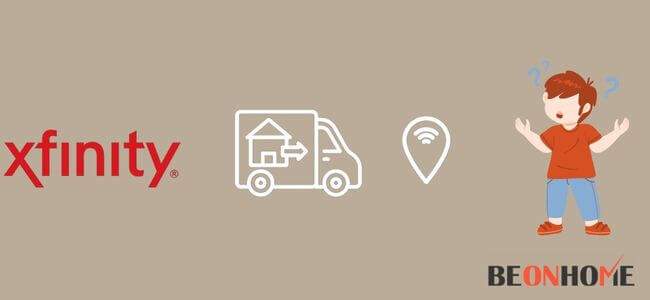
It is easier than you think to transfer your Xfinity Home, TV, and/or Voice services or internet to a new address.You can also do all the processes online.
Let us assist you with a few easy steps we have prepared for the Moving of Xfinity Services.
- First of all, you have to Sign in to My Account on the following Xfinity official website i.e. xfinity.com/moving
- Here you have to select Schedule My Move. (You can also enter this page by choosing the Move or Transfer Service option in the Overview section.
- Now you can enter the date you want to end service at your old address. Next, enter the available phone number to contact you along with your new address. After that, you should click Keep Moving
- You can also make changes to your schedule. Once you are sure about the choice, you can click the Keep Moving option.
- Next, you will see your installation options. According to your plan and device, you can choose between professional and self-installation.
- If you choose self-installation, you will have to enter the date to start your services at a new address. You can see your current device will have an installation guide link too.
- If you choose a professional installation, you will be asked to enter a date and two-hour timespan for the technician to arrive.
- Next, you can tap on the Keep Moving after entering your installation details.
- You need to now see a review of the move information. This includes addresses, devices, and any plan changes and if any payments are due. Tick the box at the last of the page to accept their terms of service. Finally, you can click Submit Order now to complete your order process.
- You are all done! After that is submitted, you will see a confirmation message. This will also have a Moving Summary and all of the information you will require for your move.
How to Change, Move or Cancel Your Xfinity Services?
If you are looking for help to know how to change or move and cancel your service, We’re here!. Here is our guide and we have got choices for you. This includes new services and products that you might not realize about.
As we have already discussed how to move or transfer your Xfinity services in the above section. Let us now know how to make changes and upgrades to your plan in My Account.
To make changes to your current plan, you can call the customer service company. You can select the time for the same online.
You can also choose to make certain changes or any upgrades to your current plan online.
You need to simply sign in to your account via their official website.
There you will see the change option you can add or manage any channels and plans you want.
Planning to Go Out of Town for some time?
If you are going away from your home for a long period, you can put your services on hold. After you return you can resume it back again.
For this, you can talk to an agent and comment on the “seasonal plan” so they can help.
You can also go to comcastseasonal.com for the process and enrollment
Are you looking to cancel your services with your Xfinity Account?
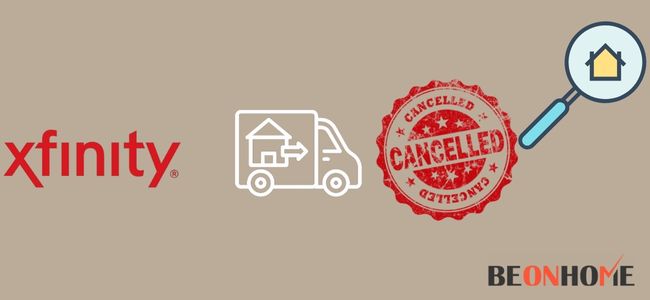
If you need to cancel, you can do it easily in several ways. Read the section below to know about the process.
- You can request a callback or can even chat with customer care online.
- You can also visit any local Xfinity Store nearby.
- Completing an online cancellation form is even easy. (The customer care will contact you in 2 business days after receiving the confirmed request.
- You can mail your cancellation request to them. This should include your full name, account number, and service address along with your phone number. The company will call you in 2 business days for confirmation after your request is received.
- Xfinity Services Relocation Checklist
- Xfinity offers several features and settings that you can do to tailor your account as per your needs. If you have newly moved to a location, you should check if your preferred services are working. In this section, we have provided you with a checklist you can use to double-check all the things efficiently.
1. AUTOMATIC PAYMENTS:
For this visit My Account.
Your active payments will appear here. If you do not see any payments planned and you desire to put up automatic payments then enter your card or bank account details.
2. PAPERLESS BILLING:
Go to My Account.
There is an indication if the Paperless Billing is active. If it indicates now Off, you will be required to reselect the Paperless Billing by switching the button to On.
3. TEXT OR EMAIL ALERTS:
Enter My Account.
From here, you can join or un-unjoin text and email warnings.
4. INTERNET PARENTAL CONTROLS:
Go to the Wireless Gateway’s Admin Tool site by entering http://10.0.0.1 in the address bar. Note: You will need to utilize a device that is connected to the Wireless Gateway.
5. TV PARENTAL CONTROLS:
Go to My Account.
Now view current Parental Controls or then turn it on from here.
6. XFINITY VOICE:
Visit My Account.
You will find here, an option to customize the Xfinity Voice settings.
You can also view the Xfinity Welcome Guide for detailed setup instructions
How Do I Transfer My Service To A New Address?
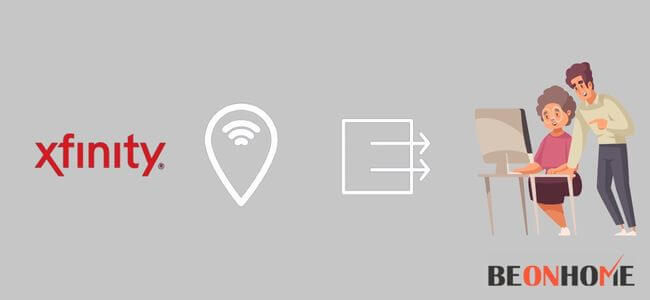
Comcast has many partners including Xfinity, Sky, Xfinity (Comcast), and NBC Universal. The customers can get TV, home services, and Internet across the United States.
If you are a current Comcast consumer and need to shift your service to your new address, keep reading this section for detailed instructions for the same.
Shift Your Service Address Online
- Visit https://www.xfinity.com/learn/moving. Look at the top right side of the page and select ‘Sign In.’
- Sign in with your email/mobile number, or username and password by entering spaces respectively.
- Now open the ‘My Account’ option and under ‘Common Solutions’ choose ‘Move or Transfer Service.’
- Now go to the date you want to stop service at the current address on file. Type your new address, and the available number to contact you.
- Click on ‘Keep Moving.’At this step, you can change your plans as you desire. Once you have made all your selections, you can click ‘Keep Moving.’
- Next, you will be shown the installation choices displayed. You can select between self-installation and professional installation. It depends on your device and plan.
- If you choose self-installation, you will then have to enter the date you want the service to start at the new address. Your existing device will be shown on the screen with a guide for installation.
- If a professional installation option is selected, you can choose a date and a timeframe of two-hour for the appointment.
- After you have made your selections choose ‘Keep Moving.’
- There will be a page displaying all the details of everything you have placed an order for. Review them and if it is correct select ‘Submit Order.’ You will receive a confirmation email for the changes.
Some people may have trouble with the online process, you can also choose to call the customer support line for that.
The representative will guide you through the procedure and collect any essential information. Also, ask the representative to mail you a confirmation after the request has been made.
You should maintain them on the line unless you have obtained and reviewed the email.
Final Talk
We discussed here various assistance which is offered by the Xfinity moving services. The process of moving is simple and completely online. This feature makes it very convenient. Although it also offers a calling option for the same process. We hope this article was useful to you in some way. Thank you for reading it till now.
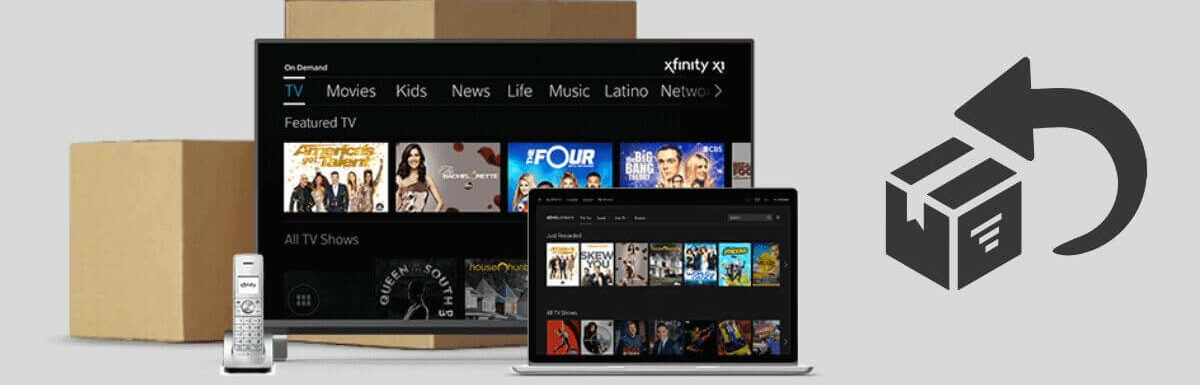



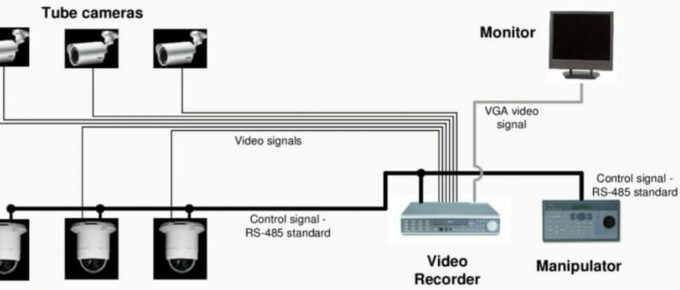


Leave a Reply