The Ring doorbell is part of many American homes today because of the numerous features that it provides. You can effortlessly find out who is at the door and communicate with them from your smartphone device itself. After a month, I noticed a lag in the overall performance of my Ring doorbell.
I was slightly disappointed with that and did not know what to do. This is something that I did not expect from a branded product. I even thought about replacing the device when an idea struck me. Like always, I did some research to find out what is actually wrong with the device. This helped me understand more about the troubleshooting options there.
Finally, I simply reset the Ring doorbell, and it worked like new. In this post, I have given you some pointers that might come in handy, the next time you want to know how to reset the Ring doorbell.
How To Reset Ring Doorbell 2?
Quick Navigation

There is a rule that goes around for all-electric devices. You can reset the settings and make it work if the work is not appropriate for you at the moment. It can be a hard or a factory reset that you can perform to prevent the downfall of the mechanism.
The Ring doorbell hardly stores information within. Therefore there is no problem in resetting it anytime. Resetting the doorbell erases primarily two things:
- The number of times someone pressed the bell button.
- The number of times someone’s motion got detected.
Even brands with the software on pinnacle may malfunction. Hence you should know how to perform the reset. So you must be thinking about why you need a reset, well; the reasons are as follows:
- To fix connectivity issues
- While selling your older bell, hence deleting your data
- To get out of the setup mode
- To fix bugs or failures, if any
This section will talk about the Hard Reset Process and how to go about it quickly. The steps are easy to comply with, and you can begin while reading it simultaneously.
Step 1 – To Perform A Hard Reset
- Before beginning, ensure that the system is fully charged up. The ring doorbell needs to stay charged till the end of the process.
- Once this is ensured, you can set the faceplate aside. Do this step by unmounting the screws using screwdrivers.
- There is a black button that you’ll see. This button is the reset button.
Step 2 – Hold Down The Black Button For 15 Seconds
The black button you see had to be pressed now. Hold the press for 15 seconds. You have to press this until you see the light flashing.
Step 3 – After Releasing It, The Light On The Front Will Flash
Release the button as soon as the light starts flashing. This flashing of light shows that your device is restarting now.
Step 4 – Reset Done
As soon as the reset is completed, you will have to put it in setup mode. You need this step to connect your device to a network.
You can switch the setup mode on by pressing the black button once. Do not hold the button this time.
How To Factory Reset A Ring Doorbell
Experts suggest beginning with factory resets instead of hard reset processes. It can be completed in minutes and is very convenient.
It is also known to take relatively lesser time and effort than other processes. Removing a device from the list may also delete the videos it took while connected.
First, we will see the factory reset settings in the steps below. Then, we will carry it out to have a successful reset.
Step 1 – Ensure that your app has your account logged in it. The Ring doorbell app is a must to carry out this reset. Login to the account using your credentials if it has logged out.
Step 2 – Once you open the app, find the list of devices connected to the app. Then, click on the “Ring Doorbell 2” tab when the list opens up.
Step 3 – When the device menu opens up, tap on the setting options that you find in any corner
Step 4 – You will find the “remove this device” option in the settings menu.
Step 5 – There will be a pop-up notification asking you whether you want to delete it from the list. Click on the delete option.
Step 6 – Once your deletion is complete, you will have to add it back and configure it again. This step will ensure that the settings are factory set now. Then, configure it as per your needs again.
How To Reset Ring Doorbell 2 password?
This section of the article will discuss your passwords. So, whether you want to change them or have forgotten them. This section will help you get your password handy.
How to change your passwords
Step 1 – Open the app and press the menu icon. (usually three-lined icon)
Step 2 – Go to the account icon followed by the Change password tab. The password should have the following things
- at least eight characters.
- alpha-numeric values
- special characters for solid passwords
Step 3 – Enter your current password followed by the new one. Then, confirm the new one in the next column of the password.
If you do not have your current password handy, read ahead, we have a solution for you.
Reset the password without the current password
Step 1 – Look for the email address you use. If you use a couple of them, go to the inbox and look for the same. It will surely give you an idea of the email id you use.
Step 2 – Use a mobile or personal computer to open the Ring website and account login.
Step 3 – Put in your email address and click on the forgot password icon. Enter the email you use for the ring app and log in using the temporary password.
Step 4 – Change it as mentioned above.
Reset Ring Doorbell 2 WiFi:

To read further, you need to know about the setup mode. This mode is enabled in your system to broadcast its temporary wifi system. So whenever you connect the app and device, it changes from temporary to the home network.
Steps to reset the Ring Doorbell 2 wifi:
Step 1 – Unscrew the screws and set the faceplate aside. This step gives you access to the back of the doorbell and the black button
Step 2 – Press this black button and release it
Ensure that the battery is fully charged before beginning the process. You can also use the hard reset method, as mentioned in the sections above.
Reset Ring Doorbell 2 WiFi:
Congratulations on easily resetting the whole equipment without expert intervention. After this article, you know how to do a factory reset, a hard reset, and a password reset.
Furthermore, you got insight on changing the password with or without the passwords. Even without an email, the process can be carried out. Lastly, we talked about resetting the setup mode and wifi in Ring doorbell 2.






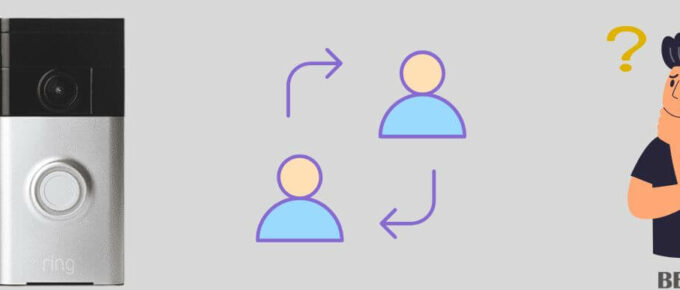
Leave a Reply