Consider you have an emergency, and you immediately need to reach out to somebody for help. You are persistently trying to call and send texts which seemingly are unresponded. This situation agitates you more when you need to communicate with your boss at the workplace; as bad luck would have it, you can’t.
No worries! Almost every iPhone user has faced the same glitch at some point. You must be wondering what that indicates. There are various reasons why you might see this notification. Here is everything you should know about the User Busy IPhone Bug
What Do You Mean By “User Busy” IPhone Bug?
Quick Navigation
The notification that says user busy usually means the person you want to call is engaged on another call. But it is not always true.
With each attempted call, if there is a pin-drop silence of about 10-15 seconds, followed by a classical busy signal tone, it signifies a “network busy” prompt before it automatically disconnects.
If this notification is continuous, try to find out why you can not make outbound calls. Check whether you have accidentally barred outgoing calls. Observe if this happens with all the calls or any particular one. Try troubleshooting your device to see what happens.
Reasons: You might get a “User Busy” notification
1. Call waiting
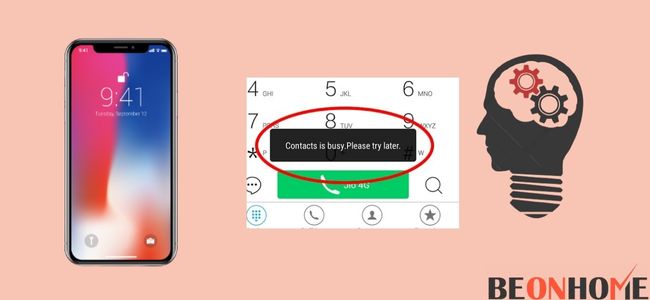
The person you are trying to reach out to is busy talking to someone else. Try calling back after some interval. Try several times or text them that you were calling them for a while and call them back.
2. Voicemail
It may be that the receiver is not available to take calls and has left a voice message if you get concerned.
3. Blocked number
Now, this carrier function works both ways. Examine if you have blocked the receiver’s contact, or if they might have spammed your number. Double-check that and see if you and the receiver can make and receive calls from other numbers.
4. Network congestion
It is a common problem when there is a lot of traffic connected to one network operation, and the point of interconnection POI can not handle all the calls made by users. The problem peaks further when the number of active users increases in any particular network. Network congestion delays the processing of requests and reduces the quality of service.
5. Out of range
It may be possible that the network coverage gets out of range and loses connection with the base station. The person might be far away from the server’s reach.
6. Invalid contact number
It may happen that the number you dialed may not exist or is unregistered by a network operator in your country. Check the number you have dialed.
7. Examine your SIM
Check whether the SIM is inserted correctly into the SIM slot. Examine the SIM tray and SIM orientation.
How do you get rid of “users busy” on my iPhone?
1. Check Airplane mode
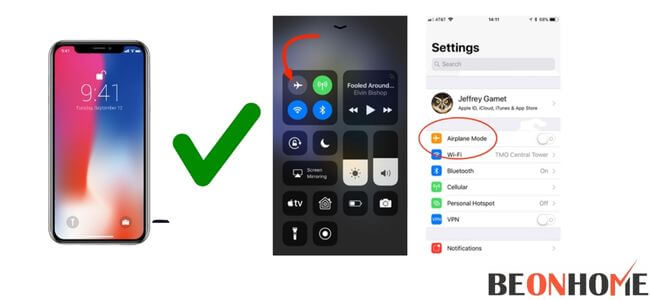
Airplane mode disables the external cellular frequencies from your device. It blocks your phone’s ability to connect to cellular networks. From the Home tab, go to the settings and turn off or disable the airplane mode if it is ON.
Alternatively, enable airplane mode and disable it again. Check the signal strength you are getting from your carrier network tower on the top of your screen.
If it shows zero to minimal signal bars, turn the airplane mode off to refresh your phone’s wireless radio and services.
- Swipe down from the top right corner of the screen to hold the control center.
- Touch the airplane icon to enable the mode.
- After a few seconds, touch the icon again to disable it.
- Now check if your phone can make calls.
2. Disable DND
Make sure the “do not disturb” solution is disabled.
If you find yourself missing all your incoming calls on your iPhone but are pretty sure that your phone works properly, then:
- Tap settings from your home screen tab.
- Touch “do not disturb.”
- Slide the switch to grey.
- After disabling DND, try calling your number from your other device to see if it resolved the problem.
- If DND was already disabled, move on to the next solution.
3. Factory reset your iPhone
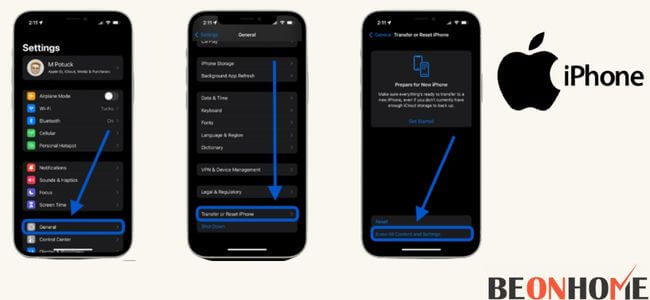
Before you reset your phone, call your provider for account-related issues.
If it is not account-related, then back up your files and data and follow the given steps:
- Go to settings.
- Find and tap on “General.”
- Scroll down to the bottom and touch reset.
- Tap erase all content and settings.
- Tap erase now and if asked, enter your security passcode.
- Tap Erase iPhone to proceed with the reset.
- Enter your Apple ID password and wait until the reset is complete. This troubleshooting guide might be helpful.
4. Change the mobile network
If your phone is not reachable or is busy, switch your phone to other modes.
- Go to setting.
- Find the network settings. Choose any network which was not previously your default network.
- Finally, disable the changes made and use the original network to keep your phone going.
5. Check the call barring option
Tap the call icon and click on vertical dots to open the calling account. Choose call barring and drag the pointer off.
6. Swap your SIM
Eject and reinsert the SIM. Ensure your SIM stays in the right place and the SIM connector compacts with the SIM.
7. Reboot your iPhone
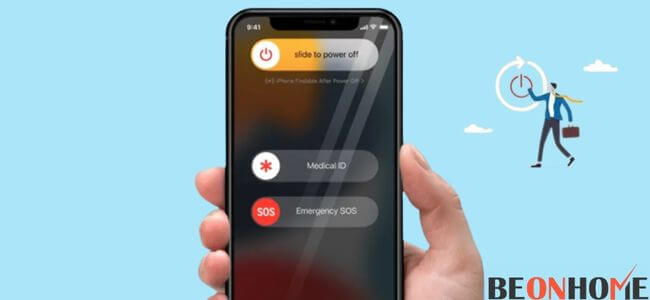
Most of the time, the problem appears out of the blue without apparent reason.
- Refresh your phone by turning it off. Press the power button and hold on to it for a long. You will see that the “Slide to power off” option will appear on your phone’s display.
- Slide the icon from left to right to shut down your phone.
- Give your phone a break of at least 30 seconds.
- Now turn on your phone.
Final Talk
It is nerve-wracking when you can’t contact anyone in times of need. But with suitable tricks and techniques, the technical glitch can be sorted. If none of the solutions above are helpful, contact your service provider or nearby apple store immediately.
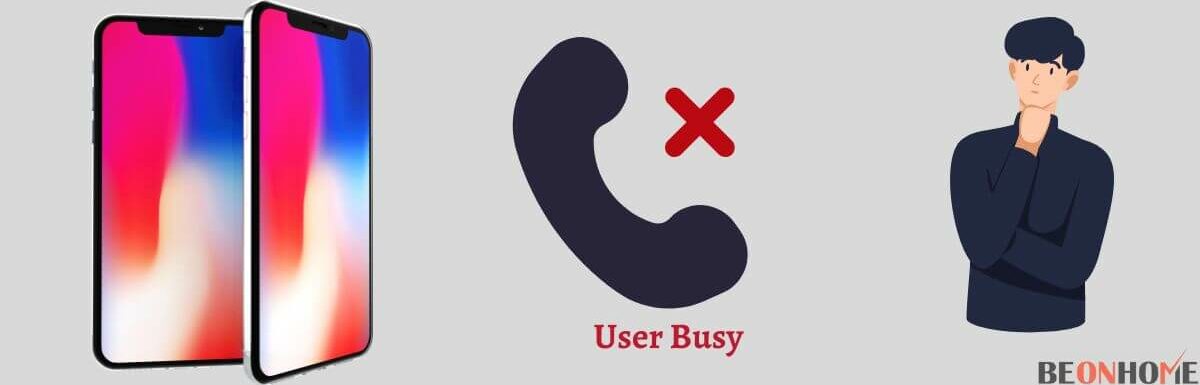






Leave a Reply