If your smart LED light is blinking blue, the hub might not be connected to the internet or has an unstable connection. You expected the light to be off with the sun was up but no. When you returned home, you see that your SmartThings Hub is blinking blue. No worries! Here are some easy steps to help you fix SmartThings Hub blinking blue. Given below are the steps to fix the hub when it is offline or Blinking blue.
Troubleshooting Smart Things Hub Stuck On Blinking Blue LEDs
Quick Navigation
If your Smartthings Hub is blinking blue that means It has lost the network connection and your hub is offline. Given below are the steps that could help you to solve the issue asap.
This error can be fixed by either rebooting the router or the hub, resetting the hub, or replacing the ethernet cables.
1. Try rebooting the hub
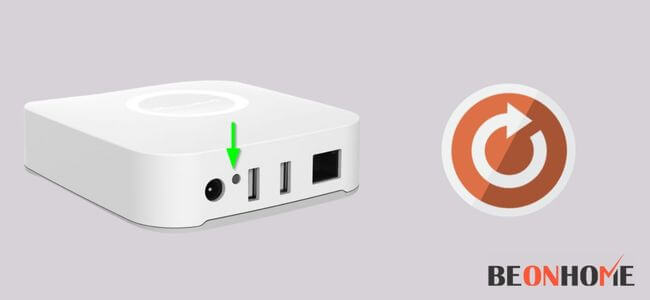
The first thing that comes to mind for every individual is to try rebooting and check whether the problem gets solved or not. Most of the time only a simple reboot is required to solve the most complicated issue.
There are three ways to reboot your device:
Soft reboot: on the back of your hub there might be a red button. Press and release it once. The LED will turn red and dark. Once the reboot is over, the LED will turn green, signaling that the network has been established.
Hard reboot: turn off the hub power and remove the ethernet cable for about 30 seconds. After 30 seconds reconnect the cables, Once the reboot is over, the LED will turn green, signaling that the network has been established.
Remote reboot: Log into Smarthub web console. Open My Hubs. Select your Hub. Under my Utilities, click on Reboot Hub. Once the reboot is over, the LED will turn green, signaling that the network has been established.
2. Consider Resetting your hub
If rebooting doesn’t work for your smartthing hub, consider trying another method i.e Resetting your hub
The steps may vary for different models,
For some models, The reset button must be present inside the back of the hub. So first you have to remove the power to the hub.
Then press the reset button with any clip, pencil, any sharp object. After pressing the button you might notice that the LED light which was previously yellow turned solid yellow. It is an indication that your router has been reset.
There will be some models which would have the red color button on their back. Press and hold that button for almost 30 seconds.
The LED on the front side will change color and start blinking yellow. Release the button only when it turns solid yellow, which means the hub has been reset and the setup is ready.
If all the things fail, consider contacting customer support
When all the things fail to stop the blue blinking, you should try contacting their customer support team.
Their experts will either help you solve the problem on your own or they will send technicians if necessary.
What do lights on SmartThings hub mean?

Your Smart thing Hub has got a variety of LEDs aligned with different colors showing different statues. The list of colors with their meaning is given below:
- Solid blue (Dark blue): Hub is connected to the network but no internet is available.
- Blue blinking: No Internet connection is available.
- Green: The hub has powered up. (for a few seconds)
- Green Blinking: The hub setup is completing up. After some time it will turn into Solid Green.
- Solid Green: your internet connection is stable and working properly.
- Red blinking: The hub has been in use for many long hours and needs to be cooled down immediately.
- Solid Red: your hub has no internet connection. check your wifi to see if the internet is available.
How To Reconnect SmartThings Hub To WIFI?
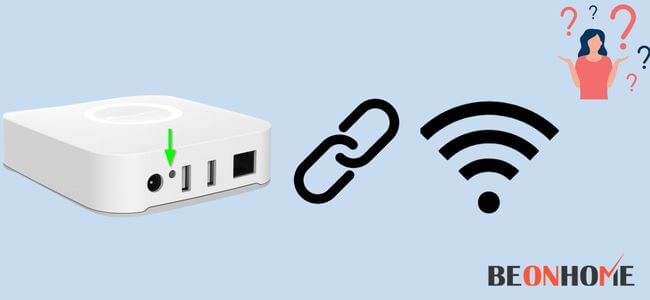
Before you start make sure you have installed the Smartthings app from the play store or the app store.
- Search and open the Smartthings app, tap the devices tab, and then tap “Add”
- Tap the By brand tab, tap SmartThings, and then tap Wi-Fi/Hub.
- Tap Samsung Connect Home, tap Start, and then choose Set up a new Wi-Fi network.
- Tap OK. Choose a location for the hub, and then tap Next.
- Using an Ethernet cable, connect your modem to the hub using the IN port, and then tap Next.
- Plugin the AC/DC adapter cable, and then tap Next. From there, review the on-screen instructions to set up the Connect Home hub.
Final Talk
Besides the above-mentioned solution, if nothing works, you can also check the cable connection between your wifi router and the hub.
Sometimes due to loose connection may lead to blue blinking. Consider checking the ethernet cable’s condition. sometimes faulty ethernet cables may be another cause for this issue.
Also, check the network configuration on your router to ensure that the network traffic is constant. You can do this by visiting the admin panel of your router. Moreover, to increase security you should get a good smart lock for the smart thing hub to keep your data and devices safe.


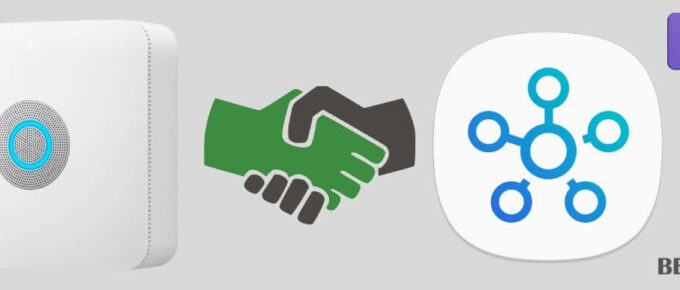
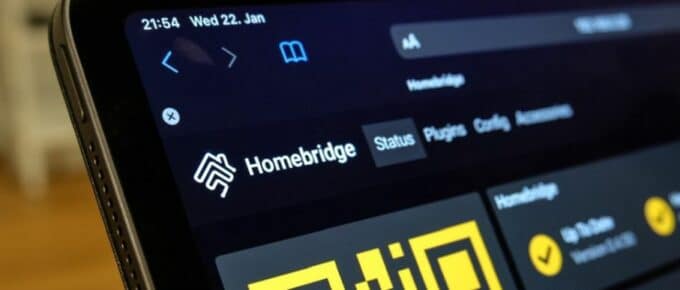



Leave a Reply