Many users doubt the reliability of the Ring doorbell. People are cynical regarding the functionality of the doorbell due to insufficient WiFi connection, weak power, inviable chimes, etc.
These technical issues can hinder the doorbell’s execution. It can be frustrating if the problem persists, but the troubleshooting guides can bring the doorbell to life. Here we got you a complete guide to fixing Ringdoorbell not working.
Troubleshooting Ring doorbell Not Working
Quick Navigation
With this Ring doorbell, peace of mind is always at your fingertips, whether at home or away. Face recognition and smart-security technology keep you alert of unusual behavior and allow you to watch your home while you are at work or on holiday.
Here are the steps that you can incorporate to fix the Ring doorbell:
1. Check for proper installation and a sufficient WiFi connection.

If your doorbell installation is faulty, it will not function properly. Ensure that the installation process does not meddle with the mechanical chime setup.
Before installing the doorbell, fully charge the battery by plugging one end of the cable into the USB port at the back of the doorbell and another end into the USB power source.
The light Ring in front of the doorbell will show the progress. Sometimes, it’s just your ring device not joining the wifi.
2. Insert the battery back into the compartment.
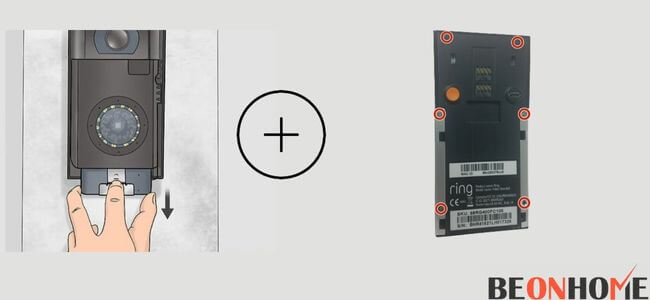
You will hear a click when the battery is secured. Open the Ring app, start the setup process and follow the instructions. The optimal height for a video doorbell is 4ft. off the ground.
If you want to connect the doorbell to existing wiring higher than 4ft, install a wedge mount for a better view. Drill into the masonry.
Secure the anchors and place the Ring doorbell into the mounting bracket. Tighten the security screws and check for the WiFi network. If blue light flashes on the chime, your doorbell has lost connectivity. You need to fix it if it keeps going offline.
If your router is having a problem connecting the doorbell, the following steps may help you fix it:
- Unplug your router for a few seconds, and then plug it back to see if the doorbell automatically reconnects.
- Turn the power off at the breaker box and turn it on.
- If your router is away from your doorbell, place an extender beside where you have installed the doorbell to increase the bandwidth.
- The Ring only works with 2.4GHz. Ensure that the WiFi network you are trying to connect is on 2.4GHZ, or change the wifi connection of your ring.
- Unmount the Ring doorbell and press the orange button behind it’s back. It will break the loop “unable to connect to the network” and starts the process from the beginning.
- Make sure nothing gets in between the router and the doorbell for seamless connectivity, or try using it without the internet.
- Make sure the power source is robust enough.
- If your doorbell is delaying or still not work after reinstalling, check if the power provided is substantial.
- From the Home tab, go to the Ring app on your phone.
- Click on the “Device Health.”
- Look at the power status. If it shows good or very good, the power supply is sufficient. If it displays “poor,” then that is an issue.
- If the power status is not good enough, go to your main electrical panel and analyze all the breakers and wires. Tighten the conducting wires and turn on all the breakers.
3. The battery is full.
If your doorbell is battery-operated, you may see blue light radiating continuously. It is high time to recharge your battery.
- Unscrew the base of the doorbell.
- Lift the faceplate and remove it.
- Release the battery from its compartment and connect it to the charging port.
- It will illuminate solid green color when fully charged.
- Reinsert the battery back into the doorbell.
- Take the faceplate and screw it tightly.
4. The chime works efficiently.
- Look at the wires connected to your chime. Make sure that they are not snuggly fit. If so, turn off the power supply and fix the wires tightly.
- You can verify the settings of your chime on the Ring app.
- Go to the app. You will see the three-line indicating the menu. Tap on those three lines.
- Click on “devices.”
- Go to the chime tab.
- Several options are visible on the screen. Tap on the audio settings.
- Chime alerts and chime tones are the two options that will appear.
- Go to the chime alerts. You will see a bell icon and motion icon down below the tab of the front door.
- Turn on the bell icon.
- Now see if the chime sounds clear or not.
5. Your smartphone setup for notification
- If your doorbell does not ring on your phone, you may need to tackle the settings. Make sure the notification on the Ring app is active. And the volume is loud enough to alert you.
- Make sure your phone has a sufficient battery. If not, it may lower the notification volume, and you will be unable to hear any of the rings.
- If you have accidentally turned down the volume, go to the settings and amp it up.
Ring Doorbell Not Ringing On iPhone:
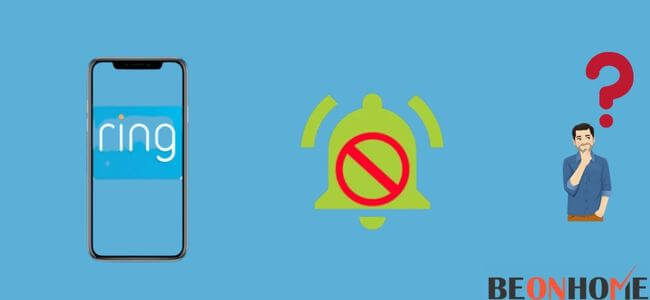
If you can’t hear the doorbell ring on your iPhone, you may need to enable the notification settings on your secondary device.
- Install the Ring app on your iPhone.
- Sign in to your account.
- From the home tab, open your phone’s app setting.
- Scroll down and click on the Ring app.
- Tap on the menu and click on notifications and turn it on.
- Then you will be able to receive the notifications.
- Give your Ring app access to your microphone when it prompts. It will allow you to talk or listen to the person outside.
Not working outside the house:
To make the doorbell ring outside, follow the given steps:
- Go to the Ring app.
- Click on the three-line visible on the dashboard.
- Tap on the doorbell device.
- You can see a drop-down option. Click on the “configuration” setting.
- Move the slider to the maximum volume.
- Make sure the ring is audible enough.
Final Talk
The installation problem or poor power and WiFi connection are common issues with smart gadgets. Seeking out the troubleshooting guides may help in the short term, but if your device has some manufacturing defect, reach out to the Ring support team as soon as possible.
If none of the above solutions turn viable, the company may provide a convenient method to solve the problem, or you may need to repurchase the device.


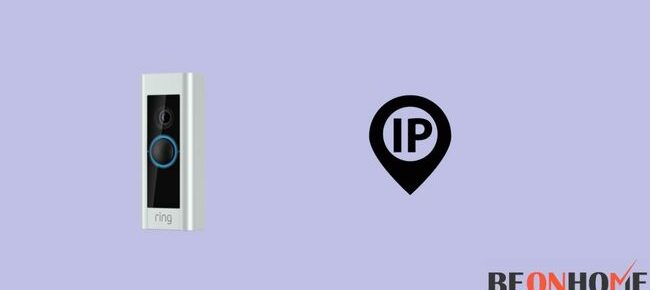



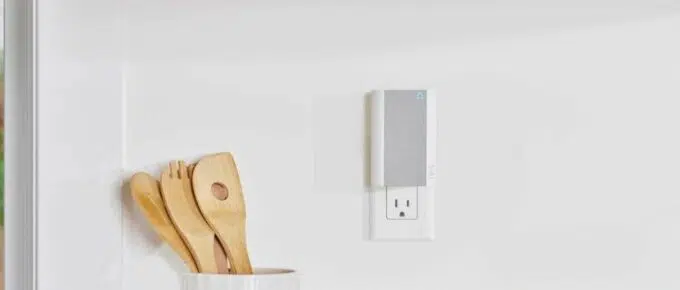
Leave a Reply