Smart home automation has become increasingly popular in recent years, allowing homeowners to control and monitor their homes remotely using smart thermostats, smart locks, and smart security systems. One popular option for home security is the Ring Alarm system, which offers a range of sensors and devices to help protect your home.
Just like google home, If you already have a SmartThings system, you may wonder if the Ring Alarm system can work with SmartThings to enhance your home automation and security. This article will discuss whether the Ring Alarm system is compatible with SmartThings and how you can integrate the two systems to enhance your home security and automation.
Does Ring Alarm Work with SmartThings?
Quick Navigation
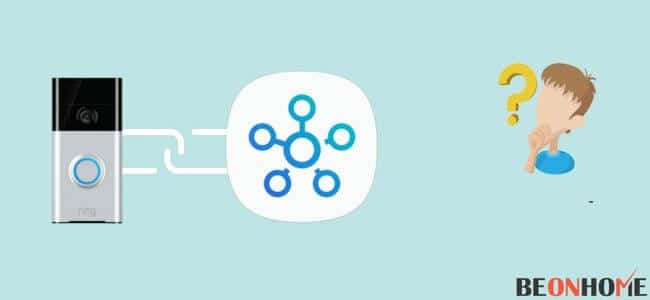
Ring Alarm isn’t quite compatible with SmartThings because the two aren’t meant to function together. You may, however, utilize HomeBridge to install a Ring plugin and then use the devices in tandem.
Perhaps you’re unsure what a HomeBridge is or how to utilize one. Don’t be concerned. In this post, we will go over all of the specifics.
We’ll also go through some troubleshooting techniques and additional Ring devices that operate with SmartThings without the need for a HomeBridge.
What Ring Devices are Compatible with SmartThings?
Ring sells a variety of home security solutions, including hardwired smart doorbells, wireless alarm systems with video cameras,
solitary security cameras, and alarm systems, but most of them lack connectivity for smart home hubs like SmartThings. The SmartThings app only goes with a few doorbells and standalone cameras.
These are the following:
- Ring Video Doorbell 3
- Ring Video Doorbell Pro
- Ring Stick Up Cam
- Ring Spotlight Cam
- Ring Floodlight Cam
SmartThings compatibility is not included with other goods. They are, however, all part of Amazon’s “Works with Ring” initiative.
The curriculum focuses on leveraging Ring’s native application to connect a range of Z-Wave smart goods. As a result, the app plays the role of a hub.
The Ring app now works with over 1000 Z-wave-enabled gadgets thanks to this new initiative. As a result, it’s a terrific smart home hub option for individuals who don’t already have one.
How to Use the Ring App to Pair Ring Devices
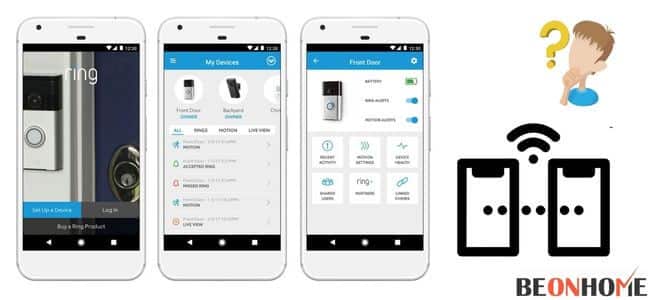
To link your Ring device with your SmartThings hub, you must connect it to both the Ring App and the SmartThings App.
Follow the steps below to link your Ring gadget to the Ring App:
- If you don’t already have one, create one. Signup if you haven’t already.
- You’ll see an option to add your selected Ring device after you’ve logged in. Doorbells, security cameras, chimes, and alarms are among the alternatives.
- Select the device you’d want to add.
- It will take you to the scanning page, where the application will look for any active ring devices in the area.
- Select your device when the app identifies it and continue the on-screen prompts.
After the device is associated, you may use the app to alter the device’s settings and watch the camera feed on your phone.
How can I use the SmartThings app to connect Ring devices?

After you’ve connected your Ring device to the Ring App, connect it to the SmartThings App. This is a required step if you want to control it with the hub and other linked smart appliances.
Follow these steps to link your Ring device to the SmartThings App:
- Open the SmartThings App on your smartphone. If you’ve never used it before, get it from the App Store or Play Store.
- To enter the menu, press the three horizontal lines icon in the upper left corner.
- Out from Location drop-down option; choose the desired location for the gadget you’re adding.
- Then, in the top right, touch the Add Device option. Select Manually Add Device from the options.
- Select the type of device you want to add. Select Doorbells, for example, if you’re connecting the Ring Doorbell. All of the compatible doorbell manufacturers will be displayed in the drop-down option.
- From the drop-down option, choose Ring.
- You’ll be asked to enter your Ring account information. Fill in the username and password fields.
The Ring device will be linked to the SmartThings App only after the above process is completed.
It is critical that you have already registered an account with the Ring App and connected the desired device to the companion app to ensure that the procedure works.
On your SmartThings App and Samsung Smart TV, you can now alter the settings and monitor the product’s stream. Along with all these devices you should get a keyless smart lock for your smart thing hub to protect invasions in your privacy.
Ring Live Feed on Samsung Smart TV: How to Get It
Assume you have a Samsung Smart TV from 2018 or later. In that scenario, you may use it to watch the Ring Doorbell and standalone security camera feeds, as well as get notifications and photos from the linked devices.
Motion detection and doorbell activation are additional options. If one of the alternatives is selected, the stream will begin to appear on your television.
Follow these steps to link your Ring device to your Samsung Smart TV:
- Open the Ring App on your phone.
- Choose the device that is connected.
- Depending on the equipment you’ve linked, turn on Ring Alerts or Motion Alerts.
- Now, on your Samsung Smart TV, launch the SmartThings app. A SmartThings App is embedded into almost all Samsung Smart TVs.
- Open the settings for the linked Ring device.
- Enable Ring or Motion Alerts in the options, depending on your preference.
Any move in the activity zone or any activity trigger will display a notification on your TV after these settings are enabled.
You may also check the live stream from your Ring Doorbell or camera by going to the SmartThings App’s Quick Launch section and choosing the option.
Connect Ring with SmartThings through IFTTT
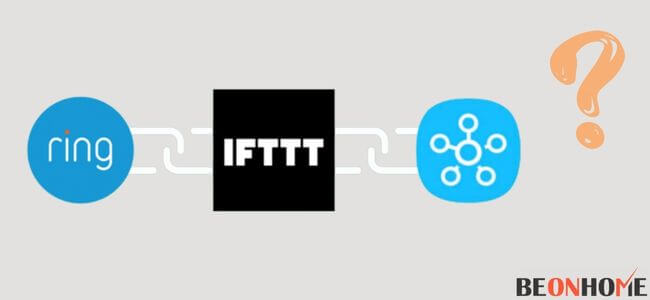
One of the simplest methods to link your Ring gadget to your SmartThings App is to use IFTTT. Applets are pre-programmed features on the platform that allow you to create Apps to perform particular activities on their own.
Certain triggers and actions are used to carry out these duties. Applets for the following tasks are already pre-programmed on the IFTTT platform.
- When the doorbell rings, turn on SmartThings (Note that this is only for Ring Smart Doorbells).
- If the motion is detected, turn on the lights for 10 minutes.
- When the doorbell rings, turn on the SmartThings Switch.
- Turn on the entryway lights after the motion is detected.
- When motion is detected, turn on the simulated switch.
Make sure you’ve previously set up a Ring and SmartThings account before continuing.
Allowing IFTTT access to some information linked with both accounts is required when using IFTTT to connect your Ring device with the SmartThings App.
Follow these steps to connect your Ring device to SmartThings and enable one of the functionalities indicated above:
- From the App Store or Google Play Store, download the IFTTT app.
- Create a new account or sign in using your Google or Facebook credentials.
- Search for ‘Ring’ in the services tab.
- Connect by pressing the connect button. You’ll be sent to the Ring sign-in window. Connect your account and grant the necessary access.
- It will take you to the Ring website after you’ve entered your information, where you may check for the SmartThings connection area.
- This window displays all of the tasks that may be performed with Ring devices using the IFTTT app. It’s as simple as selecting a function and clicking connect.
The appealing thing is that you can also design your Applet. Simply click the Create button in the upper right corner.
You can build or link three Applets in the free edition of the program. If you wish to link additional Applets, you’ll need to purchase an IFTTT subscription for $50 per year.
You may also use the subscription to make Pro Applets, which can be created with filter codes, numerous actions, and queries.
Connect Ring with SmartThings through Homebridge
- You’ll need to activate both the SmartThings-Homebridge and the Ring-Homebridge plug-ins to connect your Ring device to SmartThings using Homebridge.
- Before we proceed to attach your Ring device to SmartThings via Homebridge, make sure your SmartThings is linked to Homebridge.
- HOOBS, or Homebridge Config UI X, is a quick and easy way to do this. Both offer a user-friendly interface that makes installing plugins a breeze.
- The Homebridge Ring plugin is compatible with all Ring Doorbells, Ring Cameras, Ring Alarm System, Ring Smart Lighting, and third-party devices that connect to the Ring Alarm System.
Thanks to this platform, you won’t be limited to the five Ring devices that are officially compatible with SmartThings.
After you’ve registered the SmartThings adapter and connected it to your account, try these steps to link the Ring device:
- Install the Ring plugin using the HOOBS or Homebridge Config UI X interface. ‘npm I ring-client-api’ is the command to use if you want to perform it manually.
- Since all Ring accounts now require Two-Factor Authentication. Using the instructions on this page, create a token.
- After installing the plugin, use the following snippet to configure it in the terminal.
Both SmartThings and Ring will appear on the Home Kit App after that. As a result, you’ll be able to use SmartThings to operate any Ring device.
You won’t be able to operate SmartThings and Ring devices separately, but you’ll have a lot fewer switches and rules to deal with. You can also use the Homebridge SmartThings plugin to automate your gadgets and ask Siri to perform particular chores.
FAQ
What Ring devices are compatible with SmartThings?
Officially, SmartThings is compatible with around five different devices. These include the Ring Stick Up Cam, Ring Spotlight Cam, Ring Floodlight Cam, Ring Video Doorbell 3, and Ring Video Doorbell Pro.
Does Hubitat work with the Ring?
Ring Alarm benefits the most from the Ring integration since it makes the sensors visible to Hubitat. Hubitat is also used for arming and disarming. Your strategy is the greatest if you just have Ring doorbells and have Alexa connected to Hubitat.
How do I connect my ring doorbell to the SmartThings hub?
1. Select the Doorbell from the list in the Ring app after it has opened.
2. Depending on whether you want to activate, switch on Ring Alerts or Motion Alerts.
3. You must first enable Ring and/or Motion in the SmartThings app on your TV in order to view these on the screen.
Can Ring Alarm Work with SmartThings?
It turns out that SmartThings is incompatible with the Ring Alarm Security Kit. This is what? Only a small number of Ring’s other devices are compatible with the hub, but their setup and connection procedures are straightforward and uncomplicated.
Final Talk
Through IFTTT and Homebridge, you can connect your Ring Devices to SmartThings as well as third-party accessories. Although the procedure is time-consuming, it provides you with a great deal of power and flexibility in terms of customizing your smart home, creating automation scenes, and quickly activating your accessories. You gain greater capacity on products like the Video Doorbell 3 and Video Doorbell Pro than you do with Ring’s Official Support for SmartThings.
Video: https://smarthomestarter.com/does-ring-alarm-work-with-smartthings/
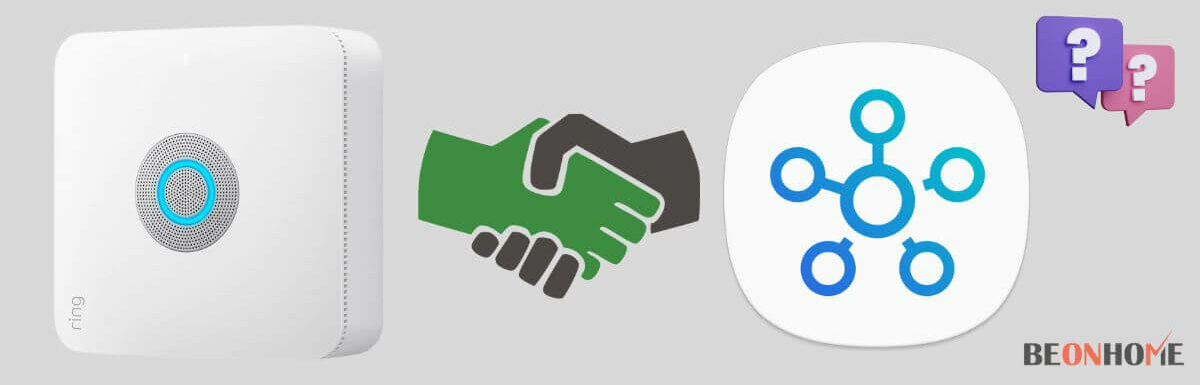


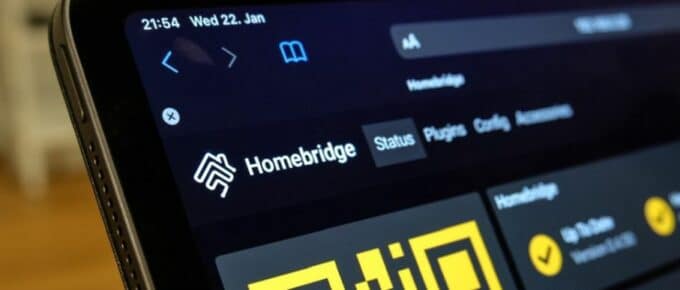



Leave a Reply