Life360 enables you to experience all excitement. Your family member should be within the virtual circle created by the app.
However, sometimes, many people experience a technical glitch in Life360, which leads to Life360 not updating with the live location and other whereabouts of your family members.
But don’t worry; we will help you to troubleshoot the problem and how to fix the Life360 app not updating. It will solve all the technical problems you are facing without professional help.
Fixing Life360 Not Updating: How To?

As we have mentioned earlier, the Life360 app is also known for its extraordinary features, such as talking with the person connected within the radius and knowing the driving momentum of the individual just with one click.
Nonetheless, several users occasionally find a technological complication in Life360, like not updating the live location.
Following all the steps mentioned below is advisable to solve the issue without professional help.
Step 1- Check The Basics.
The basic setting to fix the Life360 app would be to ensure the following things:
- Check whether your cellular data and wifi are always on when checking on your loved ones.
- Make sure that you have been granted permission to enable your location.
- The app won’t work if two devices are connected; hence, ensure that only one device is connected simultaneously.
- Avoid using any battery saver app or low battery mode.
Step 2- Check Your Circle Member’s Phone Settings.
- The problem of Life360 can also be solved with specific phone setting updates.
- The problem may arise when the circle indicates that your app and all the family members are connected within the circle and have left the premises.
To fix the issue, follow the below steps.
- The first thing that you have to do is to update the root location to “always.”
- When the app asks for permission for your location, constantly click on “always” instead of while in use.
- It will ensure that the location is shared with your loved one without issue.
- Since the app requires an internet connection, your cellular data should be on all the time to use the app.
- Check the wifi connection and make sure your router is connected to your device.
- Disable the app optimization on your android device to ensure that the Life360 needs no more permission to do its work.
- It an advisable for iOS users to disable their low power mode to enable the background data.
- Ensure they are logged in as the correct person, not with your email or account info.
As mentioned earlier, the app won’t work if two devices are connected; hence make sure that a single device is connected, which can be avoided by removing the battery saver app or low battery mode. Whoever will experience this glitch, the term “stuck” will appear on your screen.
Step 3- Circle Members Must be Logged on to the Life360 App Using Their Accounts.
Some 3rd-Party Apps Stop Life360 From Updating Location.
Check whether your cellular data and wifi are always on when you are checking on your loved one. Make sure that you have permission to enable your location.
However, after following the above steps, if you are still facing the issue, this must be because of the battery-saving apps, which causes the background app to refresh option to turn off.
It can also cause Life360 to say your phone is out of battery when it’s not. Simply uninstall them.
Step 4- Update the Life360 App to the Current Version.
Here are the steps to update the Life360 app:
- Go to the play store and app store.
- Click on the update.
- Your app is updated.
- Phone Settings that interfere with Life360
- Logged in on the two devices at once
Why Is Someone Life360 Not Updating?
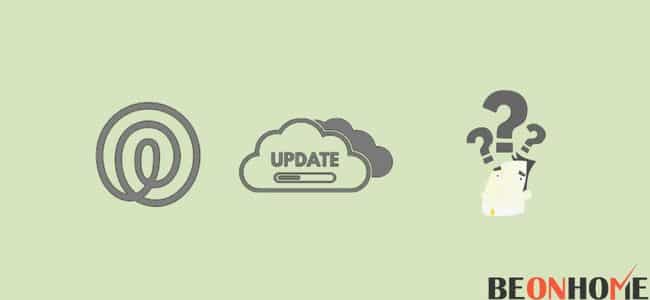
When your phone doesn’t have an internet connection, then updating takes hours. Hence it is advisable to use cellular data or wifi connection. you can use a live tracking hidden gps tracker as an alternative to your life360.
Why Does Life360 Not Update For Hours?
When your phone doesn’t have an internet connection, then updating takes hours. Hence it is advisable to use cellular data or wifi connection.
Final Talk
Hence, with the help of this article, you can now troubleshoot the problem of how to fix the Life360 not updating.
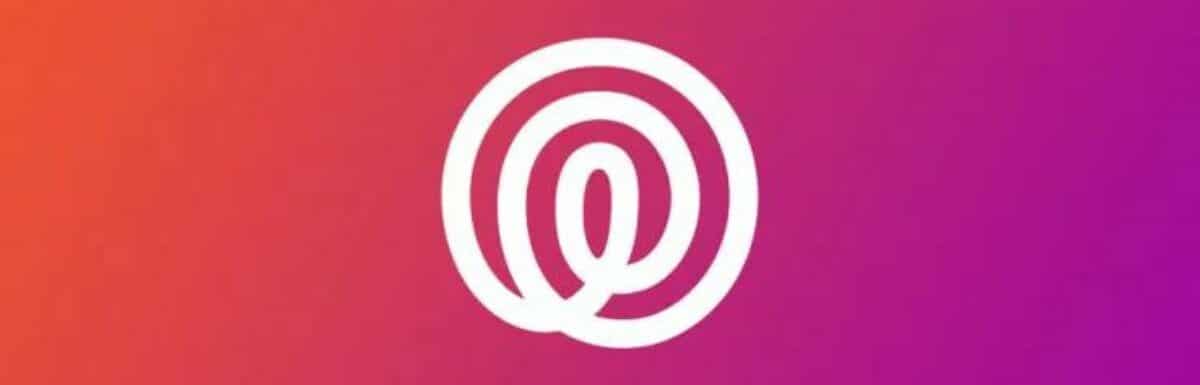




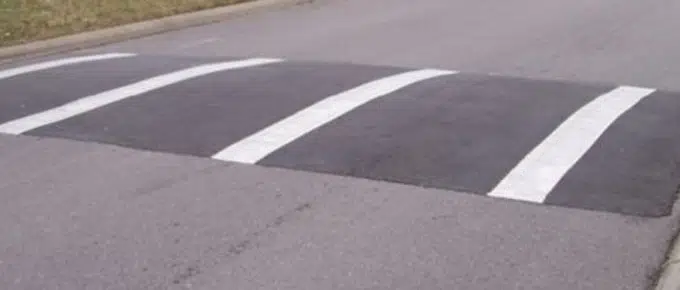

Leave a Reply