Being a nest thermostat user, you read different features and problems of the thermostat. But have you ever heard about this W5 error? This is also one of the problems with the nest thermostat.
It would be best if you troubleshot it as soon as possible because the error means your device can’t connect to the wi-fi, which is notifying you. Most people faced this problem in understanding it and had no idea how to solve it.
If you’re one of them and want to know How To Fix The Nest Thermostat Wifi Error W5, we got your back. We researched and found some useful troubleshooting techniques, which we will discuss in the rest of the article.
Fixing the Nest Thermostat Wi-fi Error W5: How To?
Quick Navigation

As discussed above, the W5 error means the thermostat can’t connect itself to the wi-fi. That means it is facing some problems maintaining the connection with the wi-fi. You have to perform some troubleshooting techniques for which you may need a code.
This code helps perform the rest of the techniques. You can get this on the thermostat itself, and you can’t find it on the mobile app.
You will be notified that your thermostat can’t connect to the wi-fi; this message will be with ‘nest.com/w5’.
And suppose if you dismissed it and want to get it again, you can get it from the Network menu option on your nest thermostat.
You can perform the below-mentioned to solve your problem.
1. You have to go to the view menu first. For this, you need to click on the ring of the thermostat.
2. Go to the settings option, then twist the ring until you get the ‘network’ option.
3. After that, you will get the code we discussed above.
- The actual code is ‘Error-nest.com/w5’; this is the actual code. There will be an option called the name of your network; remember, this is not your code.
- Also, there will be ‘not connected.’
4. After getting the code, you need to perform the restart procedure, which we will mention below.
Note- if you have done the above technique but are still not getting the code, that means the problem is something else. This can be a connection problem.
1. Restart the thermostat
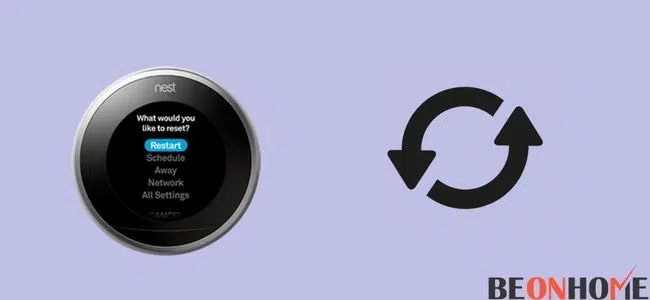
As we discussed above, to complete this troubleshooting technique, you need to perform a restart procedure next.
You have to try it after getting the code on the thermostat. Don’t worry; your information will not loose, and your device will automatically take it up once the restarting procedure ends.
Follow the below-mentioned:
1. First, twist the ring to get the option view menu.
2. Afterward, go to settings and the ‘reset’ option.
3. Click on the restart option; your device will work after restarting.
4. After restarting your thermostat, you need to connect it to the wi-fi:
- Move to settings. After that, go to network.
- Now, you can choose whichever wi-fi connection you need to connect.
2. Customer support
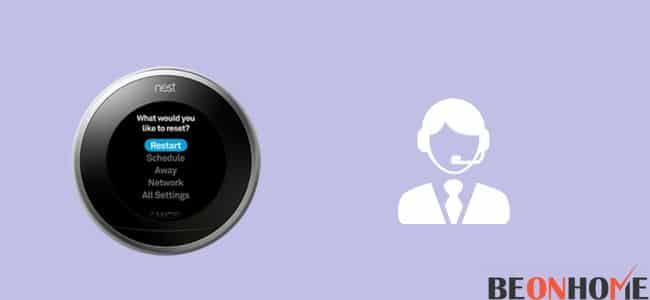
If you still get the W5 error message, you can do some of the below-mentioned techniques:
- You can directly contact customer support to get tips and suggestions.
- You can get the serial number of the thermostat on the back of the thermostat. Gently twist the thermostat to take thermostat off the base. Now you can see the serial number just under the QR code.
- When you consult an agent, you must state all the troubleshooting techniques you have done by reading this article so that they can suggest other strategies to help you out.
If you are facing any problems in connecting the wi-fi, after restarting your device, you can try the below-mentioned techniques:
- You can check the cables of your wi-fi, whether it is working.
- Try to place your wi-fi closer so that the nest thermostat is getting a good connection.
- Try to restart your router, which will help make the internet connection strong.
- Check whether the problem is with another device or not. This will help you understand the problem with your thermostat or wi-fi router.
How Do I Manually Update My Nest Thermostat?

You can’t perform this from the app. You need to update it from the device itself:
1. First of all, move to the option “settings.”
2. Go to the option software and click on the update option.
3. Now, your device will search for which version will be updated and performed independently.
After updating, you need to check the thermostat is connecting to your wi-fi network. If not, then you need to enter all the network information again.
Why Does My Nest Thermostat Keep Disconnecting From wi-fi?
This may happen due to the low battery of your thermostat. When your thermostat does not have enough battery power, it will turn off, and you can’t control it either from the device or the app.
Does Nest Thermostat Work without wi-fi?
Yes, you can still use your nest thermostat but accessing various other features may get restricted. You can control the home temperature without any internet connection. Manual heating can also be held without any internet connection.
Final Talk
We hope this article helped you fix your problem through the above troubleshooting techniques. Remember one thing when you consult them, you need to mention all the troubleshooting techniques you have tried by reading this article.
Try all the methods carefully and properly to avoid damaging your thermostat. If you are facing any trouble connecting your thermostat to your wi-fi or fixing error W5, you can directly contact customer support to get customized suggestions and tips.
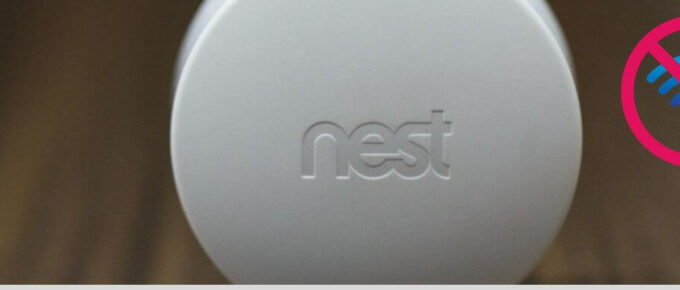
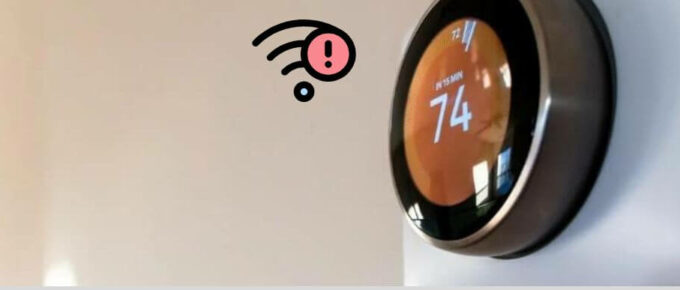
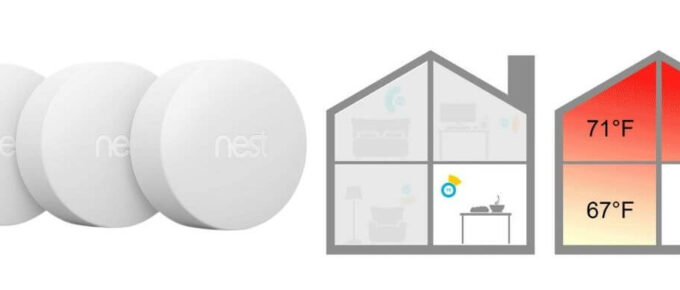
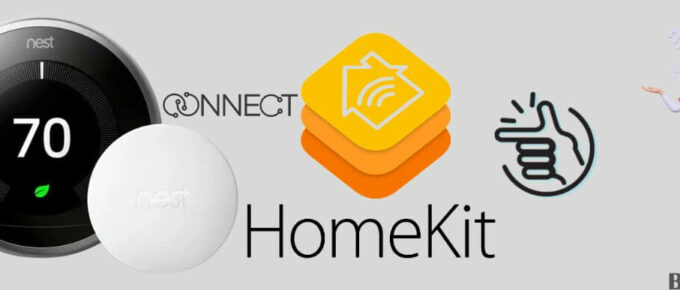


Leave a Reply