I have been using the FIOS app for quite some time now, and extremely satisfied with what is being meted out to me. However, one day I found that my FIOS app was not working as efficiently as it should. Annoyed with this new development, I set out to find more on how to fix the FIOS app not working.
I went through their support documentation and checked the user forums to those who are having similar problems. In this post, I have compiled all I found during my research and have made this guide that can help to fix the FIOS app not working.
Method To Fix FiOS App When Not Working:
Quick Navigation
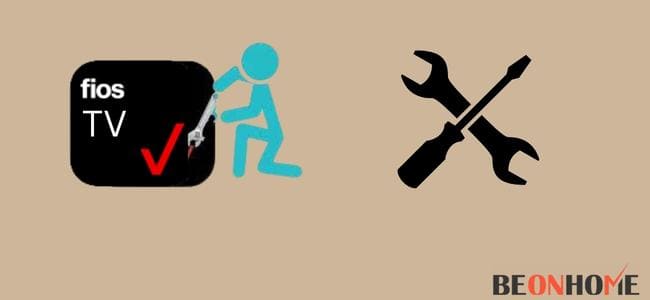
1. Try using the app on mobile data.
Sometimes your Wi-Fi network can not dodge the excess traffic from the streaming platforms or can not fetch you the bandwidth that the application needs. Disconnect your phone from the Wi-Fi and drag down the notification panel.
2. Turn on the mobile data icon.
From the Home tab, open the FiOS app and log in to your account. The app may work fine.
FiOS app with your mobile network fixes some issues like buffering, freezing, and video quality.
It sometimes happens that your device appears black while logging into the application.
It is a very general problem that is resolvable. The app crashes with an error message surfacing on the screen. Here are some troubleshooting ideas that can fix the problem within a few seconds.
Firstly close the application with which you have loading issues. Clear the junk and reopen the app. Login to your account if required and continue with streaming. Look if it works out. If it still says no streaming device detected, move on to the next one.
3. Reboot your mobile device.
Press the power button and hold on to that for a few seconds. Then release the power button. The screen will turn off and appears blank. Wait a minute.
Again hold on to the power button until the screen lights up and turns on. Login to your FiOS application and check if it works fine.
If none of the above solutions work in your favor, then uninstall your FiOS application and reinstall the new version.
4. Switch the Wi-Fi after getting into the app.
If your application does not run on mobile data, switch to a Wi-Fi network.Pull the plug of your router and disconnect your device from the Wi-Fi.
Wait a few seconds, then plug in your router back again. Drag down the notification panel of your android phone and tap on the WI-Fi icon. Turn on the Wi-Fi and connect your phone back to Wi-Fi.
5. Try clearing the app’s cache.
When you use an internet-based application, you will experience cache data whether you are aware of it. Cache data is nothing but a collection of junk files that include files, photos, and videos saved on your phone or computer.
It allows the data to load up faster the next time you want it to perform the same task. Since your device prioritizes the cache data, it has pros and cons.
It can be a double-edged sword but is also helpful to load the pages swiftly and perform the tasks faster. Your device gradually utilizes the storage when it has excessive cache data.
The lack of storage will successively affect the device’s loading time. Consequently, the tech geeks advocate clearing the cache data once in a while.
There are no disadvantages to deleting your cache other than re-entering your name and password the next time you visit a website.
6. To clear the cache on your android phone
follow the below procedure:
You might need to clean all the cache data when your android phone gets sluggish and slow.
From the Home tab of your android device, go to the settings.
Go to the storage. Now different android phones have distinct settings menus.
On the storage page, you can see the space occupied by files such as documents, audio, videos, images, and applications.
Tap on apps to see the list of all the applications installed on your android device.
From the list of applications, you may choose the application that you think may b hogging most of the memory.
The app info page will open up where you can see all the information you might need to see.
Click on storage. You will be able to see the space occupied by: the app itself, the data of the app, and the amount of cache it has generated.
Now tap on the “Clear Cache” next to the manage storage menu.
You can now do the same for every other application that you think has taken up unnecessary space.
How to fix the FiOS app not working on iPhone?
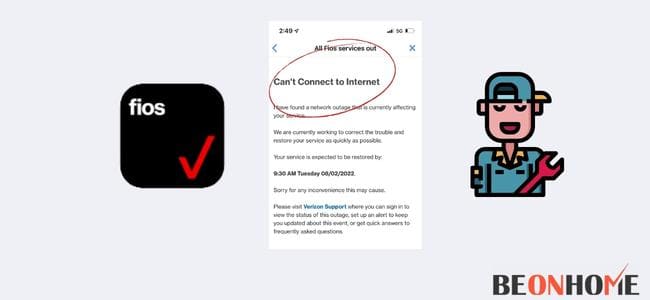
To clear the cache on your iPhone, follow the given step;
- The ios running on an iPhone or iPad is a robust operating system. You know that ios are the paradigm of performance, given how fast and snappy it is. But it too keeps collecting data from your applications over a long period, and with time your iPhone might get a bit slow and laggy. When that happens, you might need to clear your iPhones cache memory, and here is how:
- Go to settings. Scroll down to “General”
Select iPhone storage. In the iPhone storage, you will see a list of applications on your phone. - Choose the application that you think has too much data.
There is no direct, clear cache option. All you can do is delete the application and reinstall it. That way, you can clear your cache.
You might also need to clear safari browser data on your iPhone. - Go to the settings.
Tap on “Safari” - Scroll down and click on “clear data and history.” Your safari browser’s cache is all clean. Your FiOS application will work more efficiently than before.
How to fix the FiOS app not working on Firestick?
As you might know that some wireless network operators have launched the FiOS app on Fire TV and Firestick, but many have faced issues with the Firestick despite signing in. If you have signed into your FiOS and it loops back to the Select TV Provider page,
- restart your Firestick by:
- Select the setting option.
- Select “Device” and then hit restart.
It may also be that your Firestick may not be compatible with the Wi-Fi. - Make sure your router is working. Remove any obstacle between your router and Firestick
Final Talk
It can pester you a lot when your FiOS application suddenly gets faulty and your Fios guide is not working either. But with timely solutions and some troubleshooting guides, you can get rid of the freezing and enjoy smooth streaming.
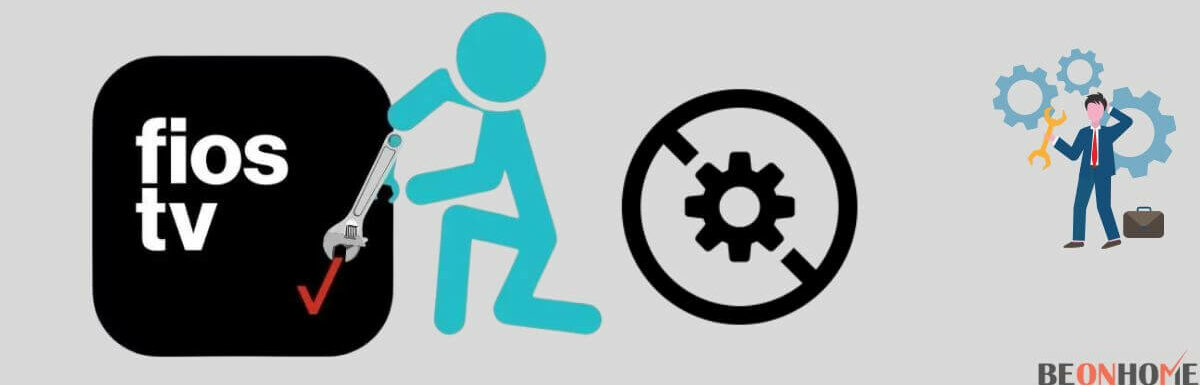

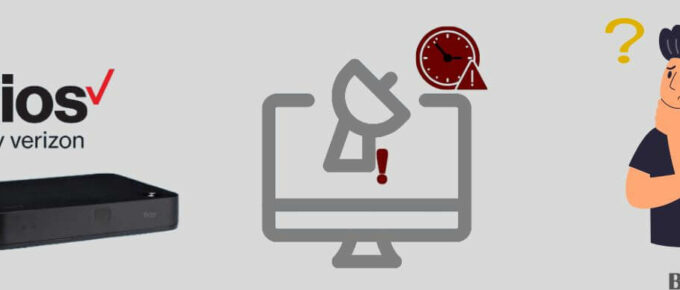
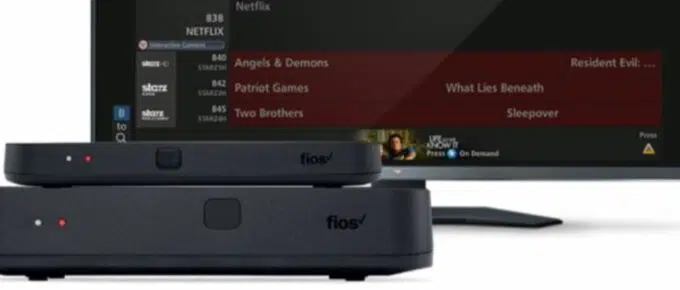

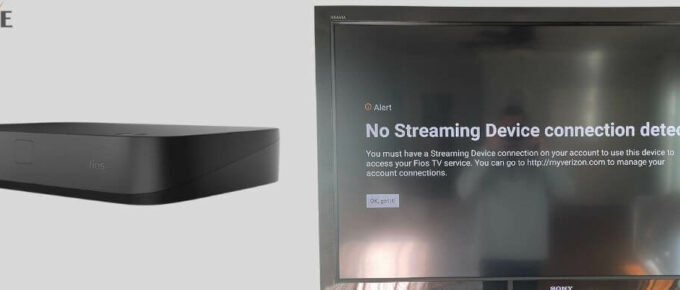
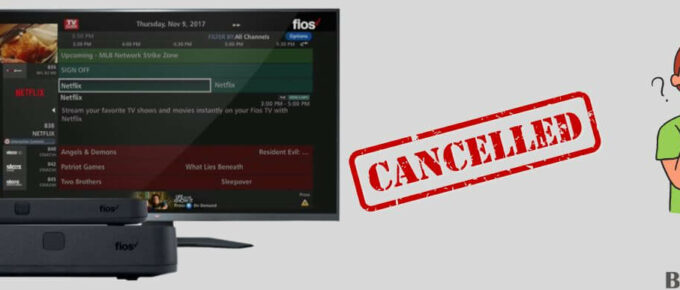
Leave a Reply