We all face this issue when our antivirus prevents us from browsing a website we browsed several times earlier. This could be due to several reasons.
Maybe an antivirus like Avast has detected something malicious (wrong/harmful). But what if it starts blocking safe websites that you want to access? This article will give you the solution to this problem.
Fix Avast Blocking Internet: How To?
Quick Navigation
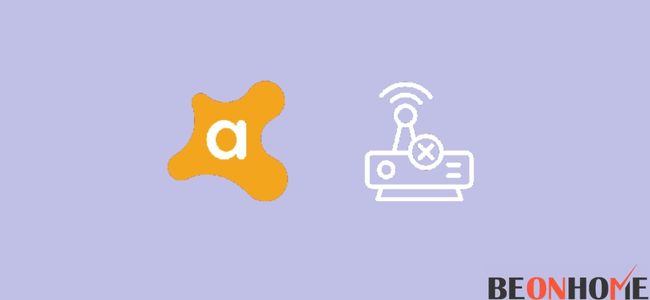
Though Avast antivirus protects our system, it may cause the problem of automatically blocking a few websites from its end and restricting you from accessing them.
Sometimes, this feature of automatically blocking malicious websites by Avast is not accurate, which can make Avast block the site you are trying to access.
This problem arises mostly with the older websites that either has not updated their security certificate or do not have one and are not malicious in any way. This ends up blocking users from accessing those websites.
You can follow any of the below-mentioned points in regard to this problem:
1. Update Avast
First, you should update Avast to the latest possible version. It is being crawled every second. If any issue is found, it is fixed by the next moment. Here are the steps to update Avast to its latest version:
- Open Avast Antivirus.
- From the top right corner, select MENU, then SETTINGS.
- Under the GENERAL TAB, click on UPDATE.
- Another dialogue box will appear. Click on CHECK FOR UPDATES. If there is any new update, you just need to update your antivirus to the latest version.
There is one more way through which you can update Avast.
- Right-click on the Avast icon appearing on your taskbar.
- From the drop-down menu, go to the UPDATE option. Right-click on it and choose the PROGRAM option there.
- Again, click on CHECK FOR UPDATES. If any, then you should update the antivirus.
- Once the updates finish, restart your computer for the perfect installation of the updates.
- Disable HTTP Scanning in Web Shield.
- Disabling HTTP Scanning makes Avast less aggressive towards the websites.
Here are the steps to disable it:
- Open Avast on your system.
- Go to MENU, then SETTINGS.
- From the right panel, select PROTECT and then CORE SHIELD.
- Under CONFIGURE SHIELD SETTINGS, select WEB SHIELD from the tabs on the top.
- Then uncheck ENABLE HTTPS SCANNING option.
Now try browsing the same website that you wanted to browse earlier. After you have finished your work, enable the HTTPS scanning option in Avast.
But if you are still not able to access the website, try using the other methods mentioned below:
- Add URLs to the Exception List.
- If you know that the website you want to access is safe but is being detected as malicious by Avast, then you can add that website’s URL to the exceptions. By doing this, the antivirus will not stop you from using that website.
- But do this step only if you are hundred per cent sure about that website.
- Copy the URL of the website that you want to access.
- Open Avast.
- Go to MENU, then SETTINGS.
- Select EXCEPTIONS under the GENERAL tab.
- Select ADD EXCEPTIONS tab and paste the copied URL. Then click on add exceptions button.
- Now again, try to access the website.
- Turn Avast Off.
You can temporarily turn off Avast to access the website. For this:
- Go to the taskbar. Right-click on the Avast antivirus icon there.
- Click on the Avast shield control option from the menu.
- Choose any one option from the drop-down menu. (Disable for 10 minutes, Disable for 1 hour, Disable until the computer is restarted, or Disable permanently).
- This will open the Avast security suite. Click on YES to confirm the temporary disabling.
- Since you have turned off Avast, try visiting the website again.
- Reinstall Avast.
- Reinstalling Avast antivirus can also help with this problem.
2. For Windows users
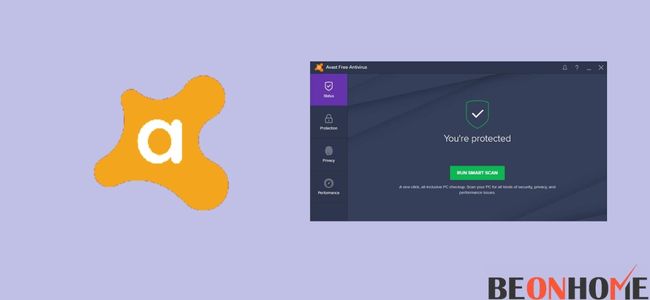
- Right-click on the START button and select the APPS AND FEATURES option.
- Choose APPS AND FEATURES and scroll down the app list to find Avast.
- Click on the UNINSTALL option, and confirm the USER ACCOUNT CONTROL prompt.
- AVAST SETUP WIZARD will appear. Click on REPAIR.
- CONFIRM and wait until the repair finishes.
3. For MAC users
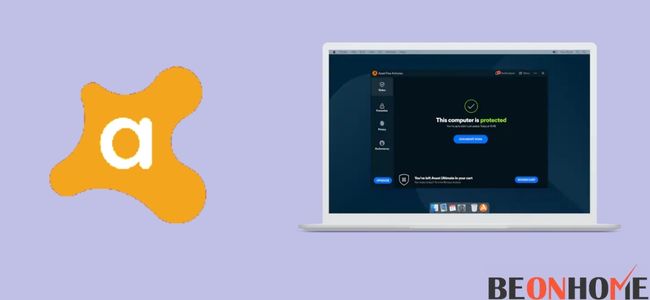
- Open the APPLICATIONS folder and select Avast.
- From the APPLE MENU, select AVAST SECURITY.
- Choose the UNINSTALL AVAST SECURITY option and follow the steps that appear on your screen.
- For reinstallation, use the file that you downloaded while installing Avast for the first time. Keep following the instructions and wait until the setup completes.
4. Contact Support
If none of the above methods works, then the last option is to contact Avast’s customer support. They can give you more personalized solutions.
Fix Avast Blocking Internet Mac 7:
Besides all the steps mentioned above, you can use the reinstalling method as it will restore all the default settings of the Avast antivirus:
- Select Avast from the APPLICATIONS folder.
- Click on APPLE MENU. Select Avast SECURITY.
- Choose the UNINSTALL AVAST SECURITY. Follow the instructions shown on the screen.
- Use the file you downloaded earlier (at the very first installation) for the reinstallation of Avast, or you can ( download Avast ) use this link to reinstall Avast.
Fix Avast Blocking Internet Windows 7:
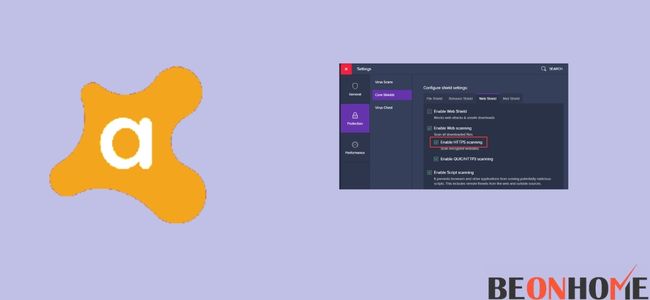
There are several methods that you can follow to fix Avast blocking:
- Update the Avast antivirus to the latest version.
- Disable HTTPS Scanning and Avast Web shield.
- Add the selected URLs to exceptions.
- Temporarily turn off Avast protection.
- Reinstall Avast (Steps mentioned above for both windows and MAC).
- If these do not work, try contacting Avast’s Customer Support.
How To Fix Avast VPN Blocking Internet?
1. Check your internet connection-
For this, press ‘Windows + R.’ Run prompt will appear. Type control panel and click Ok. Click troubleshooting, then press view all.
Right-click on internet connections and click run as administrator. Select advanced > Apply repairs automatically. Select Next > Troubleshoot my connection.
2. Move to an alternative server location
VPNs often fail due to technical or maintenance problems. For this problem, change your server location. Click on the Change Location button.
3. Turn off your windows defender firewall-
Open the run prompt by pressing Windows + R. Write’ firewall.cpl’ and click ok. Click on Turn Windows Defender Firewall On or Off. Then select both windows defender firewalls amongst all prompts. Click OK.
4. Turn off any third-party antivirus-
You can easily turn off your antivirus by right-clicking on the tray icons of the antivirus utilities’ system and disabling/turning off the antivirus software.
- Close any conflicting VPN services.
- Check your Avast VPN subscription.
- Reinstall Avast VPN.
Final Talk
Just try to follow these steps that we have provided. If the issues persist, it is wise to take the help of the technical support of Avast.
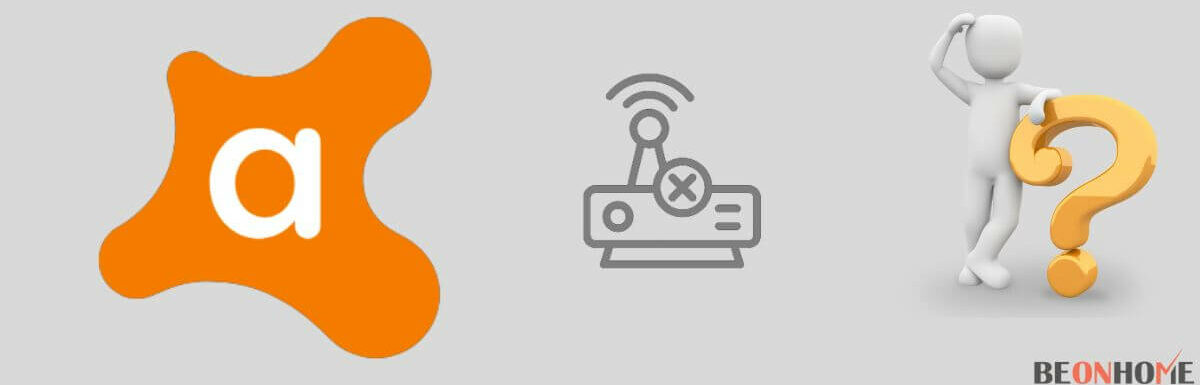
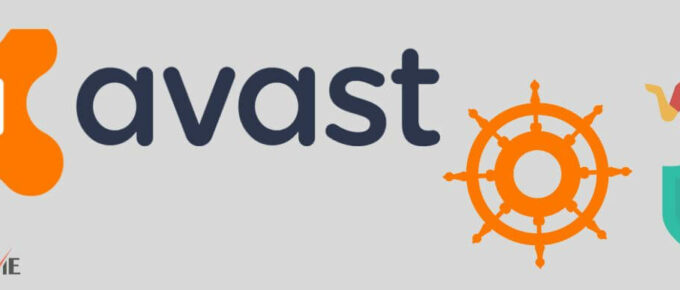
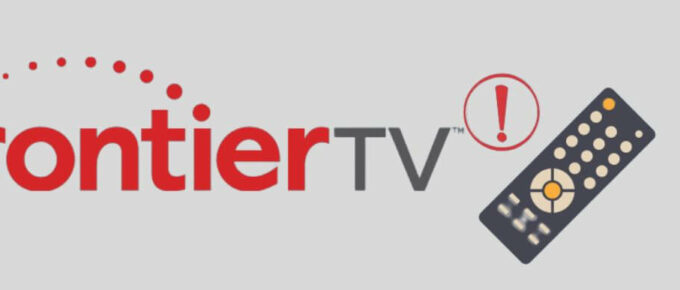

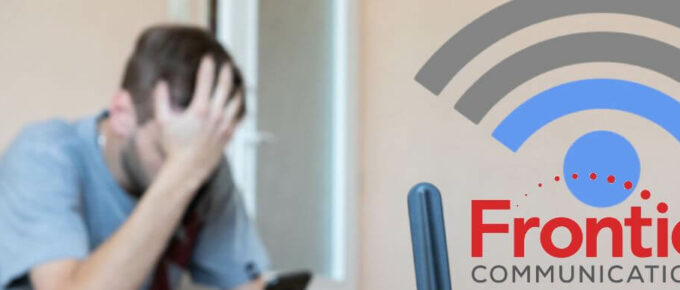


Leave a Reply