The Ring’s WiFi doorbell allows users to view and speak to guests from anywhere using their phones. but many users face complications while changing the wifi, so here got you a step-by-step guide to Simply Change Wi-Fi on Ring Doorbell or Ring Camera.
Method To Change WiFi on Ring Camera or Video Doorbell
Quick Navigation

The Ring Doorbell for the door is a modern, well-made gadget. It lets users know who is at the gate, whether at the house or the office. The Ring Device and Cameras enable continuous monitoring of the region.
At the entrance of the house, it should be linked to a WiFi connection at all times. Users might experience network troubles, switch the WiFi, or be unable to connect to the Ring gadget.
Which would need users to navigate through the Ring gadgets options. It’s vital to have good WiFi connectivity to be able to watch the house, or else It’ll keep disconnecting.
- First of all, launch The Ring Application: The initial step is to open the Ring app on the phone or tablet.
- Tap on the Three Lines icon from the upper left corner: Then, go to the top left side of the screen, and you will see three lines. Just click on it.
- Click on the Devices option: Next, select the device choice.
- Choose Your Ring Doorbell model: Now, there will be a list of brands of Ring Doorbells. You just have to select the brand that you have to change the WiFi of your system.
- Choose the “Device Health.” option: Then, press on the health of the gadget, which will be written as “Device Health” in the option.
- Select the “Change WiFi Network.” option: Further, click on to alter the WiFi connectivity choice. To change the WiFi network of your system.
- Go to where the doorbell is: Now, one must go to the place where the doorbell is located.
- Follow the on-screen directions to enter the setup function on the gadget: Next, you have to go through the guidelines where instructions are written. So that one could set up the option on their phone.
- Choose your preferred WiFi network: Click on your desired WiFi connection.
- Enter the network pin, then click “Continue.”: Lastly, type your password and select the option written as continue.
Apart from it, there are some other methods also to change the WiFi. These are mentioned below:
1. Make Usage of That Barcode–
Each Ring gadget comes with a barcode that users can scan during the installation. It is a similar QR code that appears on the backside of the Ring gadget.
The Ring gadget is registered to the Ring application using these QR codes. To proceed with the installation procedure without these barcodes, one must have direct connectivity with the gadget.
Thus, remember to save the gadgets; it is an easy method to reboot the WiFi connection to utilize the Barcode. But capturing a picture of the barcode beforehand and downloading is an option.
This photo would be saved for years in Cloud Storage or iCloud. This allow users to capture the picture with the Ring application. Simply alter the WiFi settings without having to unplug the gadget.
2. Utilize a similar WiFi title and pin on all devices–
One could also use a smart trick to persuade the Ring gadget into linking to a similar WiFi connection. Everything you do now gives the new WiFi connection a similar title. As the previous WiFi connection utilize a similar pin.
This deceives the Ring gadget into believing that it is still connected to the identical WiFi connection as before.
This method works well when you’re updating WiFi equipment, such as a fresh router, or when you’re relocating and need to join up with a fresh ISP.
When you’re attempting to add another WiFi connection for added safety or a mesh WiFi network to boost the house’s WiFi signal quality, this approach won’t function effectively. This also won’t function when users switch the sort of WiFi pin that you are utilizing.
This method isn’t suggested when you have altered the WiFi credentials for safety concerns. Aside from these limitations, this is an excellent tip for conserving effort. Before moving the Ring gadgets WiFi connection.
3. Press the Reboot Switch on the Ring–
This is one of the difficult issues; each of them requires pressing the set-up switch on the Ring gadgets. However, one of these 2 has a reboot option that is much simpler to reach.
The reset function on Ring Bell Pro gadgets is on the side. Further, the reboot option on most Ring exterior webcams is on the top.
- To re-establish the WiFi link on the Ring Bell Pro-One and two, just take out the faceplate and press the orange icon. This implies you don’t require drilling or a screwdriver to remove the Ring gadget from a wall.
- Now you have to unscrew the safety nut at the bottom to gain accessibility to the reboot switch.
- Next, just like when users originally unpacked the box, one could re-join the Ring gadget by completing the procedures in the Ring application.
- Press the switch on the exterior camera or behind the Bell faceplate.
It is the most difficult solution, yet it is required for specific Ring gadgets. The reboot switches on outdated Ring gadgets are on the backside of the gadget.
- To update the WiFi network, one must manually separate the Ring gadget from the wall.
- Click the reboot switch.
- Toto detaches the Ring gadget from the wall, and you’ll have to use a screwdriver or drilling.
- Once you’ve removed it, press and hold the orange reboot option.
- To fix the gadget and modify the WiFi settings.
- Similarly, when the Ring exterior camera is high enough, one may have to use a staircase to reach the reboot switch at the peak.
- When it says users need to push the icon, attempt to update the WiFi pin inside the application initially.
- In case it doesn’t require it. However, when it indicates users need to touch the icon, you’re definitely out of luck.
Why Change the WiFi on the Ring Doorbell?
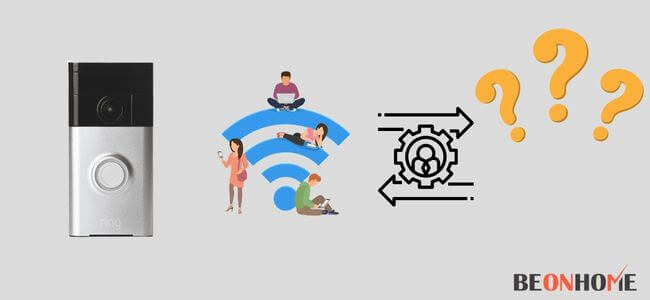
Users would have to update the WiFi on the Ring program when they switch their ISP. They need to alter their WiFi name or modify their password. One may have to link the gadget to the WiFi network if the connectivity is unpredictable.
Additionally, users would have to switch the WiFi connectivity. When they utilize the mobile hotspot because of a power interruption.
What Makes People Want to Modify their WiFi?
Perhaps most evident is that users have shifted. Users may need to alter the WiFi connection whenever users change residence. Whenever someone relocates, Net Connection Providers switch, and equipment updates.
There are additional compelling elements that might force users to change WiFi connections. There are also technical issues to consider.
When you’re changing the router or WiFi connection, users may need to update their connection identity and pin as well.
Last but not least, there are safety considerations for replacing WiFi. When users discover a safety issue or want to improve their living area privacy, updating the WiFi connection credentials might be a good spot to begin.
Ways to Examine the Power Source
Examine to discover when the charging is low if the gadget has rechargeable batteries:
- Launch the Ring Application and press the 3 lines in the upper left corner.
- In the menu on the left part of the screen, search for Gadgets.
- Hit on the devices.
- Choose the gadget you wish to test (safety camera or bell).
- At below of the window, click Device Status.
- Test the battery capacity by searching for Power Condition.
When users have a wired gadget without the need for batteries, examine the Gadget Status area of the Ring application to ensure that it is getting energy.
- Launch the Ring Application and press the 3 lines in the upper left corner.
- Search for Gadgets in the menu on the left part of the window.
- Click gadgets.
- Choose the item you wish to test (safety camera or bell).
- At the below of the page, click Device Status.
- To test the power, search for Power Condition.
Remember: One could also attempt restarting their router. By disconnecting it for thirty seconds and then reconnecting it.
- Ring Doorbell Set-up Mode–
One must place the gadget in the setup function to alter the WiFi connectivity. But not all gadgets follow a similar process.
Pull the bell from the bracket. Then, press the orange switch on the back of the device to activate the Ring Camera Doorbell.
Unplug the faceplate from the Ring bell two, three, three Plus, and Elite. Then press the black switch in the doorbell’s front area. Ring Bell Pro: Press the switch located on the doorbell’s right-hand side.
- Changing the Ring Doorbell Password–
- Open the Ring application, then click on the 3 lines symbol in the display’s top left corner.
- Click New Password under the Account tab.
- In the area, enter the existing password.
- Enter the updated password right away, and afterward verify it.
- As a result, users have modified the Ring bell’s password.
- Choosing the Ring Doorbell WiFi Frequency–
The 2 frequencies used by WiFi routers are typically 2.4 GHz and 5 GHz. Although the 2.4 GHz frequency is slower than the 5 GHz. But it has a greater range.
It is also crucial to know which frequencies work with the Doorbell. Few models only work with a specific frequency.
One could choose the frequency users want when the WiFi router is dual-band. Pick the 5 GHz frequency if you want a quick connection.
How To Prevent Changing The Ring Doorbell WiFi Network
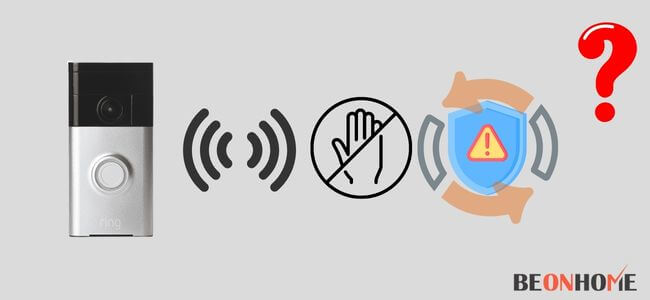
- Getting a New WiFi Router
It is advisable to utilize the existing password and SSID with the fresh WiFi router when users own it. The phone would immediately link to the WiFi. Users may need to fiddle with the WiFi options on these gadgets. When they decide to alter the username and password.
- Avoid Changing from WPA to WPS Security
It is preferable to prevent switching from WPA2 to WPS as the safety type. It’s because WPS provides inadequate WiFi security. When anyone alters the safety type, the doorbell’s WiFi would also need to be updated.
Why Change WiFi On The Ring Doorbell?
Users would have to update the WiFi on the Ring program when they switch their ISP. They need to alter their WiFi name or modify their password. If the connectivity is unpredictable, one may have to link the gadget to the WiFi network. Additionally, users would have to switch the WiFi connectivity. When they utilize the mobile hotspot because of a power interruption. Ever wonder if your ring doorbell works without wifi?
Final Talk
One must connect the Ring Bells again to the WiFi connection whenever the Internet company or WiFi connection data changes. In the Ring application, one could modify their Ring Doorbell’s WiFi connection. Based on the brand, you’ll also have to establish the bell by pushing the switch on the backside or the side of the gadget or behind the faceplate.






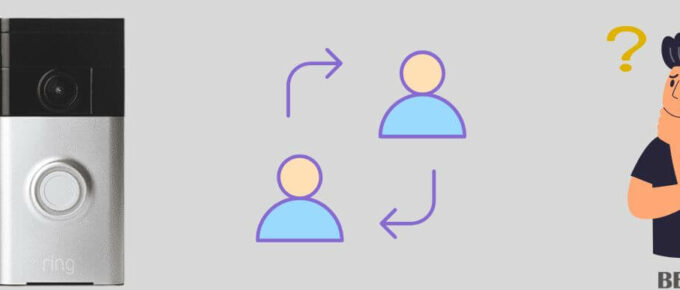
Leave a Reply