Texting and sending pictures over Verizon’s SMS service is quick and straightforward. However, the service displays a ‘Message Size Limit Reached’ warning whenever one tries to transmit a large image or video.
We needed to figure out what was happening and why some of the media wasn’t getting transmitted. For more information, we visited Verizon’s support page and searched their user forums.
Here we bought you the outcome of that study, Written to help you quickly fix Message Size Limit Reached problem.
Steps To Fix Message Size Limit Reached?
Quick Navigation
1. Delete the Message Thread
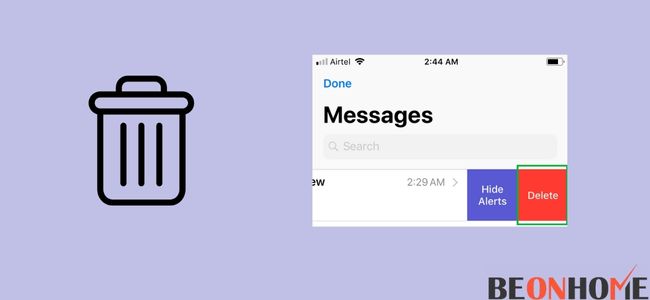
Cutting down on the amount of information you send isn’t the only thing you can do. You could try deleting the entire message thread to which you’d like to send the message. To do so, exit the discussion and return to the screen with your most recent contacts, then:
i. Choose the conversation to which you want to send the message.
ii. To access the contextual menu, press and hold the chat.
iii. Select Delete Conversation from the menu.
Try sending the message again after deleting the discussion by starting a new chat with the person to whom you were trying to send the message.
2. Compress the Media
Because Verizon won’t let you send large media files over, you’ll have to find a way around it. Verizon limits the size of images and videos sent over a 4G LTE or 5G connection to 1.2 megabytes per image and 3.5 megabytes per video.
To get past this restriction, use a free tool like youcompress.com to compress the media you want to send. Upload the media you wish to send, and then compress it to the file size limit or less.
Resend the material after downloading the compressed file. You may also minimize the size by cropping photographs in the gallery app on your phone’s edit feature.
3. Delete the App Cache
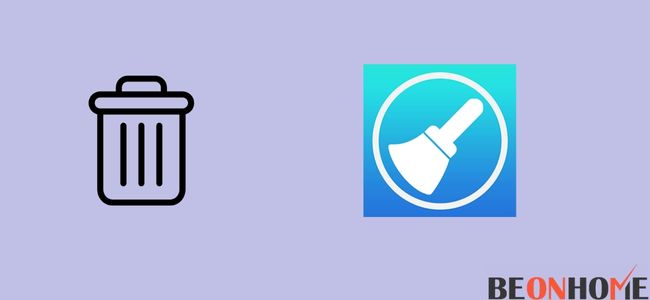
Every app has a cache, which it utilizes to save frequently used content, so it doesn’t have to load it every time it’s needed. It’s the same with your messaging app, so try cleaning it off in the settings app.
Follow these steps in the case of Android:
- Open Settings.
- Choose “Apps” from the drop-down menu.
- Please scroll down to the Messaging app and pick it.
- Go to Storage > Clear Cache.
For iOS,
- Open Settings.
- Select General > iPhone Storage.
- Tap “Offload App” after selecting iMessage.
- From the pop-up box, choose “Offload App.”
4. Disconnect from the mobile network and reconnect
A network connection problem can cause the messaging service to underestimate the file size of the media you’re sending, resulting in a size limit error.
You can try to fix a network problem by disconnecting and reconnecting from your mobile network. For Android users, swiping down from the top of the screen to pull down the status bar and turn off mobile data will do the trick.
After a few seconds, turn it back on and attempt to send the message again. Swipe down from the top-right corner of your screen to launch the Control Center and turn off mobile data.
Wait a few seconds before turning on mobile data to check if you can resend the message.
5. Activate and Deactivate Airplane Mode

Some forum users reported that turning on and off Airplane mode on their phones fixed their message limit issue. It’s reasonable to believe that it will work for you, and there’s no harm in giving it a shot.
To activate aeroplane mode on Android, follow these steps:
- Open the Settings app on your phone.
- Go to More > Wireless & networks. In Samsung phones, it’s called ‘Connections.’
- Activate Airplane Mode.
- Turn off Airplane mode after a few seconds.
- To see if the problem has been resolved, send the message that previously caused the error.
6. Take out your SIM card
You can try again to send the multimedia message. If a different method to send the message doesn’t work, your phone may be infected with bugs, so you’ll need to give it some time.
Please turn off your phone, remove the SIM card, and wait a few seconds before re-inserting it. There’s a good chance you won’t have to deal with the Verizon size limit issue again.
7. Contact Support
If you need assistance with anything during the troubleshooting process, feel free to call Verizon assistance.
You can also contact them if none of these troubleshooting procedures is successful. Describe your problem and tell them what you’ve tried so far to resolve it.
How To Fix Message Size Limit Reached on Android?
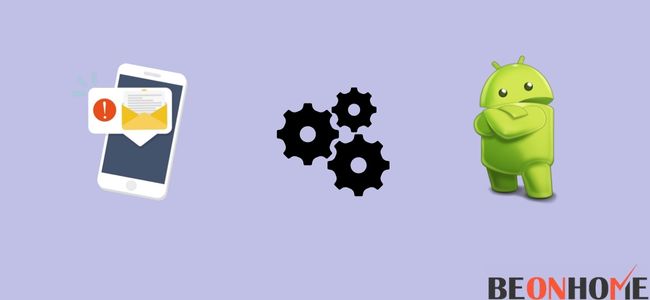
If you wish to send an MMS text message from your Android phone, you can utilize a third-party messaging app like ChompSMS. ChompSMS is available for download on Google Play.
- After you’ve downloaded and installed the app, go to “Menu” > “Settings” > “MMS” and pick it.
- There will be a “Carrier Send Limit” option.
- Set the restriction to “4MB” or “No limit for the carrier.”
To send a text message, use ChompSMS. If your carrier supports it, file sizes for text messages will no longer be limited.
How To Fix Message Size Limit Reached on the mini cast?
Another way to fix the message size limit problem is by:
Changing the method of sending
The technique you employ to transmit the multimedia or plain message could be the source of the problem. So, open the video or photo and select the option to send or share it. Select the text message options in the new window that appears. Without a hitch, the message will be delivered.
How To Fix Message Size of T-Mobile MMS Limit Reached?
For this, examine the following:
- You’ve recently reset your device. Learn why it’s critical to restart your device frequently.
- To make sure you’re utilizing T-Mobile network data, turn off Wi-Fi. See Wi-Fi troubleshooting if you’re only getting problems while connected to the Internet.
- Message blocking and family allowances do not hinder you or your recipient from sending or receiving messages.
- At least two signal bars are visible on your smartphone. Check out our troubleshooting guide for signal difficulties and no service.
- If you’re having trouble with pictures or emails, try opening a few online pages to see if your Internet is working. Follow No Internet if you haven’t already.
- There is at least 15% free space on your device.
- For text and photo messages, prepaid accounts must have a balance.
How do I send a large text message?
For millions of individuals, text messaging is a way of life. However, conventional text messaging (SMS) has its limitations. Users of cell phones are limited to 160 characters per text message.
There are, however, methods to get past the technological limits and send significant texts without too much difficulty.
Step 1
Please send it to yourself as a regular text message. The message will be divided into 160-word chunks and transmitted in multiples. More than 160 words are allowed on some phones and cellular providers.
Step 2
Send a message using the Multimedia Messaging Service (MMS). MMS is typically used for photo or video messaging, although it may also transmit text messages on some phones.
On your phone, open the messaging app and select the menu option. If your phone supports MMS, you’ll have the option to send the message as an MMS.
Step 3
Dissect the message. Close your text message after 160 characters and start a new one.
FAQ
1. What Does Message Size Limit Reached Mean?
Sending media over SMS has been possible since the days of MMS, and while the technology has progressed much since then, there are still certain limits.
Because allowing people to send large files through MMS could lead to content piracy, Verizon’s SMS system limits the size of media and even text messages they can send to others.
This is partly because it would bog down their messaging service and because allowing people to send large files through MMS could lead to content piracy.
When you get the notification ‘Communication Size Restriction Reached,’ it implies your message, whether it’s media or text, has exceeded the size limit and can no longer be delivered over SMS.
To resolve this issue, send large text messages broken into numerous smaller messages and smaller files when transmitting media.
2. How do I increase text size?
Open your device’s Settings app.
Select Accessibility. Text and display.
Select Font size.
Use the slider to choose your font size.
3. Is there a limit to the size of a text message?
The Short Messaging Service (SMS) is a standardized communication system for sending and receiving short text messages. SMS messages are restricted to 160 7-bit characters, 1120 bits, or 140 bytes because they were designed to “fit in between” other signaling protocols.
Final Talk
When sending huge files, email is utilized. If you wish to transfer a file with a bigger file size limit via your phone, the file will be reduced to fit the recipient device’s file size limit. Many devices can now deliver messages that exceed intercarrier file size limitations. Usually, the limit is between 300 and 600 KB. You can also use the Online messaging function to send the message you wish from your Verizon account. You can also visit a Verizon store if contacting their support number is too impersonal.
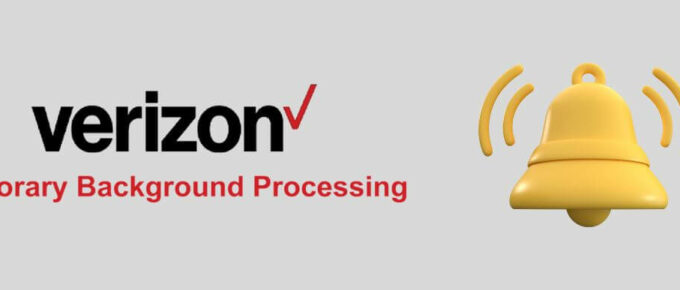

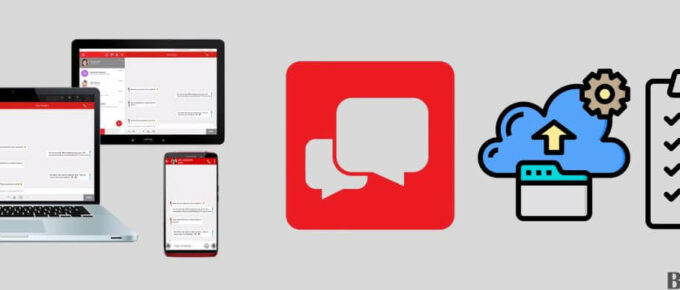
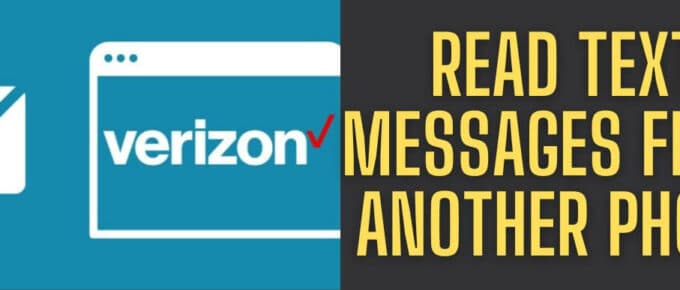
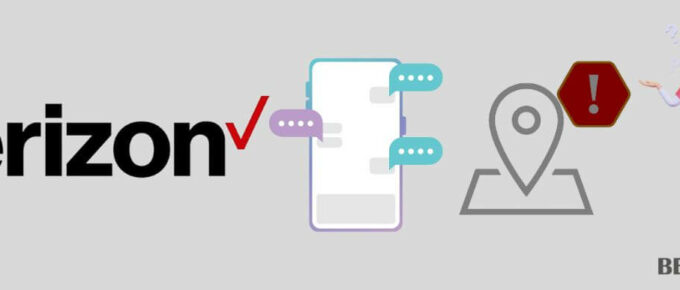

Leave a Reply