I got a new Eufy Doorbell after reading the feedback from users and was highly impressed with what I saw. However, recently I noticed that the ring doorbell started giving some issues with the audio feature. I used to ignore it in the beginning, but it gradually became annoying when I was not able to use it properly.
I knew it was time to find a way to fix this simple, but the vital problem. This is when I spend hours doing my own research until I landed on a solution. It was also evident to me that many of you would have faced this issue previously. Well, I have got you covered with that, so why don’t you read on to know the solution that will work for you?
Method To Fix Eufy Doorbell Audio Delay:
Quick Navigation
When there is a delay in the audio of the Eufy Doorbell, you can reboot your Eufy Doorbell and WiFi. There is also an alternative for this, which is just by reducing the hindrance of the Eufy Doorbell and WiFi. This need to be updated in time for the Eufy Doorbell and check whether the microphone is enabled.
1. Reboot your Eufy Doorbell and WiFi
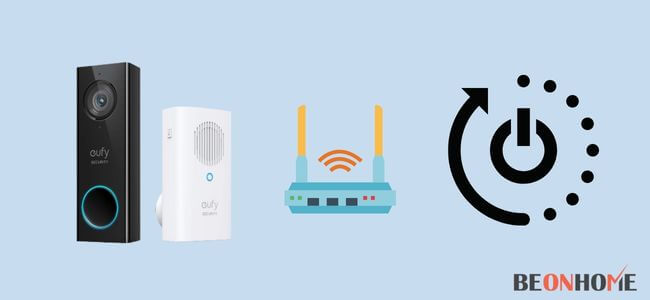
Here the first step is to restart the Eufy Doorbell. When you have the wired doorbell, you must switch off the power and connect it back for at least 30 seconds.
When it is battery-related, you need to hold the sync button for 10 seconds and release it. Do the same thing for your WiFi, restart them after waiting for few seconds.
There is another option for factory resetting the doorbell and reconfiguring it, or use eufy without wifi.
The steps to be followed are:
- The first step is to place the doorbell on the surface where it is flat. There you need to insert the small device in the hole. Keep the cover aside.
- The second step is again inserting another tool into a hole with a depth of 1.25 inches. Wait till you hear a ringtone. At this stage, it turns into yellow light, and it is resetting.
2. Move your router closer to the doorbell
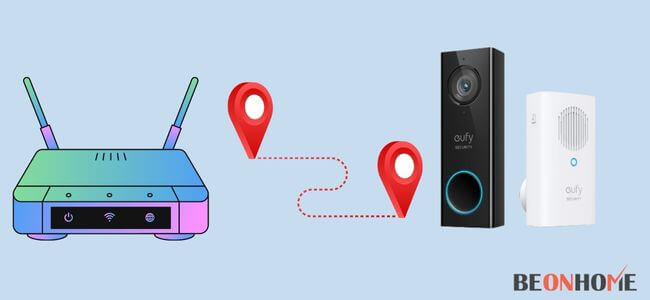
WiFi connection is transmitted from one device to another through wireless technology with radio waves. As the Eufy Doorbell is a smart device,
it should be clear from the starting and till the end point without any hindrance. The interference can be caused by any objects or walls in the middle.
The electromagnetic waves also interfere with the WiFi signals along with physical blockages. So that the router should be placed high and far away from the electric devices which makes noise.
This is avoided only by placing it high. When there are thick walls, then you should have mesh WiFi routers, which are separately made for thick walls. So that the signals cannot be blocked.
3. Get a WiFi extension

Extenders for WiFi are not needed when you have the right WiFi signals and range. But when the WiFi signal is not perfect, you cannot get enough speed for the doorbell.
It is good to have WiFi extenders in this case.
It is a cost-effective alternative and connects with any smart device. Placing WiFi extender plays an important role as it should be in a place where it receives good signals even for your Eufy Doorbell.
It takes some attempts to complete WiFi connectivity perfectly. Try and test different locations for extenders.
4. Disabling the Bluetooth headphones

When you are connected with Bluetooth headphones in the video doorbell, it causes an audio delay. So it is good to speak directly on that device without an extra device.
5. Switch WiFi bands
All steps have been tried, and if still there is an issue, then it is good to change the WiFi bands (the old WiFi band can be 5 GHz, while changing to a 2.4 GHz band might do the trick).
When it has a low-frequency signal, it is easy to improve the connectivity.
Open the Eufy Security app next to the Eufy Doorbell, then go to settings and WiFi and select forget this network. The final step is to go to WiFi bands and choose the new alternative network.
6. Enable microphone permission in your doorbell settings
You should enable the microphone permission in the doorbell settings. So that you won’t get any issues with the audio. The steps are:
- Settings.
- Eufy security app.
- App permissions.
- Enable microphone permissions.
You can also record audio using the Eufy Doorbell settings by Opening the Eufy Security app. Then go to Eufy Doorbell settings and select audio recording turning on.
Update the software and firmware of your doorbell to the latest version: All smart devices receive a firmware update to ensure that it is working smoothly and fast. There is the latest version on the Eufy Doorbell website you can download it. You can also select the Eufy app from the Google play store. You can also get help from customer service.
How to fix your Eufy Doorbell with no sound?

Here the Eufy Doorbell should receive a strong signal. If it doesn’t receive, it causes damage to video quality, delay in motion detection, or totally losses the audio or video.
When it comes to motion detection it can be rectified by adjusting the sensitivity level, within the Eufy Security app.
The main thing to be noted here, there should be 15 feet distance between the router and the Eufy Doorbell. The voltage needs to be 16 – 24 V as this is the minimum requirement to function the Eufy Doorbell. And this needs to be verified before setting up.
Contact Customer Support
When you are fed up after trying all methods and didn’t get good results, you can get help from customer support.
The contact details are available on the Eufy website. You can post a mail or call them to clarify your doubts. But the contact must be done during business works hours.
Why is my Eufy Doorbell offline?
When the doorbell was installed in the mounting bracket, a small number of customers reported that it went offline or disappeared from the App.
The screw is most likely too long to withstand the SYNC button. Please ensure that you install the battery doorbell with the original screws included in the package.
- Switch to a 2.4GHZ WiFi Network.
- Modify the WiFi Encryption Type.
- Bring your router closer to your Eufy Wired Doorbell.
- Restart Your Router.
- Reset Your Router.
Final talk
To sum up the article, so far what has been stated is good and in a knowledgeable way. I hope this article will be helpful to each and everyone who reads it. I have clearly explained in each paragraph in detail all your doubts.



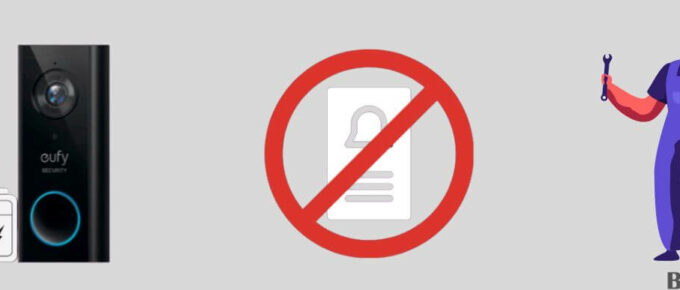


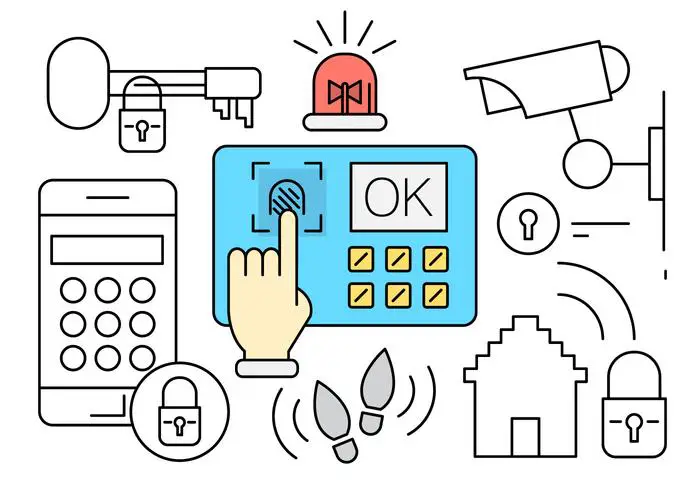
Leave a Reply