Fios by Verizon is an internet company in the United States. It is a company that provides services through which the user can see messages online. Verizon message is a tool through which you can read your messages online. Logging in to your Verizon account is very easy.
You need to go to the online website of Verizon. Then, select the text online option. Also, know that you can read Verizon messages only if you have your Verizon number. You can view the messages through both website and the app.
Troubleshooting Fios WiFi not Working
Sometimes the Fios WiFi would stop working. There are several reasons for the same. There might be a problem with the Verizon router or a network issue.
System maintenance is also one issue due to which the Fios WiFi has stopped working. There are certain solutions to fix the issue. You can check out the solutions below:
1. Restart.

The first and most common solution to fix the issue is to restart the router. This solution has resolved the issue most of the time for the users.
Resetting the router will also reset the settings and the connections. Unplug the router and let it cool down.
To restart the router first:
- Remove the plug from the router.
- Wait for a couple of seconds and let it cool down.
- Then you can plug back the router.
- Check whether the Fios WiFi is working or not by connecting it with the internet.
2. Reboot and reset.
This can be done if the restart technique does not work. One can try resetting the router. Everything will be back to the original factory settings if you want to reset the router.
You will have to adjust the settings again according to your convenience.
The process of resetting the router is quite simple. It can be done by:
- First, you need to get a safety pin. There will be a red reset button on the router inside a small hole.
- One needs to insert the pin in that hole to press the reset button.
- The router would be reset to the factory settings.
- Wait for a few minutes and give the time to the router to reset.
- You can then connect the router to the internet and check if it is working or not, through your phone or PC.
3. Check the connections.

The cable or the Ethernet connections need to be checked. If the cables are not hooked correctly, then it needs to be fixed. If not, then the internet would not work properly.
The Ethernet connections will provide internet to your router. You need to ensure that the cable connections are in proper condition.
If you see any wear and tear in the cables, then you cannot use those. Replace the old cables with new ones.
4. Change the location of the router.

If your router is placed at a location that is far from the device. Then, change the router’s location as bad signals it will also affect the performance of the Fios WiFi.
Changing the router’s location can improve the signal on the connected devices. Search for the best location for the router at your home where the signal is strong.
Then you can place the router at that place. The installation process includes the following:
- Understand why the different wires need to be connected to the router.
- The cables will come outside from the house, so you also need to understand the wiring process.
- First, unplug the wires, then decide the router’s location. Then plug them again after deciding on the best location.
- While unplugging, you need to check the location of the wire so that place them in the right place again.
- After all the wires are rerouted, you will have to reinstall it.
- Once the device is re-installed, you need to connect the wires back at the place.
- Then connect it with the internet and check the signal.
5. Check on regular updates.
The system updates are also a factor causing the issue in the working of Fios WiFi. The software update is very important. The Router firmware can improve the connectivity.
So, one needs to download all the updates available. Installing the latest updates is very important. After updating, the router will be reset, and you will be connected to the Fios WiFi.
Follow all the instructions related to the update and complete the process.
6. Check whether the data plan is active or not.
The data plan you are using might be exhausted, due to which the Fios WiFi won’t be working. The data limit must not be exhausted because of that you cannot connect to the internet.
Due to unwanted apps or a lot of downloads, the existing data plan might be exhausted. So, Fios will be disconnected, and to fix this issue, you need to upgrade your data plan.
7. Contact Verizon customer support.
If none of the above solutions works, then you can contact customer support at Verizon. There are experts who can guide you the best on how to fix the issue.
There is a toll-free number to which you can connect. Also, you can visit the Verizon website for the same. You can log in to the Verizon account using the Verizon app and resolve the issue.
The app is available on the Google play store or Apple store. You can download it for free and use it to fix your issues.
Final Talk
This is a very common issue among Fios WiFi users that your WiFi would stop working. But you don’t need to worry, it is easy to fix the same. You can refer to the article above and try to solve the issue. You don’t need to call a professional or a technician for this work. This will save you a few dollars.
One can try doing it themselves first, and if it doesn’t work, then there is always an option to connect to Customer care. If the problem still persists, you show get a new network and return your Fios equipment.
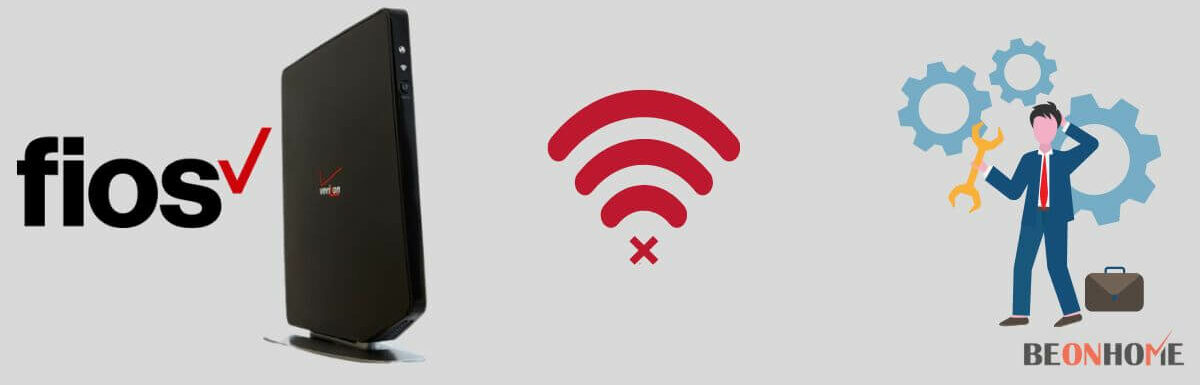

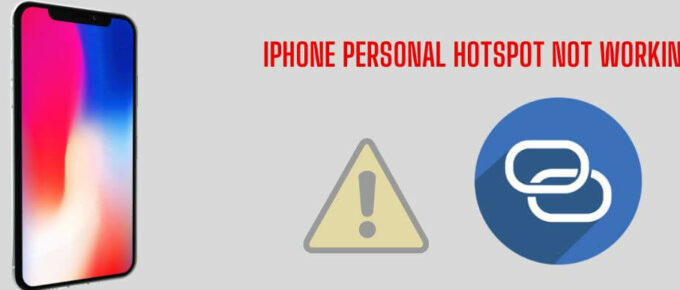

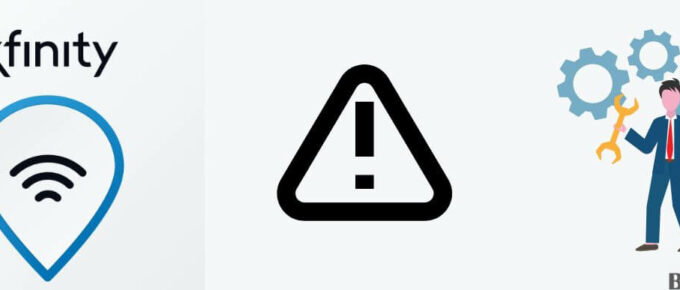


Leave a Reply