You do not have to be a technology enthusiast like me to know everything about operating the Honeywell thermostat with your Google Home. Since you are reading this post, you obviously own it or plan on installing one very soon. When I feel too lazy to take my smartphone and adjust the temperature in the room, I just simply say the magic words, “Google, turn up the temperature.”
Google adjusted the temperature on the Honeywell thermostat. This is quite simple & easy for you to connect the Honeywell thermostat with Google Home. Let us see how to connect Honeywell Thermostat with Google Home through this post. You will be surprised to get to know the ease of it.
The following steps shall guide you on how to connect the Honeywell thermostat with google home:
Method To connect your Honeywell thermostat with google home

- open your google home app, and go to “menu”.
- Click on the “home”, Select “devices”
- Now click on the “Add” button, and select the types of devices connected.
- Follow the instructions further.
All you need is just give it a voice command “ Ok Google”, then your virtual assistant pops out. State your current desirable temperature, and enjoy your home comfort without even standing up!!
There are many shortcuts to try out!
1. HEY GOOGLE, MAKE IT MORE WARMER\ AND COOLER.
2. Ok GOOGLE, SET THE ROOM TEMPERATURE TO 70.
3. HEY GOOGLE, TURN ON /OFF THERMOSTAT.
4. HEY GOOGLE, WHAT’S THE TEMPERATURE INSIDE THIS ROOM?
If you are having multiple devices you can integrate them, or set up nicknames for each, the following steps could help you do it.
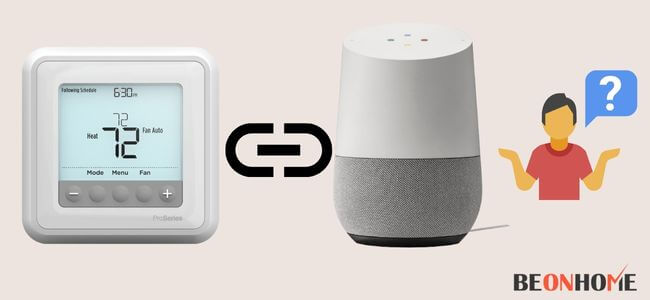
1.Open the google home app.
- Go to the “Menu” section in the top left corner of the home screen.
- Go to the “Device” tab, and click on the device that you want to rename.
- Tap on the rename option, and press the ok button.
- Confirm your device’s new name in the device details.
Making things easier to understand:
- Use the product manual to easily set up your Honeywell thermostat
- Now, Connect your smartphone or tablet to the same wifi network as your google home device (e.g. Any smartphone).
- Now open the google home app on your mobile device (Install it first in case you don’t have it installed). The next step is to find the menu button which could be located in the top right corner.
- And click on it. Now link the same Google account to your Google Home. Press the triangle button in case you need to switch accounts.
- Press the “Home” button.Now go to the “ Device” section and add the device that you want to connect.You are all set now. Press the “Done” button when you have paired the device.
Connect the Honeywell thermostat with t6 pro google home using the above steps.
Final Talk
This article covers all the shortcuts and the steps required to connect the Honeywell thermostat with google home. These days smartphone apps are booming and make human lives more comfortable. You can easily set up this device and make your life easier.


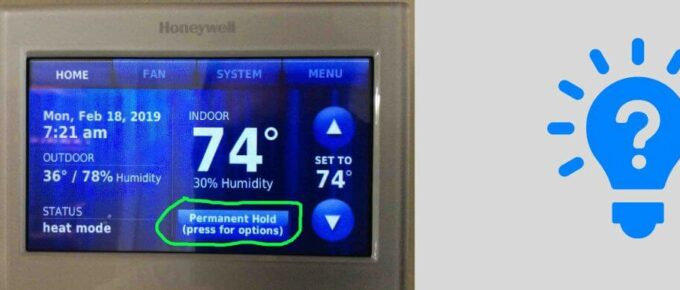



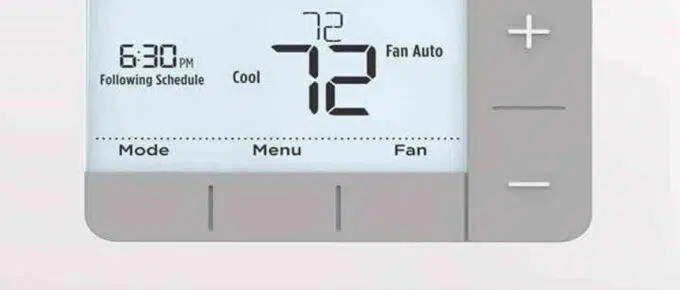
Leave a Reply