I know somebody who is using the Blink camera because she thought of it as an inexpensive home security upgrade. And right she was. But since Amazon produces Blink cameras, some users were worried about the compatibility problems it had with Google Home.
Sadly, you can’t integrate Blink with Google Home. But by using some reliable third-party solutions like IFTTT, you can integrate Blink cameras with your Google Home. Not to mention, you can make use of Alexa-enabled Amazon smart devices such as the Echo Show. With the help of some additional configuration, you can find methods to integrate with Google Home. Through this post, we will find out how we can use the Blink devices with Google home or your Google Assistant when you want.
Does Blink Work With Google Home
Quick Navigation

As already discussed above the blinking camera is not compatible with google home. Now the question is we want to use the blinking camera so how it is connected now?
Coming up with various solutions to this issue is like we can have devices like Alexa, ECHO show, DOT, or IFTTT.
Now the question can arise why is not compatible?
As the blinking camera is owned by amazon it is designed in such a way that it is compatible only with Amazon devices and products. WE get this that Google home will not work well with Blink camera.
What devices are compatible then?
Devices called Echo Show and Echo Dot are compatible with the blinking camera. Through the Echo show, you can anytime and anywhere watch the live feed of the camera according to your comfort place and device.
Also, we can leave a message or audio or video file for a person on the door sitting at our place only through the app.
Also, there is a service called IFTTT, which can be used to connect to the Camera. IFTTT stands for if this then that. IFTTT is a service that we can use to connect to different smart home devices.
Around 700 apps are compatible with the IFTTT service for integration purposes.
How to integrate the IFTTT with the Blink camera?

IFTTT is a web-based integration scheme of technique that is capable of triggering in certain conditions from web services like Facebook, Instagram, Mail, Twitter, Linked In, Snapchat, etc, and whatnot.
Well, now you might be bothered like what are these technical terms like web service and these apps.
So you should not worry much because you just require minimal to no coding or technical or electrician experience to set up your camera with this IFTTT.
It is very easy when we talk about its setup and integration.
But you should take care to follow the below steps before you start the integration procedure.
- You first need to protect or we can say authenticate your Blink Camera and the Google Home specifically Google Assistant.
- Now you have to choose the service which should get triggered while the automation will happen.
- Choose the action that should take place when there is a trigger like it may be an Alarm that should ring or some alert must be notified to you through the app or anything out of the available choices there.
- Choose what information you would like to send between the chosen devices.
- Now if you have followed all of the above steps, you are now ready to the integrate the IFTTT with your device
The steps to integrate are as follows.
- The first step is to download the app from the play store named IFTTT app.
- Now once you have installed the app you should go ahead and create an account there.
- You may have other options like you can log in with google, Gmail, and Facebook or with your apple account.
- Enter your email id.
- Enter a proper password for your use.
- Now you are on the welcome screen.
- You can see an option to explore the app. Go ahead and explore the app.
- Now on the home page on the top upper side.
- Check for the search box
- Search for a blink in it.
- Now connect with the blink.
- Press Continue when it asks you for using IFTTT services.
- Enter the login credentials.
- Now it will ask you for a verification code. You will get a mail with the verification code.
- Next, it will ask you to grant or deny access. Click on the grant.
- You are all set to use it now.
Is Blink Mini Compatible With Google Home
When we talk about the compatibility Google Home and Mini are not compatible with each other. We have to use some third-party apps for the same to work with both things in one go.
Even if Blink camera and Google home are not compatible with each other. We can use them as well through some third-party smart apps. SmartThings is one such app that will provide this compatibility.
SmartThings is a smart app that will work with your smart applications. It is created by Samsung. SmartThings, though created by Samsung and compatible with all the apps and provide comfort at our ease.
We can use Alexa home and Google home at the same time. Now you might be wondering like how is this possible. Just we need the SmartThings app along with the IFTTT with the Blink Camera.
You will need a Google Home hub to integrate all of these three. IFTTT is an automated tool to work with more than 700 + apps and provides a compatibility platform for them. Through IFTTT, we can create the Applets dedicated to some particular feature with some advancement.
What camera can be used with google home?
1. Nest
The Nest camera is the very first option when we talk about the Camera compatible with Google Home. Setting up of nest camera involves the following steps.
- The first step to do is the camera setup. For this, you will need a nest camera along with that Google Home app. Just buy a nest camera and download the app called Google home app from the play store of Google or Apple. Connect the app with Wi-Fi and go to some settings that you need for your app.
- Now you have to set up the nest display like where you want the camera to display the stream. Connect the respective device with the camera. You will also need fast internet connectivity to access real-time video streaming.
- Now you have to integrate the camera with the home app which you have installed on your phone. Also, you have to integrate the camera with the doorbell. For this open the home app on your phone. Now go for the list of devices that you want to pair with your security camera. You will find a triangle-like icon on the home app to switch between homes. On the top left-most corner, Add + and select setup device and then + work with google. Select the camera and you are done with the setup.
- If you want you can set up voice commands with the camera.
2. Arlo
Yes, the Arlo camera is also a good option you can go ahead with. You will need to buy an Arlo camera and install the home app on your phone. Setup steps are as:
- Again here as well, you have to first step which is the camera setup. When you have bought the camera, you would have some manual with you for installation. Read the steps and install them. Installation of Arlo camera is the same as of nest camera. The steps are given above.
- Now it’s time to integrate it with the app. You have to install the home app first from the google play store. After app installation, click open the app. Now on the home page, you can see a + icon which will denote adding devices with the app. Now set up the device will be shown, click on it.
- From the list of devices, search for the Arlo camera and link it with the google home app. Sign in with the Arlo account credentials. Give the necessary commands to the app and you are done.
3. Ring
The installation and integration steps are the same as given above. Refer to that only to install and integrate the app and camera.
Final Talk
Blink camera and the integration of it is discussed in the content. The detailed integration of the blinking camera with devices is discussed here. You should refer to the above article for the same.
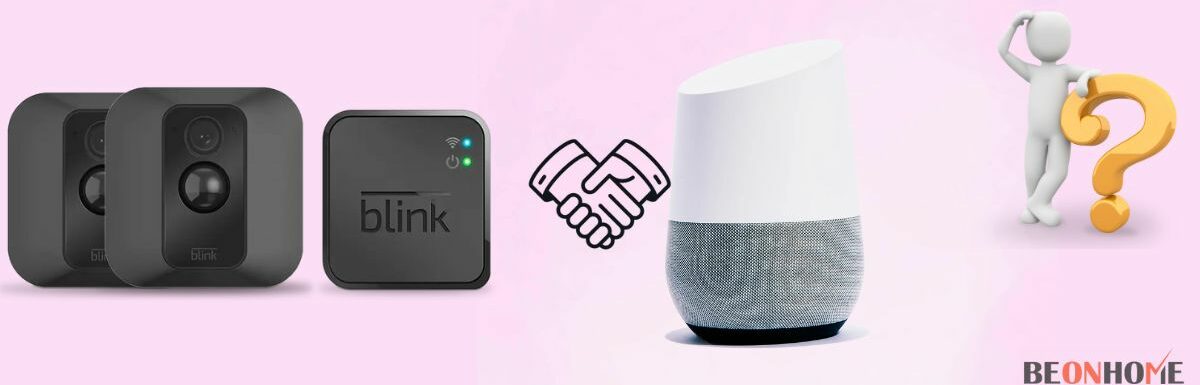


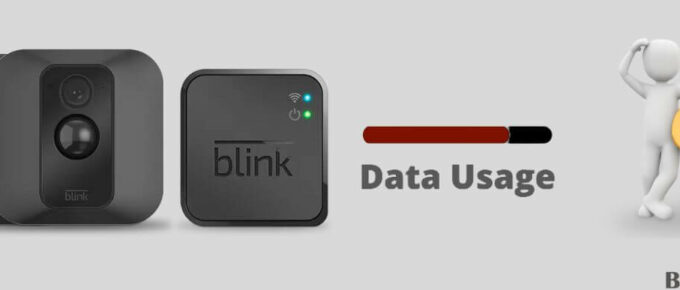

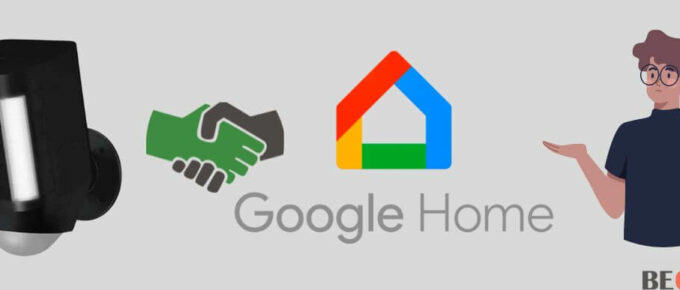

Leave a Reply