If you own either Alexa Echo or Alexa Echo Dot, you must know that these devices have different lights and patterns that indicate something.
One of those lights is the yellow light. This yellow light signifies that you got a notification or a message from an Alexa contact.
If your yellow light is spinning, then it could be trying to connect to the internet. Here are some methods to Turn off Alexa Yellow Light.
How To Turn Off Echo Dot Yellow Light Effortlessly
Quick Navigation
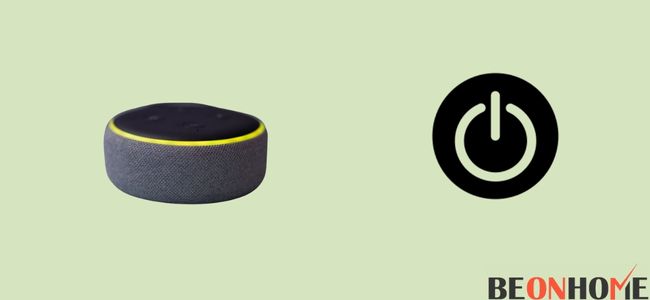
If the light on your Alexa is persistently yellow, then you will have to re-enter the WiFi password on your Alexa app.
Here’s how you can get rid of the blinking yellow light on your Amazon Alexa:
1. Ask Alexa To Read Out Your Notifications/Messages
Whenever you see yellow light blinking in your Alexa device, it means that you have a notification or a message from an Alexa contact. Simply command Alexa to read your notifications or messages to get rid of this.
All you need to do is to say, “Alexa, what notifications do I have?” or “Alexa, read my messages.” After this, Alexa will read your notifications, including those linked to your Amazon account.
This will in turn, get rid of the blinking yellow light on your Amazon Alexa.
Most of the time, these notifications are from your Amazon account. If you don’t want your Alexa to read them out loud, you can look at them directly from your Amazon app.
2. Update Your Notification Settings On App
If you don’t want your Amazon Echo devices to show any notifications, you can directly turn them off from your Alexa app.
Go to the settings and turn off Amazon Shopping alerts. You can also select what kind of notifications you want your Alexa device to show.
Here’s how you can do that:
- Open your Amazon Alexa App.
- Go to Settings.
- Click on the Notification option, and from there, select Amazon Shopping.
- Locate the option “Let Alexa say or show items you’ve ordered.”
- You will find “For item delivery updates” under this option; uncheck it.
- You can also remove any updates on orders marked as “gifts.” Uncheck that if you don’t want your Alexa to announce what kind of present you ordered.
Turning Off Spinning Alexa Yellow Light:
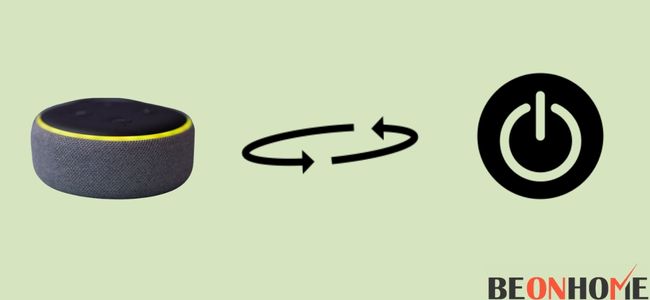
If your Alexa displays a spinning yellow light, it is trying to connect to your WiFi network. All you have to do is wait for Alexa to connect to your WiFi network.
If the yellow light has been spinning for a while, then you might need to re-enter the password on your Alexa app.
Here’s how you can re-enter your WiFi password from the Alexa app:
- The Amazon Alexa app should be installed on your Android or iOS device.
- Open the app and locate the “Devices” option.
- Under the “Devices” option, you will see all your Alexa enables devices. Select your Amazon Echo device from there.
- After you have selected your device, you will get a screen asking if your device is plugged in or not.
- You will see an orange light if your device is plugged in. This orange light indicates that your Amazon Echo device is ready to be paired with the Amazon Alexa app.
- If the orange light doesn’t appear, you will have to physically press the action button (the one with a dot in the middle) on your Amazon Echo device. Keep holding the button until you see the orange light.
- Select the WiFi network you want to connect your Alexa-enabled device from the list of available options.
- Enter your WiFi password, and the Alexa-enabled will be connected to that WiFi.
Turning Off Alexa Yellow Light Without Any Message:
If you don’t want your Alexa device to speak, the notification or message is out loud for everyone to hear. You can go through your notifications directly from your Amazon App.
Whenever your Alexa device is blinking yellow light, most of the time, it is because of your Amazon notifications.
So to get rid of them without having Alexa read them out loud, just go through them directly from your Amazon app. You can check it directly from your Amazon Alexa App if it’s a message from an Alexa contact.
If you want to eliminate this altogether, you can just turn off the option to show notifications or messages on your Alexa-enabled device.
We already went through how you can disable all sorts of notifications and messages to show up on your Amazon Alexa device.
Refer to the steps above if you want to completely disable notifications and messages from showing up on your Alexa-enabled device.
Final Talk
Receiving notifications on your Alexa-enabled device can be both advantageous and disadvantageous, depending on the situation. It completely depends on whether you want to disable the notifications. In this article, we went through how you can get rid of the yellow light on your Amazon Alexa device. So hopefully, we were able to help you solve your problem.
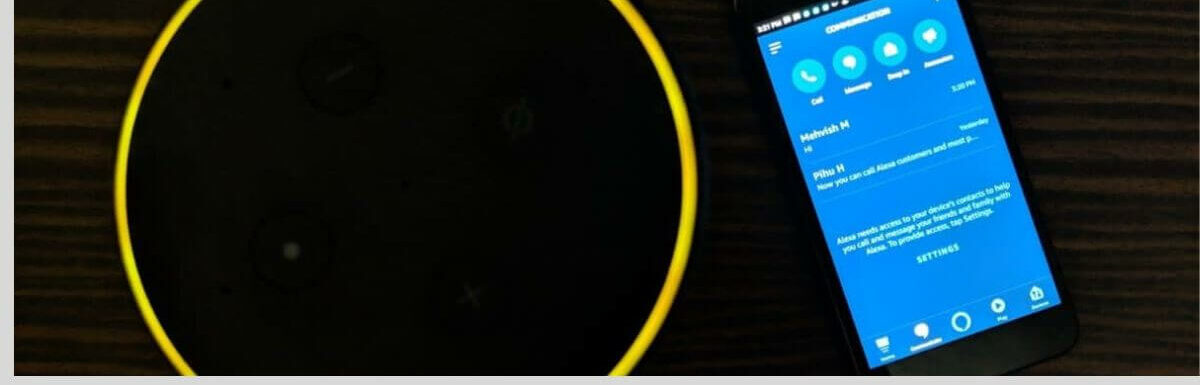
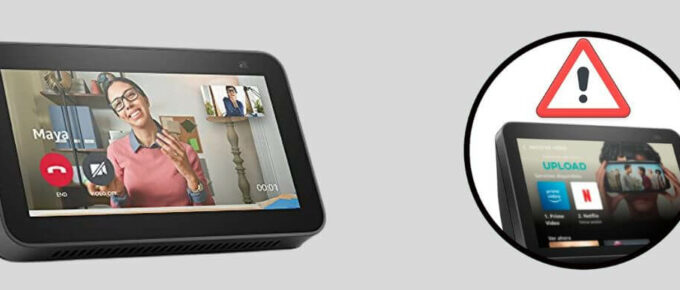
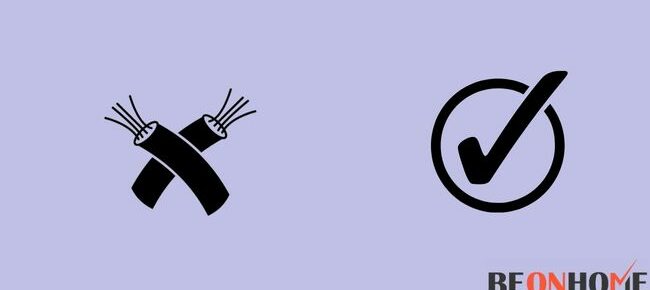


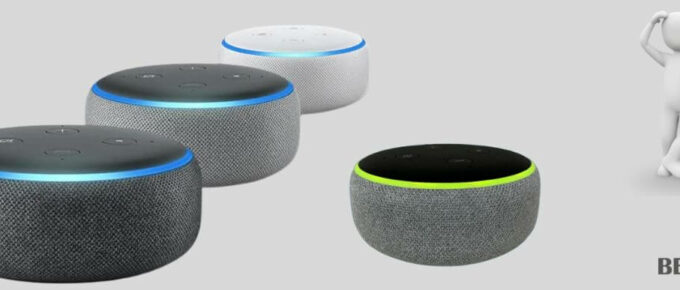
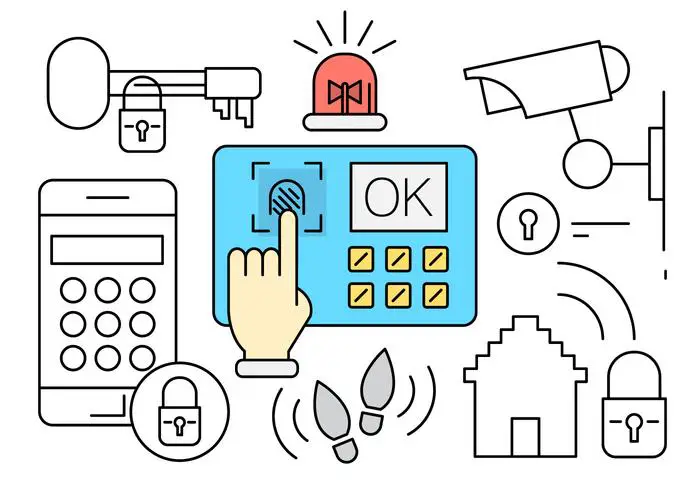
Leave a Reply