WiFi connection is a most important thing that is much needed in almost every household. Working from home is almost impossible without a stable WiFi connection. ‘Poor network connection’ or WiFi showing ‘no internet access or offline‘ is a nightmare! Learn how can you fix Xfinity wifi connected but no internet access.
Steps To Fix Xfinity WiFi Connected But No Internet Access
Quick Navigation
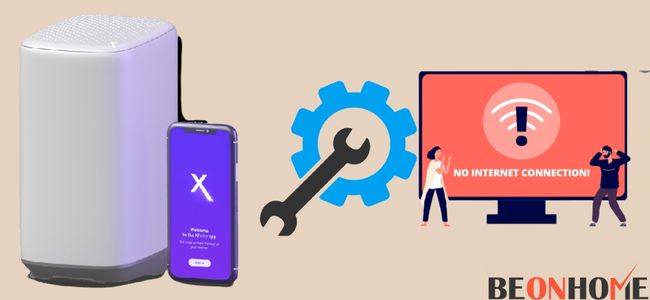
If you are going through some problem with your internet as your Xfinity Comcast wifi not working but the cable is working, then don’t worry. Here are several ways through which you can easily get away from this problem. If one of the following solutions doesn’t prove to be useful for you, no worries! Go for the other ones.
1. Restart Your Gateway.
The first thing that you can do after this problem arises is to restart your WiFi. For this, simply go over to your WiFi router, and unplug the power source i.e. plug off the electricity supply for a while. This will fix if your wifi is paused.
Wait for at least 30 seconds, and then plug it in again and let it restart completely. Then see if it is working or not. If yes, then enjoy your internet surfing. And if not, then you must go for restarting your WiFi router/modem.
2. Reset Your WiFi-Router.
You can reset your router by using the Xfinity application from your mobile phone. Here are the steps that you have to follow to get rid of this problem:
3. Open your Xfinity My Account App.
Open the application on your mobile phone, or if you are not having the app, simply go to Xfinity.com and sign in with your phone number/id and password, the same you can use for your Xfinity account.
Using the website can be a hard task if you are not having an internet connection resource other than your WiFi, as it will not be working.
Therefore, it is advised to use the Xfinity application, which can be easily accessed from your mobile phone as well.
4. Choose the Internet option.
The Internet option is available there. Click on that. It would be a WiFi icon in case you are following these steps through the website.
5. Choose a Modem/Router.
- Choose your WiFi router being displayed on the screen.
- Finally, click on Restart This Device option.
- Clicking on restart this device, it will help in restarting and resetting your WiFi router/modem to ease the problem of no internet access.
6. Check Xfinity My Account.
- Open the app and select the Internet option.
- Launch the app and select the WiFi icon displayed.
- Choose the device that is showing the issue.
- Select the device that is showing trouble.
For example, if several devices are being displayed on the screen, then select the one that is showing trouble, i.e. your router/modem.
7. For Android users, select the Troubleshoot option.
If you are an Android user, then select the troubleshooting option. This will scan and resolve any problem, if found in your router and will help in its smooth functioning. This restarting process can take up to 10 mins, sometimes lesser than this.
8. For Apple users, select Restart this device option.
In case you are an iPhone user, select restart this device option. Restarting your device will make it work from scratch, when it was initially installed for the very first time.
9. Check for Power Outages.
Go to My Account in the Xfinity app, click on your router’s name, and click on the Internet Health option displayed there.
The following two options will appear on your screen:
a) Speed to Gateway: This option helps in checking the speed of your plan that is active on your WiFi. This will check any outages in the area, and if you have any outages in your area, it will detect them so that you can easily remove them later. After that, it is going to test the speed of your gateway. This may take up to about 30 secs or even less than that.
Then it will tell you the speed that you are getting according to your plan. And if you are not getting the speed, you might be too far from the WiFi router.
Also, there might be some walls or objects between you and your router that can affect the speed of your WiFi.
b) Speed to Device: This helps you in checking the speed of your computer. This option comes into use when you are bit away from your house and trying to use the WiFi.
- Clear Cache.
- Browsing on the internet brings a lot of cache files that reside on our system. Clearing them is essential as it can prevent your system from connecting to the internet through your WiFi.
- Run a Ping Test.
10. For Windows Users:
- Open the command prompt.
- Execute the ping – www.comcast.net or any other web server that allows users to ping test. Press enter.
- Watch the execution and press ‘Ctrl + C’ to stop the command from running any further.
11. For MAC (APPLE) Users:
- Go to applications, then utilities, network utilities, and click on the Ping tab.
- Write the name of the web server for testing the ping (you can use the same web server which was used by windows users, i.e. www.comcast.net).
- Set the number of pings to about 100 and then start the ping test.
- An ideal ping test would show a very low loss of packets. But if you are frequently seeing the message “Request Timed Out,” then it may have led to a higher data loss.
How To Fix Xfinity WiFi Connected But No Internet Access Window 10?

Methods for fixing an Xfinity WiFi connection but having no internet access are almost the same for windows and MAC.
You can restart the gateway, reset the modem/router, clear up the cache, run a ping test, confirm wire connection or reset your entire network.
How To Fix Xfinity WiFi Connected But No Internet Access In iPhone?
You can restart the gateway, reset the modem/router, clear up the cache, run a ping test, confirm wire connection or reset your entire network. You can try any of these steps, whose details are already mentioned in the above article.
Final Talk
WiFi connection may get interrupted due to several reasons. It may be a physical obstacle or an internal issue. A wall, a broken wire, bad weather conditions, a faulty router, metal surfaces, the number of devices connected to WiFi, etc, are some of the factors that can affect the internet speed or connectivity.
Make sure that the gateway is placed in a central area of your home, elevated (above from the floor level), in an open space, and away from obstacles. If you still face problems after all these solutions, then you can try replacing your router with a new one. Moreover, if you are facing similar internet issues with your Xfinity hotspot, it’s even easier to troubleshoot.
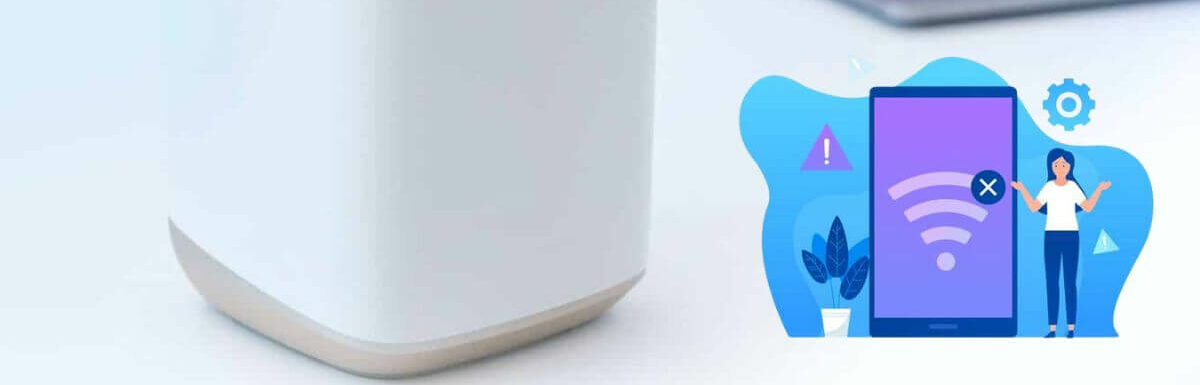

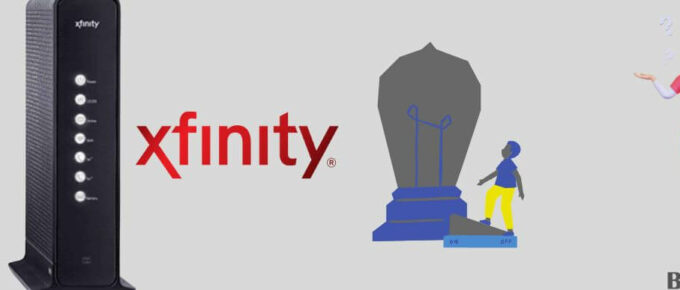

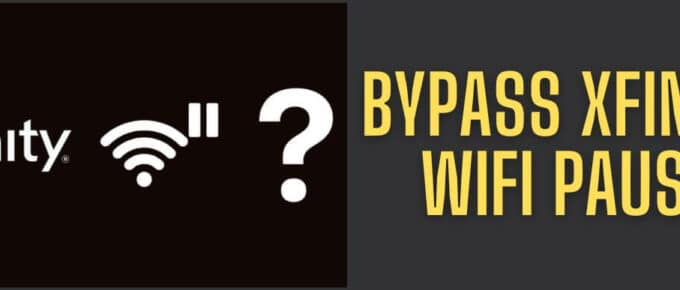


Leave a Reply