If your infinity cable box is not working, don’t worry. We got your back. We have researched on these issues as they’re faced most commonly by the users.
There might be any of the following reasons when Xfinity cable is not working: No single Roku tv, HDMI, and power outages. We have also provided a detailed step-by-step guide to fix the Xfinity cable box not working.
Steps To Fix Xfinity Cable Box Not Working
Quick Navigation
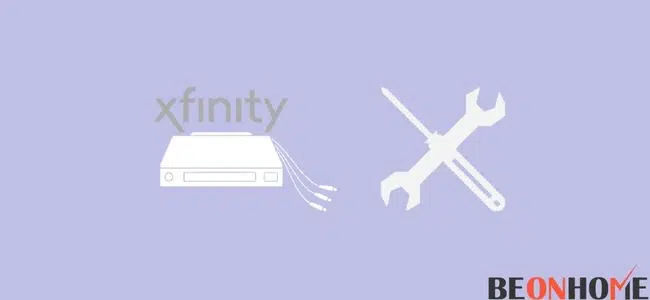
Xfinity is the best and easy way to obtain all the services simultaneously. Here you don’t need to be bothered about anything as you can have a single line for services including phone and internet.
Nevertheless, it brings up many complications of having a distinct decoder for each gadget. You have to choose what you want to use on the Cable Box.
As we know, there is an Application Xfinity “My Account” feature that you can use to fix many such complications. There are many simple settings to reprogram and fix issues of “Cable Box” not working.
In this section, we have explained how to fix the Xfinity cable box not working in a step-by-step guide.
These steps will help you fix the TV Service using the Xfinity My Account Application.
- Open the Xfinity My Account application; tap the TV on the screen. Now select the device you would like to fix.
- Select the setup of a remote to direct function with a TV. You can select “Troubleshoot” for different issues. Note: The screen may seem different on an Android gadget.
- Most of the problems can be fixed with the points listed on the screen. You just need to ensure that you have tightened all wire connections from connecting walls to the device.
- Now you have to turn on the TV and TV Box and check further your remote-installed batteries. Make sure that your TV has been set to the correct input.
- If you are done with all the steps here, and if any of them is not working, tap on the “Continue” option.
- From here, the company’s job starts they will scan your device for any potential issues.
- You can choose a System Refresh option or Restart your TV Box. A refresh can be done in 20 minutes. It can fix issues with missing channels, DVR, On-Demand, and more.
- You can also choose to restart the device. It will take approximately five minutes. This will fix problems like seeing on screen, no pictures, audio issues, or slow loading. After selecting the one, you can tap “Continue”.
Various options for solving problems regarding your service will occur. This is based on the outcomes from the refresh or restart. You can select to reset any device, fix subscription issues, or modem from this screen.
Finally, you will be instructed when outage issues are settled and more. You have to pick the best option that fits here.
After all, the company will ask if the TV service is acting well again. If not, you can plan a call back from the company’s customer service. You can also share your issue regarding the same on Twitter by tagging @XfinitySupport.
Xfinity Cable Box Not Working with no signal
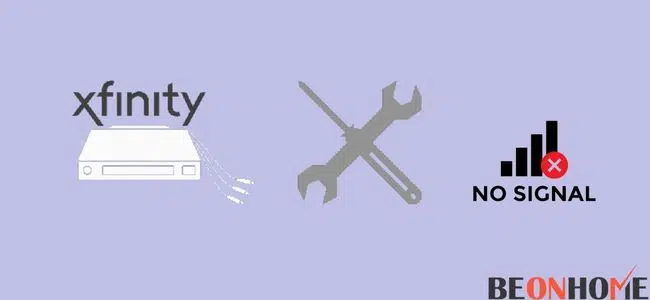
Subscribers are often confused about the no signal issue they face. Here in this section, we will address the solution to this problem.
The time your Xfinity TV notifies no signal on the TV screen, it indicates mostly a problem in the signal reception by it. Before we continue with the steps you can take to troubleshoot this problem, let’s know its possible causes.
Below are the probable causes:
- Wrong Connection to yours.
- Xfinity TV incorrectly.
- Bad input setting of the Xfinity TV.
- Bad weather.
- Cable box issues.
- A power outage could be an apparent reason you are not receiving the signal on the TV.
Let us now finally look at the troubleshooting tips you can do to fix your signal:
- Make use of the proper button on the Xfinity Cable Box.
- This is the very first thing you need to do. First, you are required to close the streaming device.
- If you have a problem turning off the TV Box with the remote, then follow these steps:
- Locate where the power switch is on the Xfinity Cable Box.
- Press and hold the switch for at least 15 seconds.
- This will lead to the device restarting automatically.
1.Turn on your input ports:
There can be issues with receiving the signal when there is difficulty with the TV input. To rectify this, you must shift the input port to the initial one. This is the port where you have previously connected. With the use of a remote, you can alter another input anchorage.
2.Reset the TV box:
This is another good troubleshooting technique that can assist you to fix your Xfinity box.
To effectively reset your Xfinity box, just attend the procedure below:
- Turn off the TV box.
- Separate the power cable attached to the wall outlet.
- Be patient and wait for few moments before reconnecting to the power outlet.
- Again wait for your TV box to reboot completely.
- Check your Xfinity box and see if it’s working.
- Test if all inputs are connected correctly.
- There is an attached port for every gadget you plan to connect to your TV. You can find them either behind or at the side of your TV set.
3.Check for any bad connections:
An error notification will be indicated on your TV whenever there is a poor connection. Therefore, to prevent this, it’s crucial to connect each plug to its suitable connection. Correct input should be put by pressing the accurate button on the remote.
Fix Xfinity Cable Box Not Working on Roku TV

The could be many reasons for your Xfinity box not being able to work correctly on Roku. We understand it can be irritating, but this is a common problem due to the internet connection and wires. It can also happen due to not selecting the proper settings on your TV.
But mostly, these are the temporal issue with Roku or Xfinity; they can be repaired easily. You can try restarting or any server-side error which is out of your hands.
Here we have listed different methods to help you identify and fix the problem to your utmost capacity.
- Check Internet Connection.
- You must confirm that your network connection is working correctly and responding rapidly.
- An inconsistent connection could be the reason why Xfinity is not working correctly.
1. Check All Cables and Connections
We strongly recommend utilizing only HDMI cables to connect the Xfinity box with Roku. They offer much better picture quality and better connection than normal cables.
Also, ensure that these cords are rightly plugged in, with no open connection. Also, make sure HDMI is the correct one that is being input on your TV.
2. Restart Your Roku
You should try restarting the Roku to rule out temporal power-related problems with the device.
For the same, follow these steps to accomplish a power-cycling method on the device:
- Grab your remote to turn the Roku device off.
- Detach the power cable from its original outlet.
- Wait for 4-5 minutes.
- Now, connect again to the power cable to complete the reboot process.
You can also do the resetting with Roku without a Remote. Occasionally, that leads to something going incorrect, and Roku holds Restarting.
3. Ensure that Your Roku Remote is Working Properly
If Roku isn’t working, there is a possibility that the Remote of the Roku is not Functioning correctly. You should try replacing the old batteries with new ones.
Also, you should be sure that there is no obstruction between the set-top box and the remote. Any object can lead to hindering the signal by either of the devices.
4. Restart Your Router
Here you need to make the router off. Then unplug the cord, then you should then wait for a few minutes. Finally, plug the cable back into your router.
It is recommended to perform this activity regularly to avoid poor connectivity. It also prevents high latency.
5. Try Using an Ethernet Connection
Utilizing an ethernet connection to link the router with your device may enable you to solve the issue. This helps in establishing a much better robust web connection.
There’s also no denying the fact that an ethernet cable offers considerably faster internet. You can compare it to any WiFi connection for the same. Therefore, it provides more optimal streaming while using.
Fix Xfinity Cable Box Not Working with remote
Restarting the device is one of the most sorted out methods to fix the issue of the Xfinity Cable Box not working.
In most cases, it acts as the most efficient and easy way to solve the issue. It also refreshes the system while conserving all your formerly stored data.
If restarting does not work, then you can also go for resetting the Xfinity Box.
But trying it can erase all the prior data and bring your device to its initial setting.
Here grab your Xfinity remote to restart your device; follow these steps carefully we have provided below:
- Take the remote, and push the Xfinity button.
- Now use the right arrow or left arrow button to highlight the Settings you are doing. Then press OK.
- Next, use the down pointer button to highlight the Settings. Then press OK.
- Use the button with the down arrow to highlight and select Power Preferences. Then Press OK.
- Again, use the button with the down arrow to highlight the Restart option. Press OK.
- Now, move here to the right arrow button to choose Restart. Again, press OK.
- Finally, An X1 Welcoming screen should be displayed in front of you.
- You can see that the TV Box has resumed playing the last channel.
Fix Xfinity Cable Box Not Working after Power Outage
The Xfinity box-shaped decoder used to connect to the TV is also known as a Cable box. This is pretty thick and durable. Nonetheless, if it is not operating after you have unplugged the cords for some reason.
Even after you have properly plugged it back, it is not working. Sometimes this happens, but we are here to help you to fix it. Follow our guide for the same:
1. Restart your TV box
Restarting is the first thing you should do with any problems with your Cable box. The Xfinity TV box sometimes simply needs to be rebooted to operate efficiently.
However, try to do it correctly to avoid creating a mess. To make sure, let it connect with all the other cords. You have to see that it stays connected to your TV.
Now here, try to restart the TV once, and if it is rebooted properly, you can use it freely and efficiently.
2. Reset the Box
If it still does not work, you can try resetting the box. Although, a physical reset button is not on these cable boxes.
Still, it is quite simple to reset the cable box, and you do not need to worry about it. Keep the power switch in front of the box for 15 seconds until the lights blink.
Now, leave the switch, and it will reset on its own. This can take 2-3 minutes, and once it is done properly, it will work again.
3. Check the Connections
Now, you must check if the connection to the output cable is right. It should be connected to the TV and should be set up perfectly. This is quite simple, and who knows what may have been the fugitive here.
If the circuit has been missing out on a thing or any of the wires are dangling loose, the box won’t work. You will also face related issues with it. So, connecting them tightly will help to sort the problem perfectly.
4. Get Support
After trying everything on the list, we advise you to reach customer support if you are still unable to solve the issue. They know better and can guide you with their experience.
They will also send a technician to your house to diagnose the network. They will see if it is configured in the proper manner or not. They can suggest you replace the cable box if they have a problem.
Fix Xfinity Cable Box Not Working with HDMI
Users often face another big problem not working on the Xfinity Cable box with HDMI. The latest models of Xfinity cable Box mostly use a High-definition multimedia interface.
Many times your Xfinity box HDMI can fail to work properly because of one or another reason. This section will give you troubleshooting tips to fix this problem.
1.Input
There is a need to ensure that the right input settings are selected. The appropriate input settings also rely on the cable box prototype you are utilizing.
We suggest you look for adequate input settings from the cord box menu. In addition to these settings, you should ensure that the TV is on a valid input channel.
2.Power issues
In many cases, Xfinity cable box HDMI output won’t function properly because of power issues. To troubleshoot this problem, you must ensure that the power source is disseminating adequate wattage.
If there is insufficient power wattage, the port often doesn’t work. So, you should try to plug in the cable box with a distinct power source.
See if the HDMI output works properly or not. Remember here that the cable box should be turned on while doing this.
3. Jack
While assembling the TV with the cable box, you need to understand that there are specific input channels. For this reason, the users are required to make sure that they connect to the correct jack on their TV.
Right, Jack only ensures the right inputs in the system. As we have already seen, how correct inputs are crucial to optimizing the functionality of the device.
4. Hardware Issues
If you have attempted everything, there might be possibilities of hardware issues too with the cable box. After trying everything but not getting any favorable results, it is better to reach out to a professional technician.
He can scan the cable box and check for any hardware issues. You can thereby request a repair according to the condition of your device.
Final Talk
Users are often confused by one or many issues with their Comcast cable connection. But solutions to many of them are easy. As we saw, most of the solutions were identical to each other. Also, several issues expected you to restart or reboot the device. This procedure remains the most sorted and safest method to date. We also would like to thank you for reading this article.
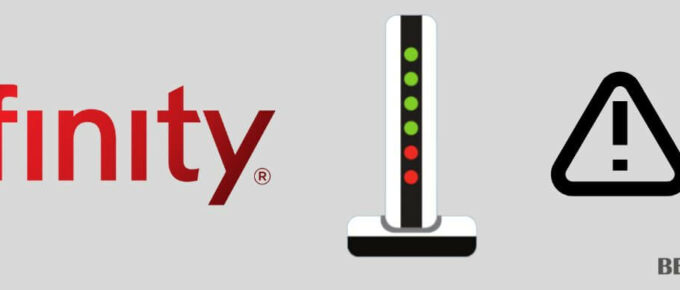
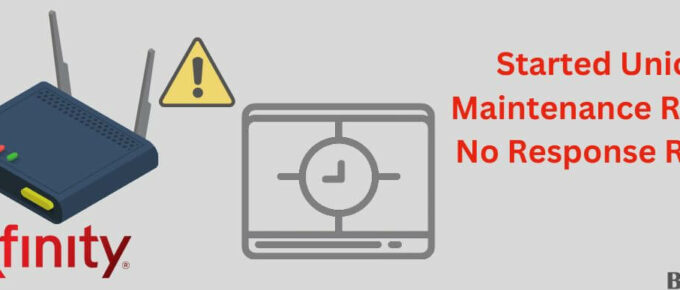




have. problem with the xfinity router/modem wifi continually drops but the app will keep saying excellent reception come back on for couple minutes and drop again. call xfinity only help they offer is pay more money for a different plan and not the problem as just started doing fhis last couple of weeks. about ready to just say F comcast.