You are delighted to invest in a Nest Camera to ensure the safety of your home and family. You have got the device to set in your backyard to help you monitor your property and surroundings, even when you’re not at home.
One fine day, you were cleaning your backyard and discovered that the Nest Camera has turned off out of the blue. Now, this issue needs immediate resolution as you can’t risk your property being intruded by burglars or unruly elements. Do not worry.
I happen to be passionate about smart home devices and researched to find out why my Nest Camera turn off suddenly. Read this article to understand the causes and the solution to the problem.
How Do I Stop My Nest Camera From Turning Off?
Quick Navigation
Nowadays, owning a smart device is beneficial as it can decrease your stress, and it is built with the best advances. And if the device gets turned off without any fault, then do not freak out and look at these steps.
Step: 1 Restart the camera.
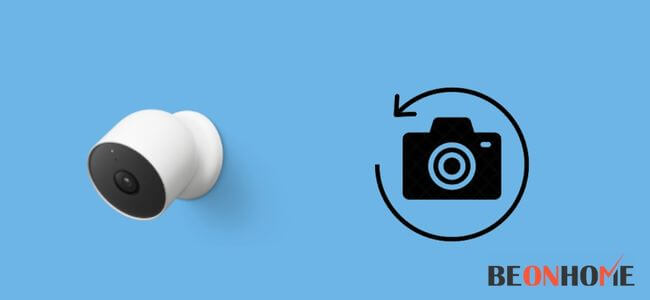
One of the easiest and most convenient ways to keep things at work is by restarting the Nest camera. As many times it goes on and off again and again, and can keep the camera online.
To restart it, simply hold the reset button placed at the back of the camera for five seconds. By doing this, the camera will restart and, hopefully, solve the issue device is facing.
But if it does not get resolved, then try doing the other steps mentioned in the guide.
Step: 2 Check the WiFi connection.
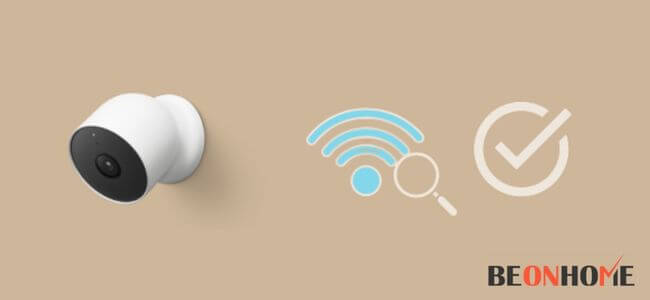
To make a smart device work, it is important to have good and strong internet connectivity as they run with the speed of the WiFi only.
If there is any kind of low network issue, then the best way you can fix it, by reconnecting the devices with the WiFi, that way, your device can start working again.
To reconnect the devices, first, open the app and disconnect the WiFi after that wait for a minute or two and then again type the password on the same app to connect all the devices that work with Google Nest.
Follow the steps to make sure of a strong internet:
It is important to look out for the distance between the WiFi router and the Nest camera. The minimum distance should not be more than 15 feet.
If you have a lot of devices connected to one router, then try to disconnect some for better speed of the internet. There are two networks for anyone who owns a router: 2.5GHz and 5GHz (try connecting the device with this one as it provides a strong speed than the other one.)
Step: 3 Check the power connection of the camera.
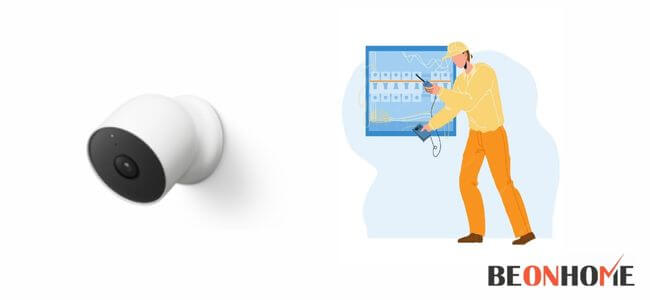
If the camera is not properly fit in the power source, then the chances are much higher of getting it disconnected and offline again and again.
Make sure it reviews the USB connection to the device and the power adapter, as they are the main reason your device gets offline repeatedly.
And if you find anything loose, then take the plug off from the Nest camera, and after it turns off, put the plug and the USB in their exact positions. Make sure to hardwire the nest cam properly. This might resolve the issue if it is one.
Step: 4 Update the Nest app.

To get better information about what is happening within the device, you should keep the Nest app updated. That way, you will receive notifications on your phone or app if there are any bugs or issues the device is facing.
And it is one of the reasons why the device can go offline, so to avoid this mistake, update the app as soon as it shows one. It can also help you get new features and fast-running devices without any lags or glitches and can be resolved easily.
Step: 5 Get a new WiFi router.
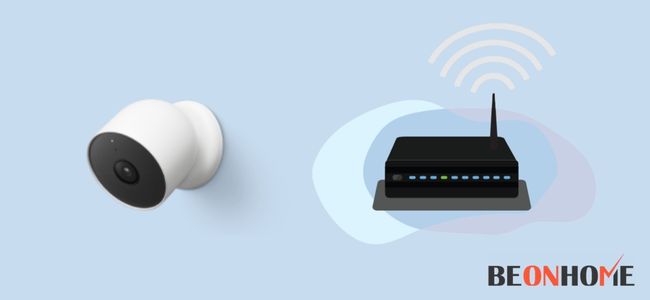
It can surely be one of the reasons if the smart device gets offline or disconnected from the WiFi, an old router can cause problems like slow internet connectivity issues and it is not compatible with smart devices like Google Nests.
So, getting or replacing a new WiFi router can help you in some way, especially with devices that only work with the internet. Do not forget to get the usage of the internet, and if it is limited to any device, because if that’s the case, then you should definitely change the usage of the internet to any device you want to work with high-speed internet.
Step: 6 Factory reset the device.

Factory reset is an easy process and can resolve the issue of the smart device easily, as it helps in brushing all the memory and the trash data that has taken place in the device.
By clearing all the irrelevant stuff, you can make the device work without any glitches, and do factory reset.
Check the steps on how you can do it:
- Open the Nest app, and select the device that you want to reset.
- Go to the settings and “take the screenshot.”
- And then click on the “confirm” button.
Step: 7 Contact Support.
If all the steps mentioned above did not help in resolving the issue, then the best way to do it, by contacting the support team of the brand you own.
As they can help you and guide you with the other relevant information and can also provide you with troubleshooting steps. To find the number of the support team, search it on the internet as you will get better results, if the number is not reachable, then you can also contact them via dropping a mail.
How do I keep Nest Cam on?
To keep the Nest camera on, follow the steps below:
- Open the Nest App and on its screen, click on the tile option mentioned there to see the option.
- After that, click to select the camera; there will be a tap for more options/settings.
- Select the “turn on the camera” option to keep the Nest camera on.
Can someone turn off your Nest camera?
Nest cameras can be turned off easily by following the same procedure mentioned above in the steps. While selecting the options click on the “Turn Off” instead of “On” and the device will be turned off automatically.
Keep this in mind, you should know if your nest cam is constantly recording or not. as if you turn off the camera, you will not be able to have access to any video as the camera will not record anything.
Can a Nest camera overheat?
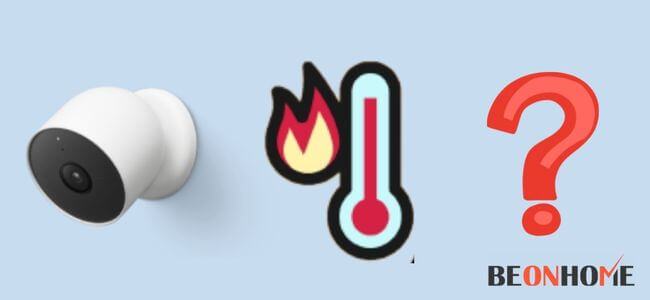
Yes, a Nest camera can be overheated due to the following reasons:
- One of the reasons why the device gets overheated is due to hot temperature and if they are continuously plugged in.
- Overheating of the device can turn off the device to protect it and not cause any damage to the smart device and to other things near it.
Final Talk
If your smart device has also been creating any glitches or bugs then do not waste any time and look after it. Because as soon as you will resolve the issue, you will have fewer problems relayed to the device, and they will work perfectly. If you have a nest IQ outdoor, then it’ll be hard to fix and get going again.
Therefore, if the Nest camera is turning off again and again and you have no idea of why it is happening. Then please follow the steps that have been mentioned in the guide because they can help in resolving the issue and keep the device in check, like it was before.



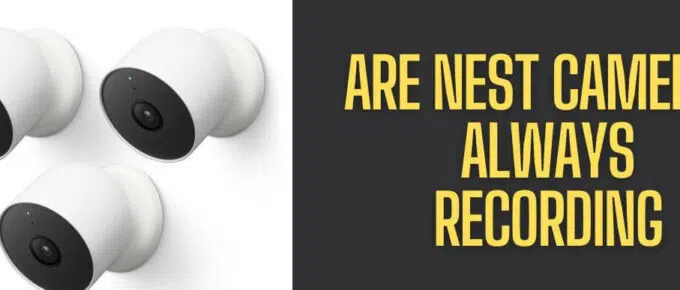

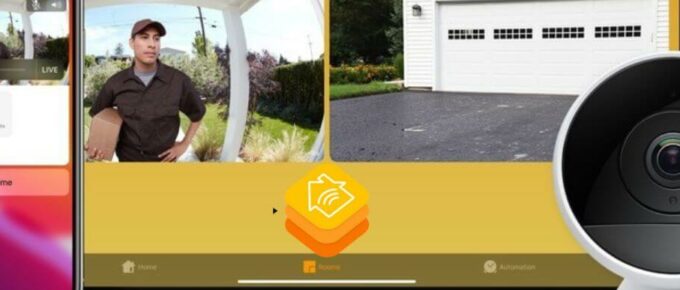

Leave a Reply