Have you ever seen your Verizon FIOS Router Blinking Blue? This means your Verizon Router is not connected to the internet, but don’t worry; we got you a guide to fix This.
Your Verizon FIOS router will be blinking blue when your router is in pairing mode. It indicates that you are trying to make a connection with your device.
Troubleshooting Verizon FIOS Router Blinking Blue
If your router is blinking blue and has failed to glow a solid blue light, you should know that it has failed to connect to the device.
So, there are few steps to fix this issue:
1. Keep the router and your device closer.
Most of the time, the router fails to pair up with the device due to the amount of distance between them, which makes the signal weaker between them.
So, you need to bring the device closer to your Router so it can transfer the information.
2. Recheck the power connection of your Verizon Fios Router.
First, switch off the Router and disconnect the power cable from the power source. After few minutes of trying, connect the power cable back.
Then switch on the Router; after it is on, press the WPS button for few seconds and then try to pair up your router to the device.
3. Factory Reset your FIOS router.
Keep your router powered on and then press and hold the reset button for 30 seconds. After the router completes its reset, then try to power on the router again.
These steps will help you fix the blinking blue light problem. If you still face issues, then contact the service center.
Verizon FIOS router g3100 blinking blue:
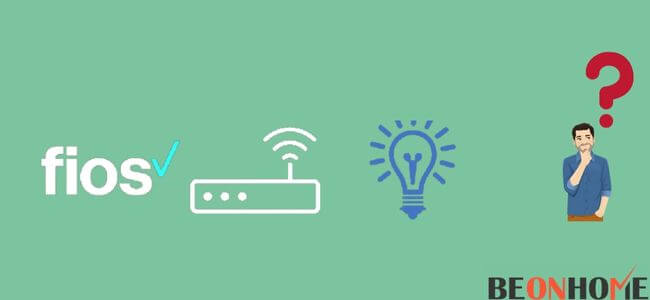
It helps you transmit digital information with the help of coaxial cables or WiFi. The G1300 provides a better internet experience using the latest WiFi generation.
Almost all the FIOS router face the same issue when they blink blue light. There are few steps to fix your G3100 router blinking blue:
1. Disconnect your FIOS router.

Unplug it from its power supply for at least 2 minutes. And during these 2 minutes, also check the power supply of the router. After 2 minutes, connect your router by plugging it back again.
2. Check the cables.
Go through the cables that are connected to your router. If any of the cables have a physical fault, then it may cause the blinking light. So, you need to replace the wires because broken wires weaken the internet connectivity.
3. Router facing problems.
Sometimes the router faces technical issues. To solve this issue, you need to contact Verizon FIOS Tech Support and ask them to fix the issue immediately.
4. Recheck the power connection of your WPS-enabled device.

Repeat the same process as in the last step. If the device you want to connect is not connected to any power source, then all you need to do is; switch off the device and after few minutes, try to switch it back on. When it is on completely, try to repeat the previous steps of pairing the WPS router.
5. Restart the Fios router.

Check the device to see if it is connected to a power cable and if the wireless device is turned on. Restart the WPS router by holding and pressing the button on the Router. It will turn light from blue to white.
If it still does not work, then unplug your Router and disconnect it from the internet connection. After a few minutes, reconnect the router to its internet connection switch on the device and try to reconnect it to the WPS router.
Whenever your FIOS router blinks blue, you should know that it is facing a problem with the internet connection. So, follow these above mention steps to stop the blinking blue light issue.
Final Talk
Make sure that your router is in good working service. Check the manual to get a better internet connection. Although the Verizon FIOS routers are easy to use and give a fast network connection, they may cause issues with the internet connection.
The easiest and fastest way to solve any issues is to reboot or restart the router and connecting device. Restarting your router is a better option because it resets all the connections and settings.
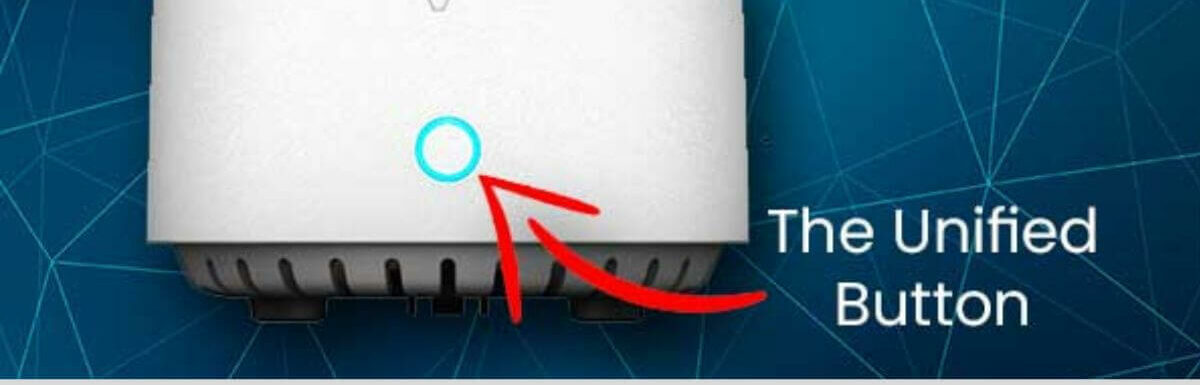


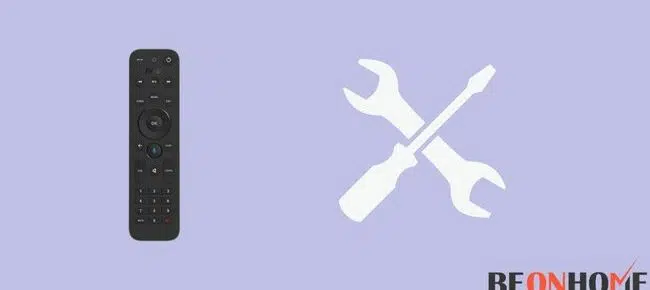

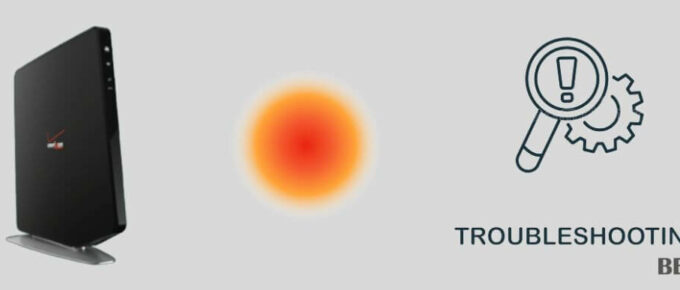

Leave a Reply