Mobile phones are now of the most important aspects of human life. However, technical faults are inevitable even for them, and issues in services are prone to arise. So if You are trying to make an outgoing call and you hear the message “All circuits are busy,” it is frustrating but don’t worry, We got you a complete guide to fix “All Circuits Are Busy”.
What Does All Circuits Busy Mean?
When you are trying to make an outgoing call and you hear the message “All circuits are busy” this means that the network connections for outgoing calls are not available at the moment.
It might be due to the reason that your phone carrier is out of the free lines that connect outgoing calls. This is a common case when the lines available with your phone carrier are limited.
Modern-day smartphones rely on radio waves transmission rather than wires and that is how calls are connected between a caller and a recipient.
When you dial a call, your cell phone checks for the nearest telecom tower and checks for signal and connections.
After checking and scanning, the mobile sends the mobile identification to your service provider.
The mobile identification number and the electronic serial number are then verified by them.
The phone again receives a message from the service provider, and your call is connected via the assigned channel.
Your call will be connected if free channels are present, and if not, then you will hear the message, “All circuits are busy.”
How To Fix?
Sometimes while you are trying to call someone, you might hear a recorded message saying, “All circuits are busy,” and in that case, your call disconnects. Such an error arises when there is a network issue or overload.
In most cases, you just need to wait before making another call, and there isn’t any problem. However, if the problem persists, you can follow the given steps and resolve the issue.
1. Restart Your Phone
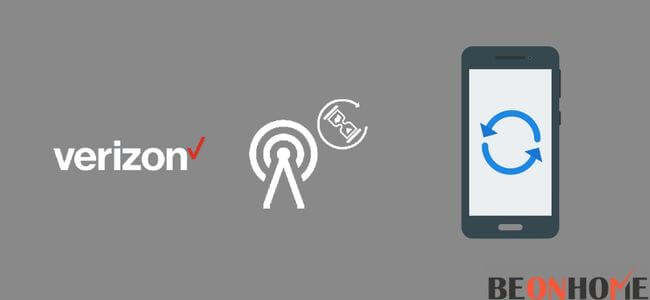
Now, this might look like it won’t do any good, but the truth is, restarting any device like your mobile phone or WiFi debugs it and the device starts working properly again. So if you are hearing the message of busy circuits, restarting your phone might help you.
If you have an Android phone:
- Long-press the power button.
- Press the restart/reboot option.
If you have an iPhone:
- Long-press the side button and the power slider appears.
- Drag the power slider and wait for the phone to turn off.
2. Re-insert your SIM Card:
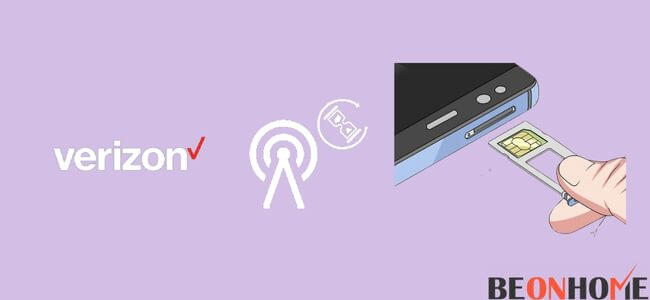
There is a chance that your device is facing network issues, and in that case, you need to reconnect to the network.
For this, you will have to take out your SIM card and insert it again:
- Using the ejector pin, take out the sim card stray from the side of your phone.
- Take out the sim card.
- Check your mobile for the message “no sim card detected.”
- Wait for few minutes.
- Put the sim card back on the tray, making sure that it is correctly positioned on the tray.
- Restart your phone.
3. Call Other Numbers
You can also try calling some other number. If you can easily contact the other recipient then you don’t have to worry.
In this case, the problem is not from your side but from the other end. You can notify them of the issue by contacting them by another method.
4. Check your device’s signal strength
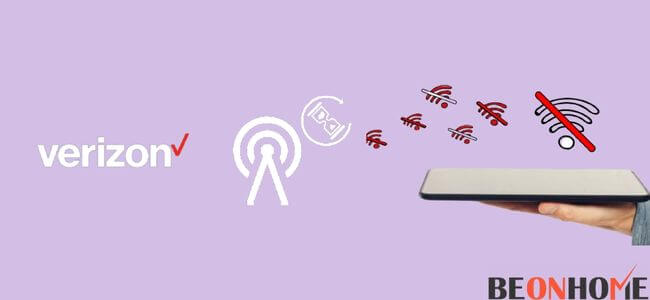
Sometimes, your device cannot establish contact with the network tower. This might be due to the large distance between the coverage area and your device.
Keep an eye on the signal bars visible on your mobile screen, and keep moving. Once you find a suitable location where the signal strength is maximum, try calling again.
5. Connect And Disconnect With Network Again
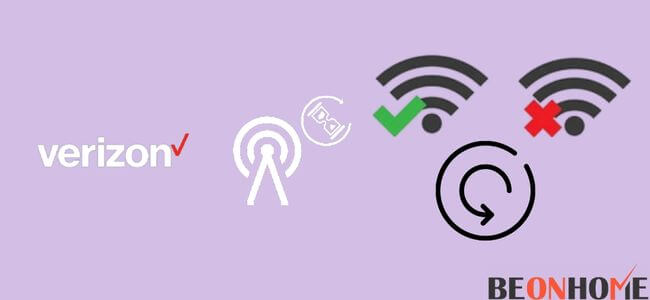
To connect and disconnect from the network again, you will need to take out the sim card and then insert it again.To look for the procedure, you can refer to the points mentioned above.
You can also go to the connectivity setting on the phone and look for the network. Turn off automatic network selection and choose it manually. This also sometimes solves the issue.
6. Put Phone in Aeroplane Mode
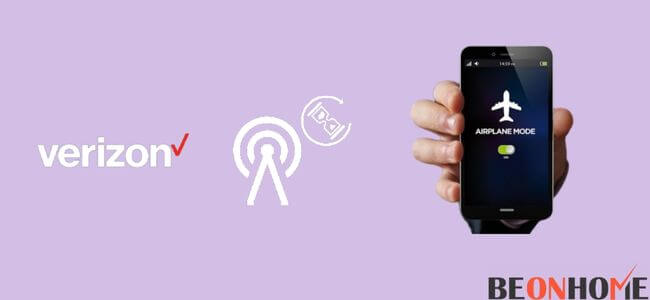
Putting your phone on airplane mode turns off all the available networks, including Bluetooth and WiFi. You can put your phone on airplane mode and then set it to normal again to deal with busy circuits.
For an Android phone:
- Go to Settings.
- Go to the Networks and Connections.
- Click on the airplane mode, and it is turned on.
- Wait for 30 seconds and turn it off again.
For an iPhone:
- Go to settings.
- Click on the Airplane Mode and turn it on.
- Wait for 30 seconds and turn it off again.
7. Inform the Owner of the other number
If everything with your signals, network, and phone seems fine and still you are receiving the message that all the circuits are busy, then maybe it is the fault of the recipient’s device.It might be possible that they are engaged in some other call.
In such a case, try to use a different method and let them know that you are unable to contact them by calling. You can send them a text message or let them know using any of your social media.
8. Contact support
If none of the methods tend to solve your issue and you are still hearing the same message again and again, then maybe you should contact Verizon. They respond immediately.
They will run a check on their side regarding the networks and fix the issue. Contacting Verizon might be lucky for you as you may get a chance to win extended data plans or plan upgrades.
9. Anonymous Call Blocking
You could be hearing the message of the circuit busy because the recipient might have blocked you intentionally or unintentionally. There are various apps on the play store/ App store that can block certain contacts from calling and texting.
These apps trigger busy signals, and the caller receives a busy message.If you can contact the recipient using another mobile phone, then ask them to check their settings.
10. Damaged Cell Phone
A damaged cell phone might be the reason why you are not able to make or receive any calls. Any damage to your phone’s internal antenna creates obstruction in the signal transmission. It affects the network and signal strength.
Check if your mobile has the correct network configuration.Any changes in the pre-configured settings can also lead to such issues.
If there is any damage in your phone from the time you’ve bought your handset, then ask the retail store for an exchange.
You might want to buy a new phone if the cause of damage is something else, like from your own hands, and repairing doesn’t help.
To fix the network configuration, you can reset your phone from the settings, and the issue will be resolved.
Final Talk
The network overload gets cleared after some time, and you can make calls again easily. You can follow the above steps if the problem persists. You can also contact Verizon support to fix your issue if none of the methods works.
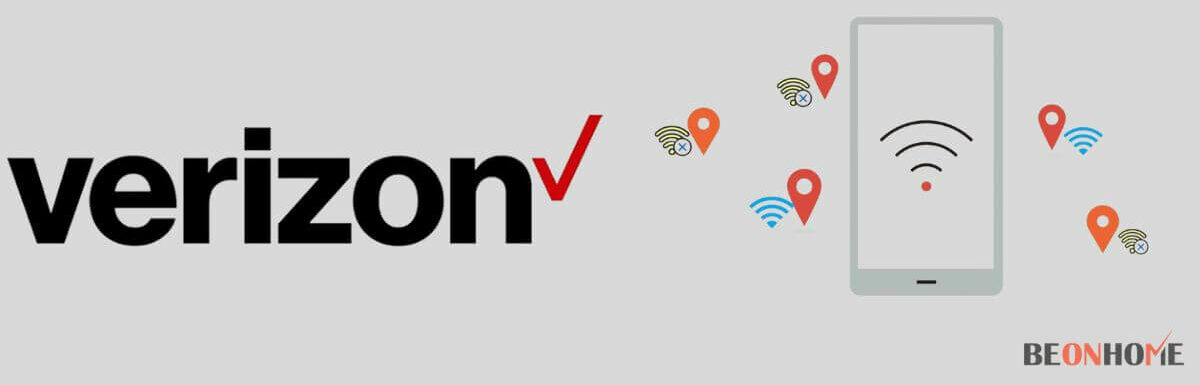

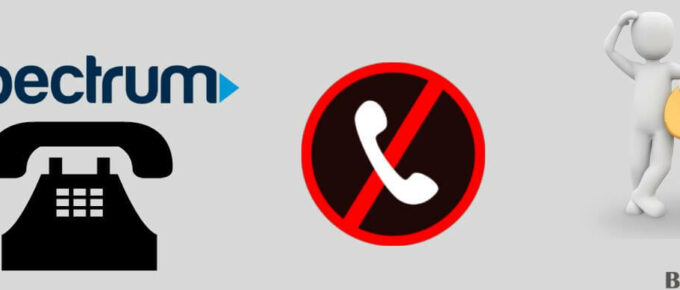




Leave a Reply