Verizon’s Fios remote has stunning features like voice programming, Netflix integration, and WiFi connectivity.
But it usually causes trouble and stops working. Many factors could be responsible for this cause. The issue could arise due to low battery or infrared interference.
Here we will discuss the issues preventing your remote from operating and Troubleshooting Verizon Fios Remote Codes.
Troubleshooting Verizon Fios Remote Codes
Quick Navigation

These steps can be followed to troubleshoot any model of Verizon Fios remote.
Follow the steps given below to solve the issue:
- Reset the programming.
- You must program your remote well with the setup box to make it work. The remote always comes with a setup box. Re-program your remote with the setup box.
- Remove obstacles.
- You should remove any kind of obstacle that is coming in between your remote and the setup box. Because the Fios remotes are based on Infrared Rays, so you should keep a check on nothing that hinders the connection.
1. Reboot Fios Box

- If the remote stops working, you can reboot your Fios box and fix it. Follow the given steps to reboot the Fios box.
- Switch off the device and disconnect it from the power source.
- Turn the device on by plugging it again after 4-5 minutes.
- Now, wait for the device to get reboot.
- Your remote will start working as soon as your system gets rebooted.
2. Replace your battery
- If you have installed a cheap and low-quality battery, there might be a chance that it will run out in few days.
- So you need to check your battery and replace it with a new and good one.
- Troubleshoot Verizon Fios Remote Codes P265v5.
- Troubleshoot your Verizon remote P265v5 by following the steps given below.
- Click and hold on the OK and 2 buttons simultaneously and then release them.
- A red LED light will blink on your device. It will blink twice and then will stay lit.
- After that, press 900. This will make the LED light blink thrice.
- When the LED light gets turned off, it will mean that your settings have been updated and you have fixed the issue.
Troubleshooting Verizon Remote Codes for TV
- Before explaining how you can fix the issue, let me brief you on why your remote is not working properly.
- It might be possible that your remote is not activated.
- Your battery could be warned out.
- You should check for any glitches in your hardware/ software.
- Your set-top box might have some issues.
- It can also stop responding if you operate it from a great distance.
Here are some solutions on how you can eliminate and fix the issue. These solutions will help you solve your problem.
1. Activate your Remote
FIOS Remotes have specific codes to activate it. Every model has a different activation code that you will need to enter before you start using it. Follow these steps to do that:
- You will need to find the specific code of your model.
- Switch on the set-top box and tv.
- Press the zero and OK buttons at the same time.
- Now, wait for your LED to blink twice.
- Insert the code of the remote.
- Click the CH+ button to turn off your tv.
- Now test the functionality of your remote.
- Inspect all the cable connections.
- Here you will need to check the connections of your device that you want to operate with a remote. It could be a sound system, a tv audio device, and much more. You can also disconnect all your cables and then connect them again to ensure they are connected properly.
2. Reset Verizon FIOS Remote
Download the Verizon app on your smartphone. Now you will be able to reset your settings from your smartphone and will be able to use the remote again.
But do not forget to connect your device to the same network as your tv or the other device. It will help you establish a good connection. Once you are done with this, follow the next steps:
- Select settings from the menu.
- Click on voice control.
- Search for the model of your remote.
- Choose the program remote option.
- Now click on the reset setup.
- Remote Interference.
Sometimes the infrared rays interfere with the working of the remote. To prevent it, make sure that there is no object in front of the setup box, and also, your device should not be overheating. You can lower the brightness of your device to prevent it from overheating.
For this also, you will need to install Verizon mobile app on your smartphone to access the settings and change them.
From settings, select the front panel brightness option and change it to the night option. You can also cool down your device by turning it off.
3. Troubleshooting Sequence
There is also a button sequence option to make your remote respond. Follow the steps to do that:
- Switch on your setup box.
- Click on the STB button.
- Keep pressing the channel up and down buttons in continuity.
- Do the same with the volume button.
- Now test your remote to see if it is functioning well.
If your remote still does not work or gets fixed, the last option is to apply the power cycle resort method. Take out the batteries and press every button of your remote twice. After that, insert your batteries back into the remote.
Troubleshooting Verizon Fios Remote Codes for DVD player
You will need to reset the DVD player settings to troubleshoot your Verizon Fios remote codes for DVD players.
- Follow the steps given here to reset your DVD player.
- Switch on the DVD player and press the player key.
- Hold the DVD button and then press OK. Then release the buttons. The LED will blink twice.
- Then you have to enter 922 while pointing the remote to the player.
- Now turn off your DVD player.
- Now enter your code and press OK.
- Troubleshooting Verizon Fios Remote Codes for Yamaha.
- To troubleshoot your Verizon Fios Remote codes for Yamaha, you must follow the steps below.
- Take your remote and go to the menu. Select customer support.
- Now go to the home agent option and program your remote control.
- You will find an audio receiver option. Click on the same.
- Select Yamaha from there and search for the appropriate code.
- Now click OK.
- Troubleshooting Verizon Fios Remote Codes for Reciever.
- Follow the steps given below to troubleshoot the Verizon Reciever issue.
- Switch on your device. Also, switch on the setup box of your remote.
- Press the tv key button for 6 seconds and then release it. This will light up the device.
- Click on the power button; if it does not turn off, you can keep pressing the up arrow until it gets switched off.
- At last, press OK.
Troubleshooting Fios Remote Power Button not working
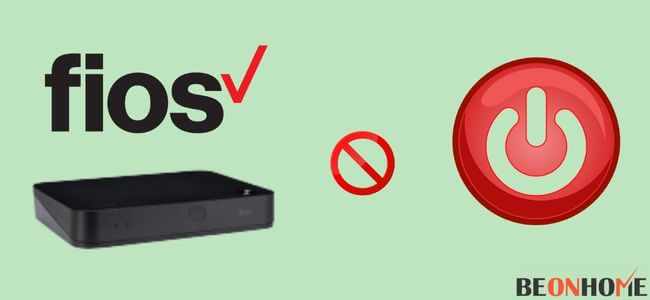
Follow these steps to fix the power button issue.
- Click on OK and the Star button on your remote simultaneously.
- Make sure it blinks the red light, and also it should stay on after that.
- Hold the other buttons with the power button.
- Your device will eventually check the new codes and let the power button work properly.
- Troubleshooting Fios Remote: Won’t change channels.
You will need to reset your set-top box to fix the issue. Also, check the battery of your remote and try to pair your remote, and set up the box again. You will need to switch off the setup box to reset it.
Wait for 5-6 minutes to turn it on. Rebooting the device usually fixes every type of issue with your devices. You can also set your setup box and router manually.
If nothing of this works, it means your battery has drained out. You should replace it from the store of Verizon.
Final Talk
Hopefully, these solutions will fix the issue of your Verizon remote. But before applying these solutions, ensure your router is turned on and then check the working of your Fios remote.
You should also keep a check on the cables of your device. There could also be changes in that you did not set up the remote properly. So, enter the right code to activate the remote.
Because most of the time, people enter inappropriate code that leads to unsuccessful activation. And even if the reset does not work, you can get it replaced with a new one.



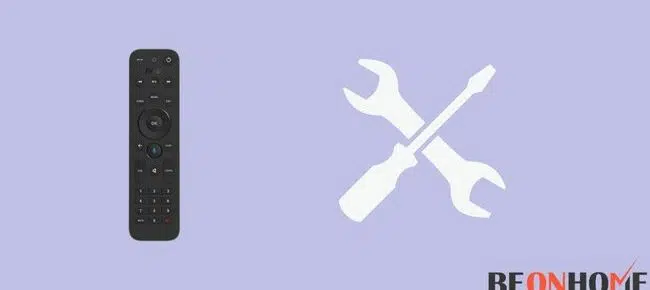
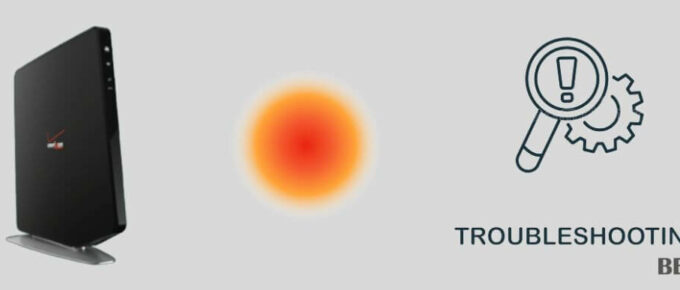

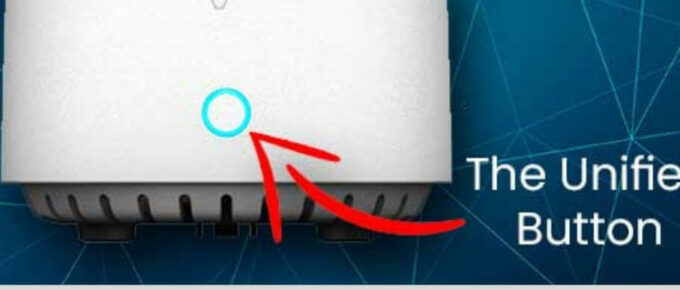
Leave a Reply