TCL TV screen going all black could be very frustrating to you and If you’re looking for a solution. We got your back, we will tell you How to get rid of your TCL TV black screen in seconds.
The solutions are many, but it depends on the problem or the cause behind the black screen. You can try the best solution to this problem- Restart the device. You might need to change the cable if they are faulty. Check the HDMI cables for this process.
The problem can be one of the following:
- The cable or antenna connection is getting loose.
- The problem with the hardware
- Problem of software
- Firmware is not up to date
- Cables of HDMI create issue
- Screen getting faulty
- Motherboard problem
- Bugs
The solutions are as follows for your perusal. You can start actioning these side by side.
1. Power Cycle The Tv And Remote
Quick Navigation
As you know, the first process will be restarting the whole device. Next, follow the steps mentioned below.
A.Television
Step 1 – Start by switching off the TV. Use the power button to switch the display off. Ensure that you wait for the status lights to go off.
Step 2 – Switch off the button from the switchboard. and unplug the plug
Step 3 – Keep it this way for a couple of minutes. Plug it back again
B.Remote
Step 1 – Start by removing the batteries
Step 2 – You can wait for a couple of minutes
Step 3 – Insert the battery back in.
Start again by rechecking the Television Display. The problem would have gone by now. However, if the problem persists, read the following sections.
C.Power Cycle The Tv Using An Alternate Method
If the first power cycle didn’t work for you, reset the whole device. Follow the steps below.
Step 1 – Switch the whole device off, and unplug it from the switchboard
Step 2 – Look for the reset button or hole on the device.
Step 3 – Get a paperclip and insert it inside. Press and hold this for 30 seconds
Step 4 – Switch on the Tv and check if the problem is still there.
2. Restart The Tv Using The Remote
We suggest you use a new step if the problem is still there. This time use the remote to reset. The process to follow is written below.
Note: You can only use this step for TCL Roku TVs, as your combination will work only on them. Have a look at the steps below.
Step 1 – Press the Home button first, five times
Step 2 – Now press the Up button once
Step 3 – Press the rewind button two times
Step 4 – At the end, press the fast-forward buttons twice.
If none of the reset methods works, the fault is somewhere else. So let us see what we can do.
3. Check The Cable Connections
Look at the back of the TV and see if there are any connection problems. Get a replacement if the things at the back are getting old. Ensure the brand you choose is trusted.
4. Update Your Firmware
There are chances of your television lagging because of the updates. These updates are significant for your television.
The Black screen can result from these updates not being up to date. They fix all major/minor problems inside the firmware of the television.
The steps are as follows:
Step 1 – Press the home button and go to the settings menu.
Step 2 – Go to more settings.
Step 3 – Go to about and device preferences.
Step 4 – Look for a system alert and select network alert.
Step 5 – The search for the update starts; if you find any pending updates, download them.
5. Tweak Fast Start Option
This step has two processes—one for TCL Roku Tv and another for TCL Android Tv. But first, we will list all the steps below.
A.Roku Tv
Step 1 – Press the Home button on the remote.
Step 2 – Go to the System using the setting option
Step 3 – Look for a Fast Tv start.
Step 4 – Choose whether to enable or disable it.
B.Android Tv
Step 1 – Go to the settings menu
Step 2 – Go for the Power
Step 3 – Set the Instant power on
6. Factory Reset The Tv
Use this as a last resort, as the settings will return to how you bought it using this method. You can follow the steps below to factory reset the whole television:
A.Roku Tv:
Step 1 – Select Settings at the beginning
Step 2 – Once opened, go to the System
Step 3 – Use the advanced system settings to go to factory reset
Step 4 – Go for everything option in the factory reset
Step 5 – Enter the code, and factory reset will begin.
B.Android Tv:
Step 1 – Go to the settings and go to the more settings option
Step 2 – Using Device Preference, go to reset
Step 3 – Choose Factory data to reset here and go for the option of Erase Everything.
Step 4 – Enter the pin displayed and press okay on the screen.
TCL Tv 55s401 Black Screen:

The steps to follow will be identical in all TCL televisions. So look at all these steps and see which process works right for you. Start with rebooting the entire device. If this does not help, Then factory reset the television. Next, look for connections and make sure they’re secure. Finally, ensure you check updates in the firmware. These updates should be intact and up to date.
TCL Tv Black Screen With Sound :
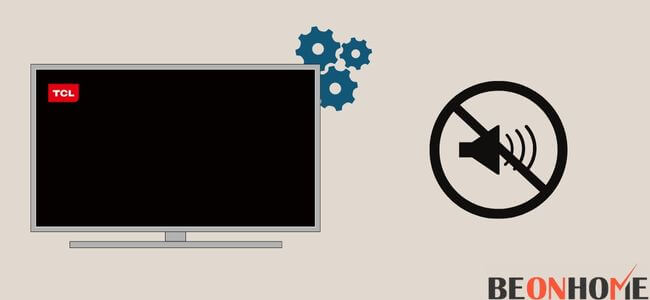
Frustrating. The working of Tv with just the sound? Do not worry; we have the troubleshooting for you.
The possible reasons are the following:
- Loose connection of cables and wires
- Hardware problem
- The solution to all these problems are as follows
- Unplug and Plug back – The most straightforward method to consider is this. First, unplug and wait for a couple of minutes. Then, go ahead and plug it back in.
- Assistance from an expert – Call the aid if the problem is from the hardware side.
TCL Tv Black Screen With White Light:

The white light stays on when the Tv is on standby or is off. So it can be a hardware problem that is the root cause behind your issue. If you do not see the white light,
Choose one of the processes mentioned below:
- Analyze all the connections and ensure they are all intact. There must be no loose connections or bent wires.
- Go ahead and restart the whole device. It will fix all major and minor issues in the software.
- You can also try a reset of the device when nothing works for you
- Call your contact support, and inform them about the fixes you tried.
TCL Tv Black Screen With Blinking Light:

Though the problem has the same fixes as mentioned above. You can check another resolution to the same issue below:
It can be a backlight issue, as only one LED in the strip can cause the problem. We recommend you call a technician for this as it would require some device dismantling.
The timing to call up the contact support is also mentioned below:
- MON-FRI – 9 am to 12 am, ET
- SAT-SUN – 9 am to 6 pm, ET
TCL Tv Black Screen With reset Not Working:

If the reset is not working, you can use the other methods this article mentioned above. If it does help you even then, contact the support team. There are instances when DIY will not help. Taking professional help will be your last resort.
Final Talk
The resolution to this problem depends on the situation behind the black screen. This article has all that you need to know about your TV. Follow the steps mentioned above precisely and get rid of the problem instantly. Use this as your ready reckoner and use it whenever in need. Also, Do you ever wonder if your TCL TV has cameras or not?
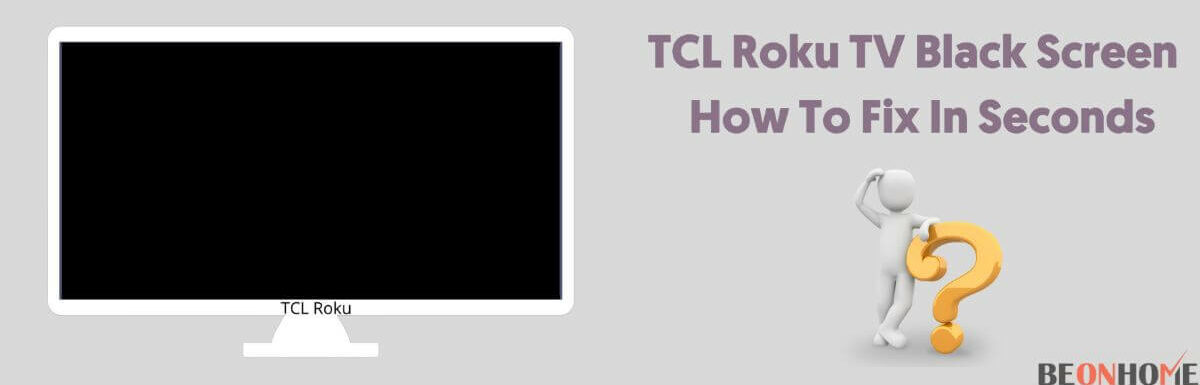

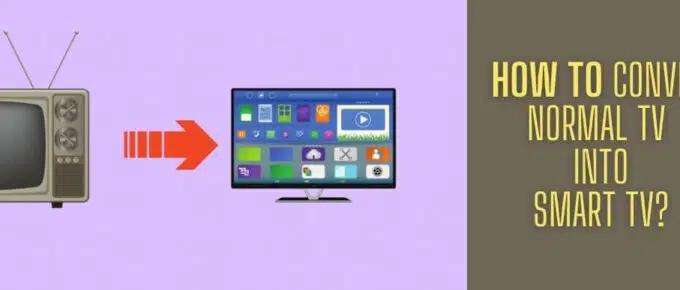
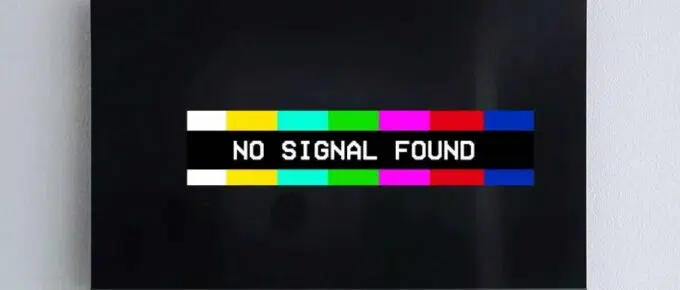


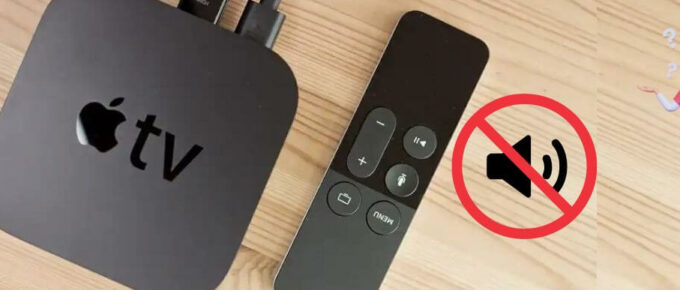
Leave a Reply