Your phone must have some great photos and videos holding some great memories. We often have a look at those and sort of re-live the moment. To enhance that experience, watching them on a bigger screen like TV sounds interesting.
There are some easy ways to stream your iPhone on the TV. Here, we will find them. You will also learn about doing it without any network connection.
Stream From iPhone To TV: How To?
Quick Navigation

Streaming your iPhone to your TV is known as mirroring or screen casting. You can bring your phone’s screen to your TV.
This works best when you are watching some videos. Spending quality time with your close ones can be a great idea. Screen mirroring is a very simple process and can be done in seconds.
You can connect your iPhone to the TV anytime you want. Similarly, you can disconnect it anytime you want.
The thumb rule is that both devices should be on the same Wi-Fi network. Now check out the steps for doing it;
- Step 1: Take your iPhone and open the control center by swiping the screen.
- Step 2: Now click on the ‘AirPlay Mirroring’ option to move ahead.
- Step 3: Click on the TV device you want to connect to the iPhone.
- Step 4: Enter code. A 4-digit code will appear on the TV. Fill it out on your phone.
Now you can stream whatever your phone is on the TV screen.
Stream From iPhone To TV without Wi-Fi?
If there is no Wi-Fi, don’t worry. There is a way to connect your iPhone with your TV without Wi-Fi. All you need is an HDMI cable. Now, follow these quick and easy steps for connecting both devices.
- Step 1: Connect a TV with an HDMI cable.
The very first step is to take the HDMI cable and plug it into the TV. - Step 2: Join the HDMI cable with an adapter.
The other end of the HDMI cable must be connected with an adapter. - Step 3: Plug the adapter into your iPhone.
Take the other end of the adapter and plug it into the lightning port of your iPhone. - Step 4: Select input.
Now grab your remote and choose the required input. In this case, it will be HDMI.
The connection is done now, and you can now stream on the big screen. This can be pulled off when the network is poor or the connection is gone.
Stream From iPhone To TV without Apple TV?

You can use a similar method using AirPlay for screen casting. Use the cable method if the TV does not have that. Another way is to use Google Chromecast.
The steps are as follows:
- Step 1: Install the app.
The first step is to download any screen casting app on your phone. - Step 2: Click on ‘screen mirroring.’
Open the app and click on the ‘screen mirroring’ option. - Step 3: Connect the TV.
Now you need to connect the TV by clicking on the device name. - Step 4: Press the ‘start’ button.
Next, click on the ‘start’ button for screen mirroring. Then click on start broadcast.
The screen mirroring process will start now. You can see your iPhone’s screen on your TV.
Stream From iPhone To Samsung TV

If you have a Samsung TV and want to connect with your iPhone, here are the steps;
- Step 1: Press the ‘Home’ button.
So, the first thing to do is to press the ‘home’ button on your remote. This is done to bring the menu bar on the TV screen. - Step 2: Go to ‘settings.’
Now, move the ‘settings’ option using your remote. - Step 3: Press the ‘Enter’ button.
Afterward, you must press the ‘enter’ key on the remote again. This will bring a new window on the screen. - Step 4: Click ‘general’ > Apple Airplay Settings.
Next, you need to click on the ‘general’ option. You need to choose ‘Apple Airplay Settings’ from the sub-options. - Step 5: Hit ‘Require Code’.
You will see an option saying, ‘require code,’ which you need to press. - Step 6: Click on ‘Screen Mirroring’ on your iPhone.
The option of screen mirroring is on the top of your iPhone. Click on it. - Step 7: Choose your TV.
If you have more TVs in your house, your iPhone will show them all. The TV must be on the same network as your iPhone. From all the TV options, choose the one you wish to connect with your iPhone.
That is all with the screen mirroring. You can now stream your iPhone on your Samsung TV.
Stream From iPhone To Roku Tv

For the Roku setup, the screen mirroring steps will be like these:
- Step 1: Open ‘Settings.’
On your TV, go to the ‘settings’ options and click on it. - Step 2: Choose ‘System.’
The next thing to do is to click on the ‘system’ option. - Step 3: Press ‘Screen Mirroring’ on your TV.
Under the ‘system’ option, you will find a ‘screen mirroring’ on which you need to click. - Step 4: Click on ‘always allow.’
You’ll be asked for some permission options. It is better to go for the ‘always allow.’ This can save your time. - Step 5: Click on ‘Screen mirroring’ on your iPhone.
Take your iPhone and click on the ‘screen mirroring’ option. - Step 6: Choose your TV.
Your phone will show multiple TV brands if you have more than one. In such case, you need to click on the specific brand you want to connect with.
And that is how screen mirroring is done for Roku TV. You can now enjoy everything on the big screen. In some cases, it may ask for the code to fill in. You will get the code on your phone, which you can fill over the TV. Otherwise, it will just start straight away. If you run an Airbnb, you can install good 4K TVs for your guests to enhance the ambience.
Final Talk
You are now well versed with all the information about screen mirroring. You can stream your phone on your TV anytime you want. It is an easy-to-do task that you can do by yourself. It can be done by both wired and wireless means. Also, with or without a network. So, you can now run your phone on a bigger screen. Watch movies, videos, and photos in a larger space.
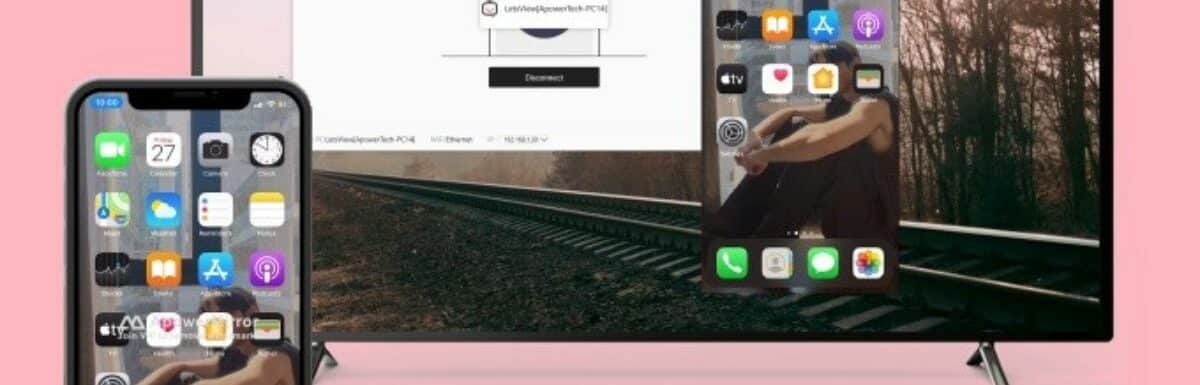
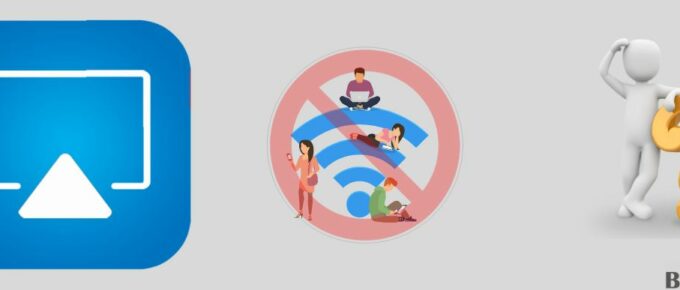
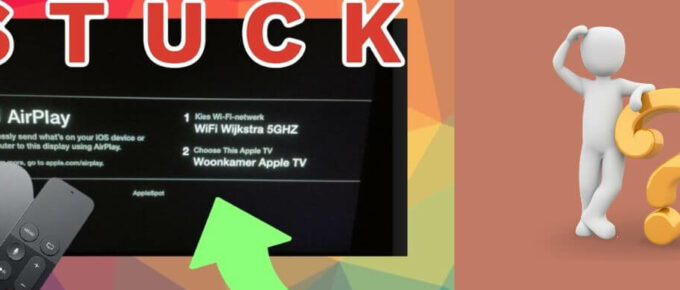
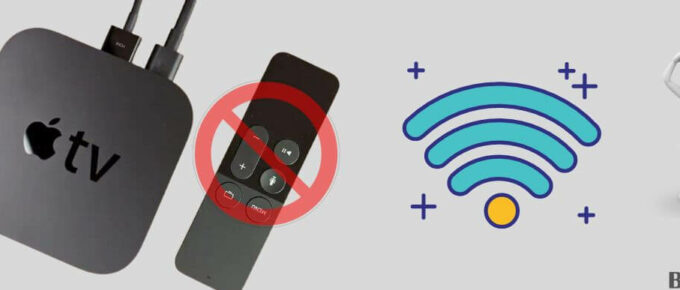
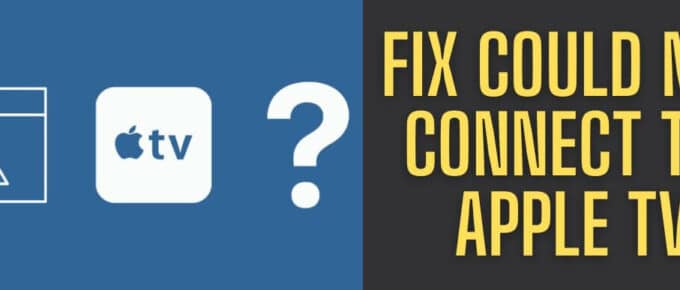
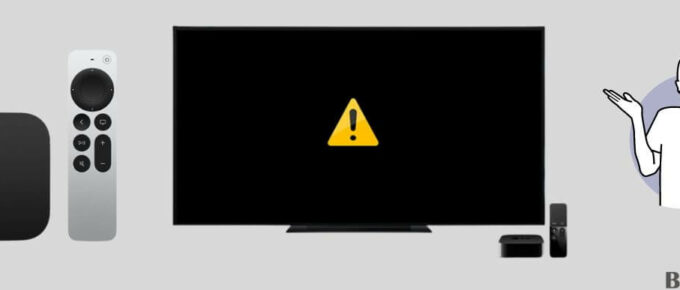
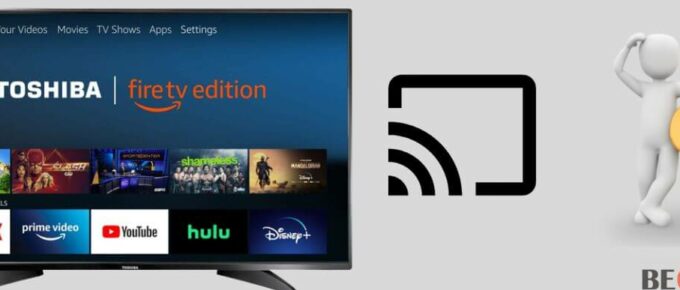
Leave a Reply