Imagine you want to watch your favorite shows or a live match on your TV, but the volume of your TV is stuck. It is either stuck at low volume or on a higher note. It indeed is frustrating. Don’t worry we have listed a few simple troubleshooting methods to fix your Samsung TV volume is stuck.
Samsung TV Volume Stuck: Troubleshooting Guide
Quick Navigation
Before beginning, check for replacing the batteries in remotes and loose connections.
Then begin with the steps below:
1. Reset The TV’s Smart Hub
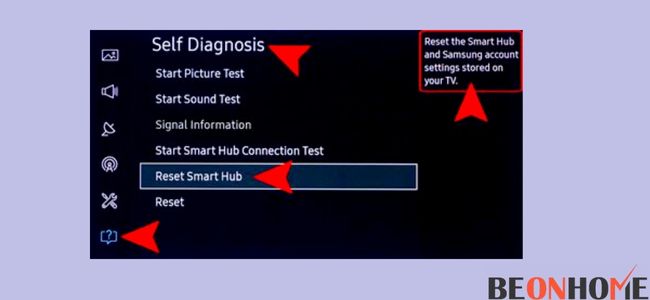
The first and foremost thing is to reset the TV’s Smart Hub. This method will change the settings you customize and reset them on the factory setting.
Follow the steps mentioned below to conduct this procedure successfully:
Step 1 – Use the remote to press the settings button.
Step 2 – Toggle down to support and then self-diagnosis.
Step 3 – Look for the Reset Smart Hub option in the drop-down menu.
Step 4 – The App will ask you for a code once you do this. The pin for Samsung TV is 0000. This code is a default one unless you have it changed.
After doing this process, the reset is complete. You can check for your Volume problem, as it should work now as you wanted.
2. Click Settings On Your Remote
Press the Setting button or the Menu button on your remote. You will find one of them in the middle of the remote.
3, Scroll Down To Support
On pressing this, you will see a Menu opening on the TV. This drop-down menu will have a tab named SUPPORT.
Using the arrow keys, come down to the Support button. You can also use this support to give remote access to someone, get software updates, etc.
4. Self Diagnosis
You can see an icon of self-diagnosis after pressing Support. In this option, you will get your Reset Tab. Look at the menu and see how many tests you can conduct for troubleshooting in self-diagnosis.
5. Reset Smart Hub
Now press the Reset button on the screen to begin this process. Please note that your applications and setups will change to the setting it was like, at the start.
6. Enter TV’s PIN (Default PIN Is “0000”)
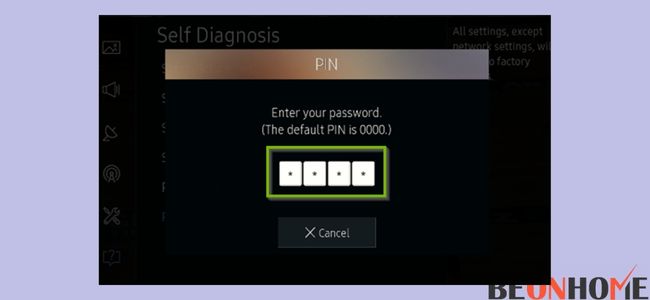
Use the pin you use frequently. If you have updated it, it may have the default code – 0000 or any other set of numbers. Once the number is put in, the reset process gets the authorization, and Factory Reset begins.
7. Reset Completes In 30 Seconds
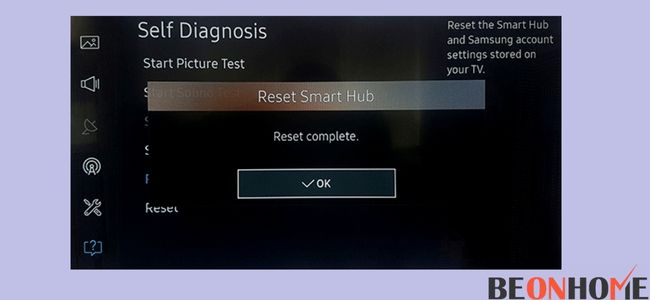
Give your TV a time of 30 seconds. The reset will make your Smart hub return to the settings when you bought it in this duration.
8. Your Volume Should Work
We also recommend switching off the TV and restarting it once this step is complete. This course of action will ensure you are efficient working after the setup.
Fixing SamsuVolume Stuck at 14
The process to follow is the same as mentioned above. However, you can also try to delete the unused apps for clear and sufficient memory.
Many Samsung tv and smart hub owners complain about volume problems. This is because most of them had insufficient space in the device.
Do not get confused if you see apps you didn’t download; the automatic upgrade does that.
Steps to follow:
- Step 1 – Look for an icon of Apps. It is usually in the bottom corner of the screen.
- Step 2 – Tap on the Settings tab in the right corner.
- Step 3 – Look at the apps that were either added by you, pre-installed, or came by downloading updates.
Some apps will not get deleted, so ignore them. After completing all these steps, you will break the power cycle for 30-60 seconds.
Steps to break the power cycle:
- Step 1 – Ensure the reset process is complete. Then, use the remote to switch the TV off.
- Step 2 – Once you see the black screen. Switch the TV Plug off and pull out the plug.
- Step 3 – Wait for 30 – 60 seconds and put the plug back in.
- Step 4 – Before switching on the plug, press and hold the power button to remove any left energy residue.
If it keeps the sound level at 14 or less, get a test done using the steps below:
- Step 1 – Go to setting and support like mentioned above.
- Step 2 – Check for updates, if any. After this, go to the self-diagnosis, where you find tests.
- Step 3 – Signal Information is to be selected and Run the cable test.
It will notify you of any cable damages. So get it replaced and enjoy the TV like before.
Fixing Samsung TV Volume Stuck at 100?

Our advice is to try all the procedures mentioned above and eliminate the problem. Many of the TV volumes will work like this upon completing these steps.
However, if this is not the case for you, do not worry. We have another set of activities for you.
Customer Support Remote Management
Note – This process will allow access to the customer support professional remotely. This step would require a high-speed internet connection to the television.
- Contact customer support and tell them what you are worried about in the device.
- Let them know you are okay with remote support as well.
- Go to support and switch on the remote management.
- Give in your or default pin code now.
Volume Control
Another round of steps reset the volume control.
Step 1 – Press the power button and mute the Tv.
Step 2 – One by one, press number 8, number 2, and number 4 without a pause.
Step 3 – Press the power button again simultaneously.
If this process doesn’t work for you, try the CABLE TEST. Check the cables and disconnect the appliances if this is not getting you rescued from the issue. You can try putting the wire in another port and check if the ports are faulty.
Volume Stuck on-screen with 0
No, one wants the volume button to stay on the screen. On being stuck, the best way to remove it is to pull out the plug. Wait for 2 minutes and plug it back in. Then, the issue you were facing will be long gone.
Volume Stuck on mute
Resetting the sound is also an important feature that Samsung TV brings along. It allows you to change the sound settings when you install it.
You can quickly restore the whole grounds to like it was in a factory setting. The issue will get resolved if it’s a human error.
Follow the steps below:
- Power < Mute < Menu < Info.
- This reset will power the TV in plug-and-play mode. The volume restores on completion.
Steps to reset the sound settings:
- Step 1 – Select the settings followed by sound.
- Step 2 – You will see a tab of expert settings; click it.
- Step 3 – Tap on the Reset Sound and press okay to the prompt.
This malfunction happens because of two reasons:
- The Autorun Smart hub.
- Memory Usage /Less disk space.
It can be too many apps running together or with no memory for the easy functioning of even one app. So either turn off the AUTORUN Smart Hub or Free up some space.
Quick steps to turn off Autorun:
- Step 1 – Go to the menu or setting option (as per the model).
- Step 2 – Tap on the icon of the smart feature and wait for it open.
- Step 3 – In the menu, turn off the Autorun Smart hub.
Ensure that the intelligent settings of your TV are not on. This setup increases or decreases the volume as per the surroundings and atmosphere.
Test time
If the problem is not solved, try the sound test. This will tell you which external device is causing the volume problem.
The sound test will check speakers using a default sound loaded within. The device not working is your faulty device.
Important things to consider:
- Check for the volume levels before beginning the whole process
- Check the working of remotes. IR and Battery functioning should be intact.
- Check the buttons on the side if they are causing a problem.
- Ensure using one remote for all devices.
- Check for cables
- Check the external audio devices. If any.
- Run a quick sound test, as mentioned above.
Final Talk
This article listed all possible problems and solutions it comes with to help you. This can be increasing volume, decreasing volume, or no volume. The issue can also be of the volume bar getting stuck on display. Sections in this article solve the problem quickly and easily. If nothing works, use customer support, as they are there to support you permanently.


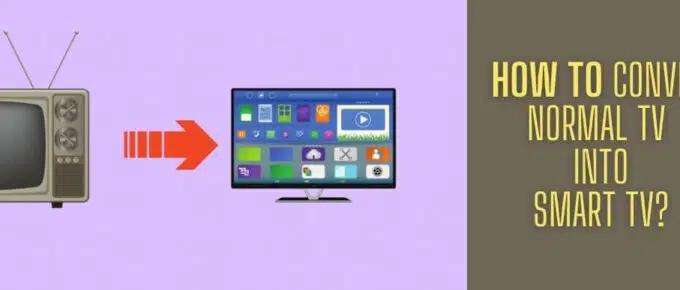
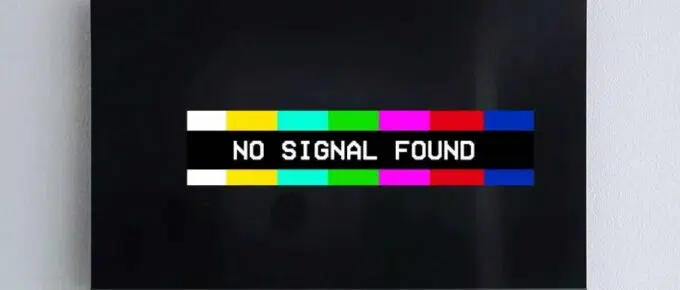


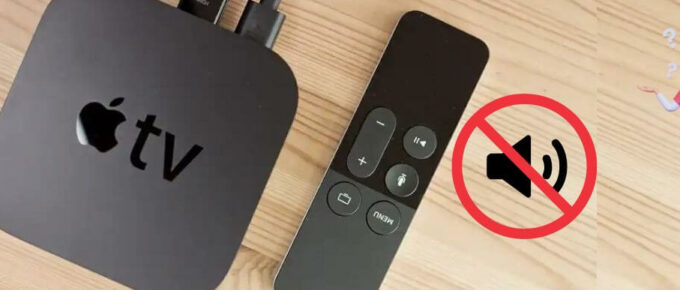
Leave a Reply