The best way to relax after a long, stressful day would be to watch your favorite TV shows and movies provided on Roku. But it can be extremely annoying when your Roku TV keeps restarting, is it not?
I then searched for solutions on the internet and learned that it is something many users have faced earlier. It has a simple fix to that. Based on that, I have designed this post so that you, too, might benefit from it. Without further ado, let us find out how to prevent your Roku TV from restarting.
Troubleshooting Roku TV Freezing and Restarting Issue
Quick Navigation
Updating the firmware is the best thing when the Roku keeps restarting. Another way to cool down the Roku is to reset and check whether the connections are connected properly.
1. Perform a hard restart
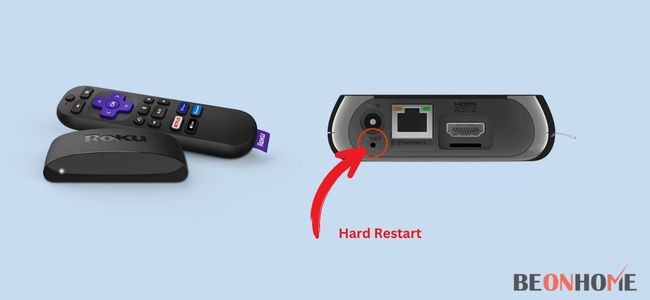
When you have an electronic device you may face many technical issues with it. When facing such issues you have to restart the device. This is a common thing we all do.
While restarting it automatically clears the memory. This method of clearing helps you to remove the faulty code. This is done only to refresh the device.
2. Rebooting steps
In Roku remote, press the home button. Navigate by using the up and down buttons to select the options system. Then there you will find the select restart option when you select it. It reboots.
The other way to do rebooting is to unplug the Roku from the switch and wait for 20 seconds and replug it again.
3. Update the firmware on your Roku

The Roku continuously releases the patches and after that, the bug fixes the firmware, which is meant as updating. The updating helps you to get new existing features. Here the Roku updates automatically.
The steps to follow are:
The same method which you did for rebooting the device. But hereafter selecting the select option you will see a system update option over there. It shows you whether there is an update or not. If it is then update it accordingly.
4. Check power supply
When it doesn’t get sufficient power it might tend to restart your device. This can be avoided by having a Roku wall power supply as it is specially designed for the Roku device.
There is a drawback when you use the USB port for getting power.
This drawback can be solved by resetting and unplugging from the TV at least for 10 minutes. This refreshes the hardware of your USB. Ensure and check the wires which are connected without any damage.
5. Check the HDMI cables
This may go into trouble when the HDMI connections are unreliable. This happens only because of a connection. This can also be fixed just by inspection. The connection of the cable should be firm to the HDMI TV port. The above steps can be used to plug back.
6. Ensure good Wi-Fi signal strength
A good Wi-Fi acts as a strength but when it causes any freezing or rebooting it is meant as a weakness. So before connecting it to Wi-Fi. You can test the strength of the network.
The performance of the Wi-Fi is affected by too many people’s connections. Switch your network to other channels to free up space. It is good when your modem has a dual capacity frequency.
7. If your Roku is overheating, unplug and let it cool down.
The overheating in your device damages the electronic components. But in Roku, it automatically shut down when it starts to overheat.
To be on the safer side the precautionary measures to be followed when it gets overheated is to turn off the power and settle them cool for 10 to 20 minutes.
The other way is placing the Roku in an area where it gets good air to make it cool. Be conscious of the surrounding electric appliance as it spreads the heat from one device to another.
How to fix it if Roku keeps restarting after the update?
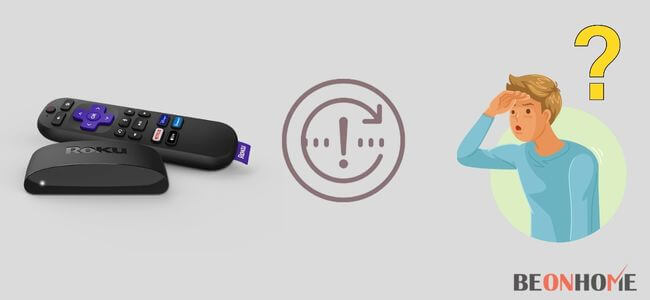
● Roku keeps restarting after an update. The updating plays a major role. The updating steps are already mentioned in detail in this article. Please go through it.
● Now you have to unplug it from the power cable and wait at least 30 seconds.
● Next when the headphone is connected to the remote, then immediately remove them from the remote.
● And also don’t forget to remove the batteries from the remote. Here also you have ait for 30 seconds. After waiting place the batteries back on the remote.
● Finally, reboot the Roku and wait for the updates.
How To Fix It If Roku Keeps Restarting After The Home Screen?
The Roku restarts after the home screen because of removing the channel from the navigation. This icon on the home screen can be removed by pressing the * key.
This * key helps you to remove it from the home screen. To solve this problem the better way is to make disable the bandwidth function.
Next, remove the channels which exist on your home screen and re-add them. This may happen even because of a poor internet connection.
How to fix it if Roku keeps restarting when Hulu’s not working?
1. The first step is to check the network connections. To fix it go to settings and then network and check connections. The connection signal should be strong enough.
2. The second step to is check whether Hulu is down or not. Check and ensure them.
3. The third step is to update the channel of u. It should be updated periodically. This can be checked by selecting the check for updates option in your remote by pressing the star button.
4. The fourth step is to remove the channel and reinstall it back again. This reinstalling can be done when you see no update on the Hulu channel.
5. The fifth step is to check for a system update. For that go to settings and find the system option.
6. The sixth step is double-checking. Also, check the version of the model before updating. It is better to update with the latest version.
7. The final step is to connect with the Hulu help center when you find difficulty while checking or updating.
FAQ
Why does my Roku keep shutting on and off?
Check your Roku for a low-power signal if you plugged it into a USB port on your TV. Switch to a different port if you see a red flashing light or a low-power warning on your TV screen. Alternatively, use the power adapter to plug the device into a wall outlet.
Why does my Roku TV keep freezing and restarting?
I discovered that the Roku tv frequently freezes due to overheating and outdated software. If your Roku continues to freeze, perform a quick power cycle and update to the latest version. If the problem is with a specific channel, remove and re-add it. If the issue persists, perform a factory reset.
What to do if Roku keeps crashing?
Unplug your Roku device and wait 2-5 minutes. Check to see if there are any obstructions in the heat dissipation around your device, such as a wall, TV, computer, or another device. Reconnect your device and restart it.
Final talk
Here to sum up so far what has been stated in this article. I hope this article would help you a lot.
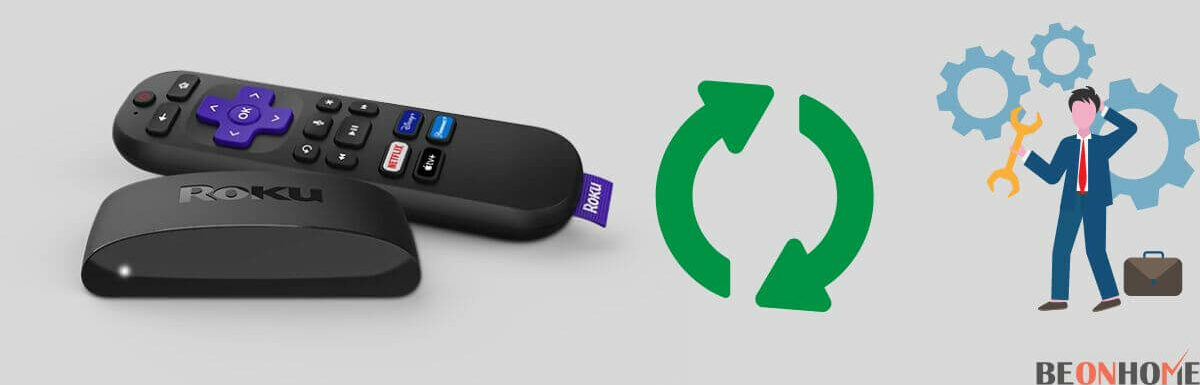
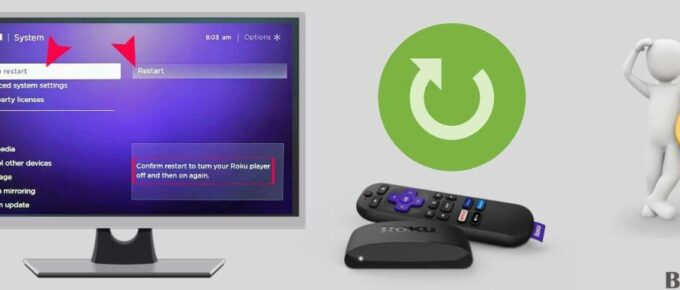

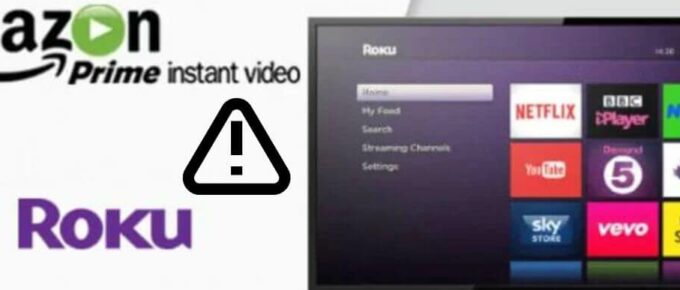

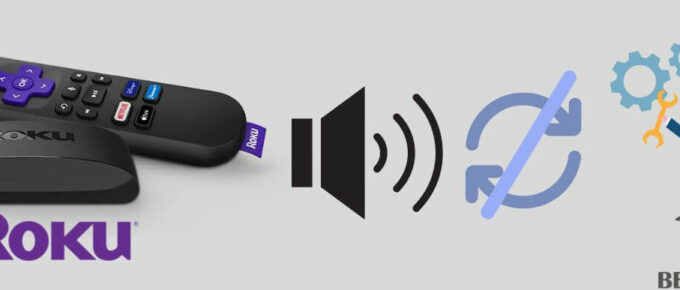

Leave a Reply