With the increase in the number of thefts, home security is paramount for any homeowner. Many people are getting security cameras to help keep their property as safe as possible from unwanted intruders, and monitor their homes when they are out of the station.
The Ring video doorbells are gaining popularity because of their ability to keep your home safe due to their exceptional security features. Sadly, it comes with its own set of errors and bugs that may affect your viewing, like the ring camera streaming error. Here are some of the ways by which you can fix this error.
Troubleshooting Ring App Is Having Trouble Showing Video
Quick Navigation
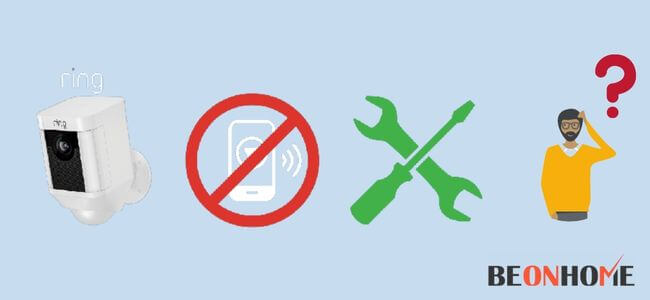
To figure out how to cure a Ring streaming issue, you must first determine what’s causing it. This might be a Ring-related problem, a camera-related problem, or a device-related problem.
Prepare to do a factory reset or contact Ring customer care for more complicated difficulties. Fortunately, the problem is usually relatively simple to resolve from the comfort of your own home.
Follow the steps below to get to the bottom of it. For the most part, it will suffice to resolve the issue. So, let’s get right down to business!
Make sure that Live View is enabled on your Ring camera
Step 1: In the Ring app, tap the three lines in the upper left corner. Select a doorbell or security camera from the Devices menu.
Step 2: Select Live View from the menu. There are a few things you can do depending on whatever device you’re using:
Step 3: Tap the speaker button to turn on the sound (available for doorbells and security cameras).
Step 4: You may use Two-Way Talk (available for doorbells and security cameras) by tapping the microphone symbol.
Step 5: Lights may be turned on simply by touching the light button (available for security cameras with lights).
Step 6: Tap the exclamation button to activate the siren (available for security cameras).
How To Fix The Ring Peephole Camera Streaming Error?

Step 1: Within you’ve charged and reinserted the battery, your Ring device should reconnect automatically after a few seconds.
Step 2: This is dependent on the strength of the wifi signal. Tap the three lines in the upper left corner of the hamburger.
Step 3: Devices with a Tap, Choose whether you want to reconnect to wifi with your doorbell or security camera.
Step 4: The Device Dashboard in the following screen. Select Device Health.
Step 5: Reconnect to Wifi or Change Wifi Network are the options.
How To Fix The Ring Battery Camera Streaming Error?

Step 1: Restart the installation procedure after resetting the unit. Please disconnect the power cord and replace it with a fully charged battery.
Step 2: Instead of using the scan barcode option, manually choose the “Stick Up Cam Battery” gadget.
Step 3: Follow all setup instructions and then test the gadget with the battery attached. The live view mode and other elements were now operational.
Step 4: After that, I plugged in the power adapter to the rear of the machine, and the app informed me that the “solar power” setting had been recognized.
Step 5: Remove the battery from there. The unit is now fully functional.
Final Talk
As a result of network issues, ring cameras frequently have streaming difficulties. This might be due to slow internet rates or a faulty connection between your mobile device and the internet, or between your Ring camera and your network.A network issue is often the source of the Ring Camera streaming error. Make sure your Ring camera’s Live View is turned on. Usually, this functionality is turned on by default. It can, however, generate a streaming issue if you disable it for whatever reason and then forget to enable it again.
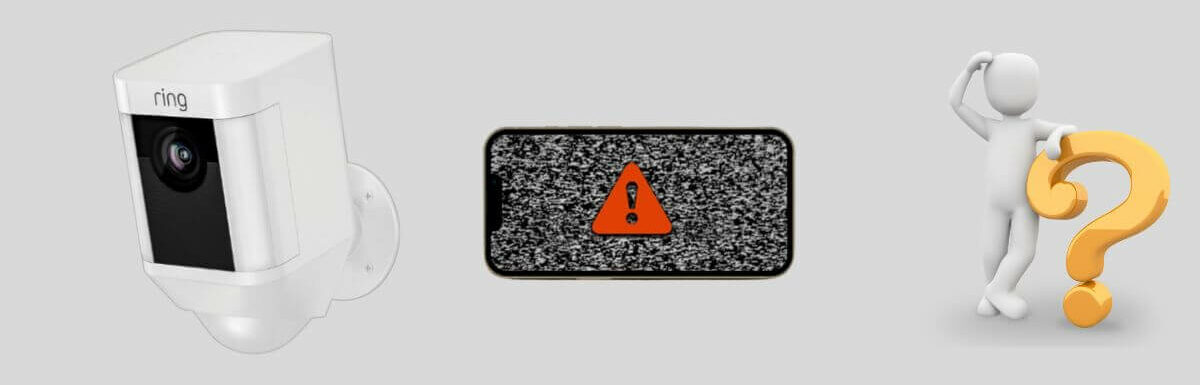






Leave a Reply