Roku TV is a smart TV that has seamless streaming capabilities. These capabilities come with so many issues that would really frustrate you while using the smart tv, and restarting can solve most of them. You don’t know how to do it? Here we got you a complete guide to restart or reset Roku Tv.
How to system restart or factory reset your Roku streaming device
Quick Navigation
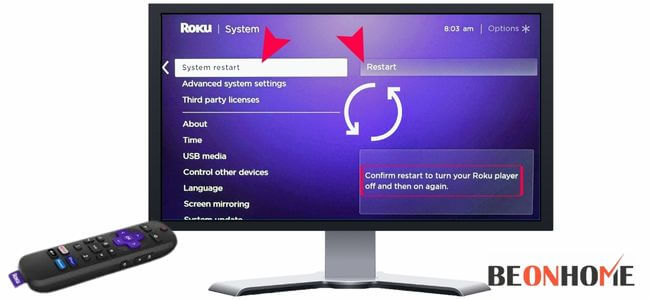
But before discussing that, let’s take a quick look at what is Roku.
Roku is one of the most used streaming devices. Roku provides an easy interface for users to access their favorite content.
But sometimes, due to technical issues or other reasons, Roku may not work properly. In such cases, you need to restart your Roku device to function it properly. Here’s how to do it:
1. Press on your remote to open the main screen.
The first step is to press the home button. It’s on your remote. It’ll take you to the main screen of Roku TV. If you’re using a newer model of Roku, this button will have a house icon.
If you’re using an older remote with a purple direction pad, the button will be marked with a home icon instead.
2. Scroll up or down and select Settings.
Open the Settings menu by scrolling up or down on the Home screen. Select the settings option on the home screen.
3. Press the right arrow button and select System.
In the settings menu, press the right arrow button on your remote. It will slide open other menu choose the system option there.
4. Press the right arrow button and select Power.
After pressing the system button again, repeat the steps and press the right arrow button from your remote. This time select the power option, and a new menu will appear.
5. Press the right arrow button and select System Restart.
Again repeating the steps press the right arrow button and Select the restart button. It’ll restart your Roku TV.
Restart TCL Roku TV

TCL Roku TV is a streaming device that provides users with a wide range of entertainment options. However, sometimes it may be necessary to restart TCL Roku TV.
There are two ways you can restart your device:
Method 1: Using the remote
- Press the Home button on your remote.
- Select Settings > System.
- Go to Power > System Restart.
- Hit Restart.
- Press OK to confirm the action.
Method 2: Using the buttons on the device itself (if available)
- Press and hold both Volume Up (+) and Volume Down (-) buttons for about 10 seconds until you see a message stating “System Restarting” on-screen.
Restart Roku TV With Remote:
Roku is a popular media player that serves you with many streaming services on your TV.
You can simply connect this to your TV using the HDMI cable and stream all the videos from a huge number of sources. Roku TV is a new version of the Roku streaming device that connects directly to your TV and comes with a remote.
It is an Android-based device that is pre-installed with all the apps on its server. You can use many of these services at no cost.
To know how to reset the Roku TV with a remote, you need to go through the following steps:
- First, press and hold the button on your remote for about 20 seconds.
- Now, wait for about 5 minutes for it, to restart.
- After that, check if you have been able to resolve the issue or not.
- If yes, then great! But if not, then you can try resetting the Roku TV with the remote by unplugging it from the wall socket.
- Then press and hold the button on your remote for about 20 seconds.
- Wait for 5 minutes for it, to restart again.
- If this still does not work, then try resetting the Roku TV with the remote using a pin or paperclip.
- To do so, insert a paperclip into the small hole on your device and push it down until you hear the click once.
- After that, remove the paperclip from this hole and notice that your Roku stick has restarted.
Restart Roku TV Without Remote:
If your Roku TV has been acting up and you’ve decided to restart it, but you can’t find the remote, don’t panic. It is possible to restart a Roku TV without it’s remote control. Here’s how:
- Locate the AC power cord for your Roku TV. This will be the cable that runs from the back of the TV to a power outlet.
- Unplug the AC power cord from the wall outlet.
- Wait for at least 10 seconds before plugging the AC power cord back into the wall outlet.
- The Roku TV should turn on after plugging in and display a message saying, “Starting setup.” If this does not happen, press the power button on your Roku remote (or on another compatible remote).
Restart Roku TV Router:
If your Roku TV keeps losing its WiFi connection, there are several things you can do to fix the problem. One of the easiest things to try is unplugging and restarting the router and rebooting it.
Once you’ve disconnected all cables and cords, unplug the router for about one minute. After about 60 seconds have passed, plug the router back in and wait for it to power up again. Now that the router is back online, try reconnecting to WiFi on your Roku TV.
If this procedure doesn’t solve your problem. There may be several reasons why your TV keeps losing its connection:
- The WiFi router may have been used long without being powered off.
- Your network settings may be improperly configured.
- Another device may block your WiFi connection in your home or apartment.
Restart Roku TV With Black Screen:
Roku is a streaming device that allows you to access content on your television. If a black screen is causing issues with your viewing experience. These are the steps you can take to solve the problem.
To perform a soft reset of your Roku TV:
- Press the Home button on your Roku remote.
- Go to Settings > System > Power > System Restart.
If this does not correct the issue, or if you see the same black screen occur in the future, try these steps:
- Turn off your TV, then unplug it from power for 30 seconds. Plug it back in and turn it on again.
- Press the Home button five times, press Fast Forward three times, then press Rewind twice.
- This will bring up the on-screen menu. It allows you to perform several functions, including a factory reset of your Roku TV.
Restart Roku TV With A Pin:

If you are using Roku TV, you should know how to restart your Roku TV router with a pin.
If you want to restart your Roku, then you must follow the given steps:
- First, you need to open the Roku remote and then enter the four-digit PIN that is displayed on your TV screen.
- If you don’t know about this PIN, then you should contact the Roku customer care service team, who will help you with this issue. You can also visit their official website and get all the details regarding this problem.
- After successfully entering the PIN, you need to click on the star button on your remote control.
- Now press the right arrow key button and select the System option.
- After that, click on the downward arrow key button and go to the System Restart option. Finally, click on the OK button and confirm it by pressing it again.
FAQ
What To Do After A Successful Restart?
If you have ever experience problems with your Roku, a simple trick should help.
Try to do exactly what you were doing when the issue started. It will let you know if the problem’s fixed or not.
Where is the reset button on a Roku TV?
The reset button is present on the backside of your Roku TV. To locate it, you must remove the TV’s back cover.
Once you have the back cover off, locate and press the reset button with a pen or other pointed object.
What happens if I factory reset my Roku TV?
If you factory reset your Roku TV, it will go back to the initial state of the device. This means that all of your settings will be erased, and you’ll need to set up your Roku again from scratch.
What does it mean when your Roku TV screen goes black?
When your Roku TV screen goes black, it means that the device has shut down.
If this happens, try unplugging the power cord from the back of your Roku TV for 10 seconds and then plugging it back in.
How do I fix my Roku TV screen size?
To adjust the screen size of your Roku TV, follow these steps:
1. Select Settings from the home screen on your Roku TV remote control.
2. Scroll down and select Display Size/ resolution.
3. Use the up and down arrows to select the size that you want for your display, and then press OK.
Final Talk
Rebooting your Roku TV may solve many software-related issues you may encounter. The easiest way to reboot the device is to unplug it for 10 seconds, then plug it back in. If you’re using a Roku TV, you can also restart the device.
Go to Settings > System > Advanced system settings > Factory reset.
If you’ve exhausted all these methods. It’s best to contact a professional to take a look at your device and determine what needs to be done.
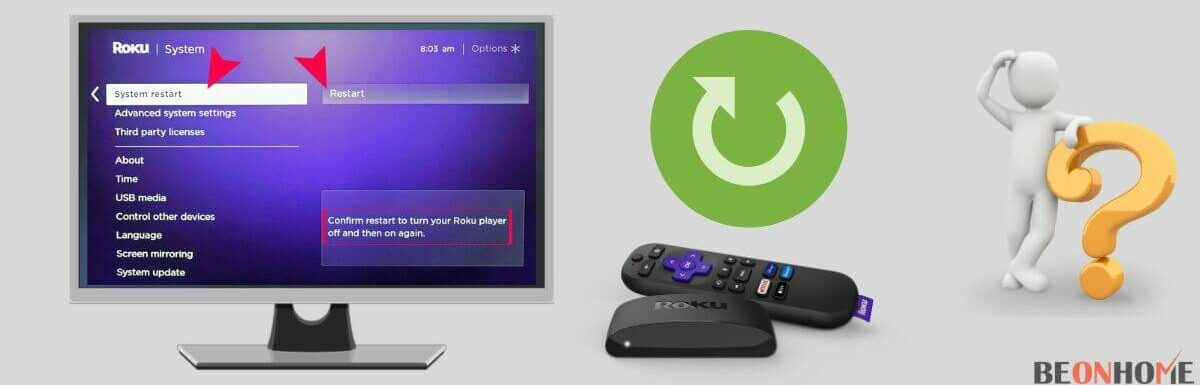
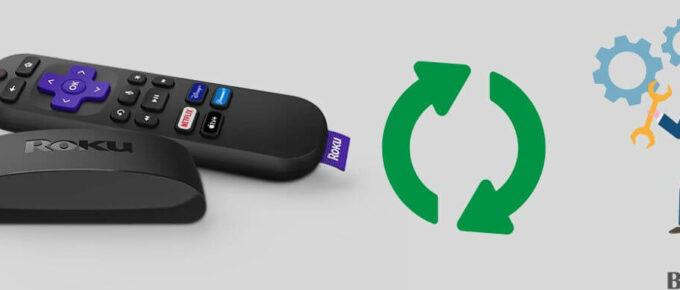

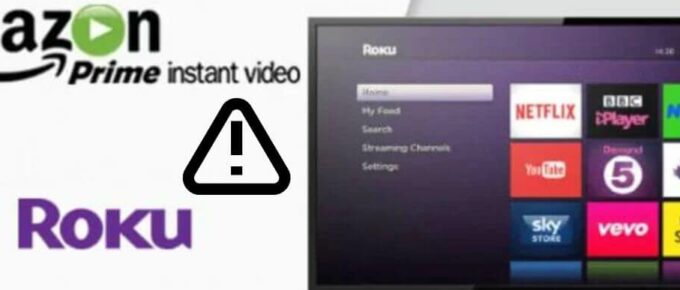

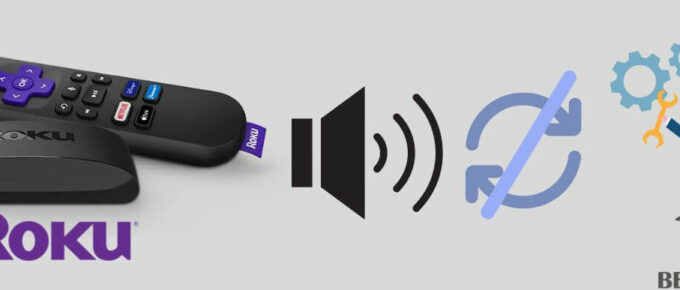

Leave a Reply