I’m tech-savvy and tend to work on plenty of hardware-related devices. I noticed that my modem started disconnecting frequently. I looked up and noticed that the modem was having a problem with the connectivity. The error message “Started Unicast Maintenance Ranging – No Response Received” showed up.
I did not know what to do and decided to look up on the internet to find out the right solution. To my surprise, it was not that difficult, and I was able to get it up in no time. That is why I have penned down my research material here so that you can benefit from it the next time you face a similar problem.
Here is a complete guide on why it occurs and how to fix started Unicast Maintenance Ranging No Response Received.
What is the “Started Unicast Maintenance Ranging – No Response Received” Error?
Quick Navigation
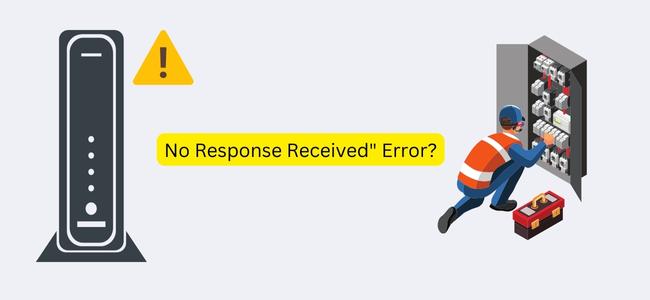
The main problem is the “started unicast maintenance ranging- no response received” issue or error in your ISP. For those who do not know what an ISP is, an ISP is a company through which your modem communicates to get your internet.
So when the modem gives you this notification of no response error, the issue is in the communication between ISP and your modem. To clear this issue, you must do a couple of things step-by-step and resolve the issue.
Fix: Started Unicast Maintenance Ranging No Response Received
Under this topic, we will be figuring out how one can fix this error of starting unicast maintenance ranging with no response received. This will be a step-by-step guide, so it will be easy for you to figure this out.
Here we will provide you with more than one way to fix the problem. If one doesn’t suit you, you can go on with the other way. Let’s get into the solutions.
1. Restart the modem
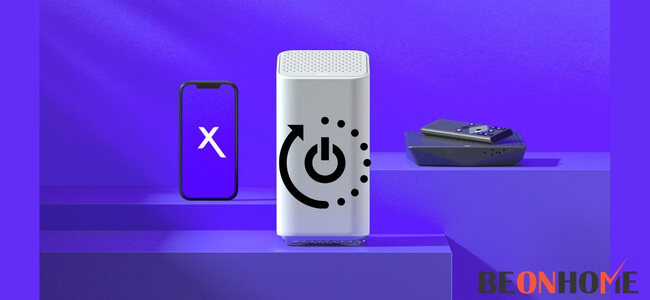
This is the first step for almost every appliance in your house. You restart it. Restarting the modem will probably solve your internet problem. All you need to do is follow the below steps.
- Step 1: Disconnect the modem and the cord.
- Step 2: Switch off the modem.
- Step 3: Do not touch it for at least 1-2 minutes.
- Step 4: Restart it by placing everything together.
This shall solve your problem of lost internet connection. It is the very first step that every customer care advises you to take.
2. Look for leakage
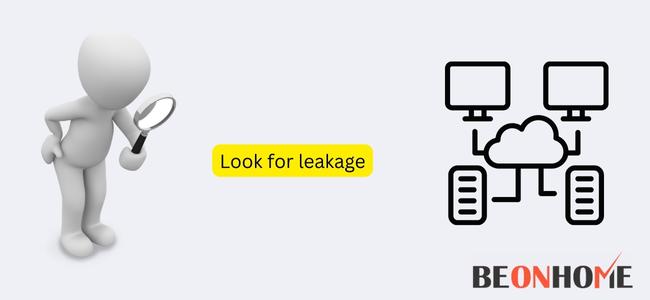
You can next check for a poor internet connection with the wires attached to your modem. We often ignore the wires attached to the modem and compromise them with our connection.
Here are a couple of things that you must check when you want to look for any wire leakage.
- Step 1: Check if none of the wires are loosened. If there is, then tightly attach them to their place.
- Step 2: Secondly, check if any wires are broken in between. If it is broken, then make sure you fix the wire by calling an electrician.
Any visible or invisible damage can cause a problem with your internet connection.
3. Calculating SNR
It is crucial to know what is your signal-to-noise ratio. This means that the more the noise lesser the signal strength. This noise can be from amplifiers, cables, etc. Most people do not know about SNR, but the fact is that to detect this SNR, we have to call a professional and get it treated.
Started Unicast Maintenance Ranging – No Response Received – T3 Timeout
No response received-T3 Timeout has popped on your modem or the other time. There is a high chance that you may have received this message from your modem.
If you are still having this issue and struggling with it, then you can follow the below suggestions.
This may have happened due to a couple of issues. One can be poor wires, problems with the modem, or poor internet connections.
Upstream and Downstream
The modem installed in your house has a downstream and an upstream channel. The downstream channel receives messages from ISP. The upstream channel sends messages from the modem to ISP.
An issue with any one of the channels can cause problems in your modem. Problems with the hardware. Can cause you damage. So the main objective is to repair this damage.
The main solution is:
- Step 1: Check and open your chrome or any web browser you use.
- Step 2: Enter your modem’s Ip address, username, and password.
- Step 3: You will find some details about upstream noise. If it is less than the specified limit, it is upstream noise.
- Step 4: Also, take a look at the SNR values. They will be higher or lower than the recommended values.
Started Unicast Maintenance Ranging No Response Received On Xfinity
Xfinity offers one of the best signals for internet connection. But sometimes, people have trouble with the “starting unicast maintenance ranging from no response received” issue.
To solve this issue, we must follow the suggestions below. You can try for the next one if one doesn’t work;
1. Look for wires.
One of the foremost steps is to look for any loosened wires. If there is, then tighten them with the socket. You also must check if the wires are correctly placed without any hurdles. Also, you have to look for cuts in between the wires.
2. Look for connectors.
These connectors can be anything related to your modem if you find any connector that is not working or is completely damaged. You have to move to the next step, where you have to find any bad connectors. Then you have to replace it with a new one.
3. Call your service provider.
The last step is to call your service provider. If you do not find any such problem in the steps mentioned above. Then you have to contact your internet service provider and get it treated. It is also essential to ask the service provider about the issues so that you can be careful next time.
What can cause Xfinity Error: Started Unicast Maintenance Ranging – No Response Received
Xfinity is undoubtedly one of the most secure networks. They are known for their speed, connectivity, latency, etc. But, no machine like this can work without any failure or technical issues since many networks and electrical components surround them.
Xfinity uses coaxial, ethernet, and fiber optic cables for its communication devices, so it will face connectivity, electrical, or some technical issue.
Another great feature of Xfinity is that it has an error log that allows you to efficiently detect and diagnose problems that are causing internet connection problems.
It acts as a tracker to keep track of all errors and issues. Most people use coaxial cable because of its ease of use, affordability, and accessibility. However, coaxial cable can sometimes result in a “no response” error.
This is because using a coaxial cable for internet reception introduces noise. This prevents internet data or information from transferring smoothly without any interruptions.
Why I get Unicast Maintenance Ranging – No Response Received
Started Unicast Maintenance Ranging No Response Received Cox
Cox service provider shows you this signal of ” started unicast maintenance ranging no response received” error. Then you can rely on the below facts to get it treated.
1. Calculate upstream and downstream
As shown and mentioned in the above part of the article. You have to look for upstream and downstream using the same method. Check the range of both upstream and downstream. If they vary, then get it treated.
2. Connections
Check for connections. If any of them is damaged in your modem, then replace them with a new one immediately. If you think the worn-out or damaged can be treated, treat it.
3. Check SNR
As mentioned above, you always have to check for SNR. It is very crucial for internet connections. All you need to do is check whether the SNR varies from the ideal values. If it does, then the problem is in SNR, and you must treat it.
4. Wires
In the earlier part, we discussed how important wires are. We must check if the wires are correctly connected or loosened from any end. If they are, then get them placed properly with the modem. Keep your modem on a clean surface.
5. Call your service provider.
This is the last step that one can take. Call your service provider and ask him about the problems with your connection. If they tell you that there is some problem with the modem. Then get it treated by customer care services immediately.
Netgear Started Unicast Maintenance Ranging No Response Received
If you have a problem with your NetGear, send you the above message. Then you do not have to worry. With a couple of steps, you can find your way out.
1. Call customer care
Netgear service provider will offer you the best services. So make sure to call them whenever you find problems with your internet connection.
2. Power numbers
Again you have to check for power numbers, ranging different for the upstream channel, downstream channel, and SNR.
Now, before doing anything, first, thoroughly your numbers. Before comparing them with the ideal numbers. The very first thing you have to do is take out your numbers. Then check each line one by one, so there is no confusion in looking for numbers.
Final Talk
At last, we would like to end the article by summing it up. We discussed that modems have different channels. Through which it communicates with the service provider. We also looked at how we can correct this issue of no response. Next, we looked at different methods and steps to check the problem.
We request you read the entire article before actually checking your modem. You should have a perfect understanding of your modem. Handle it with safety. We suggest you read the whole article and do not skip it in between to understand better.
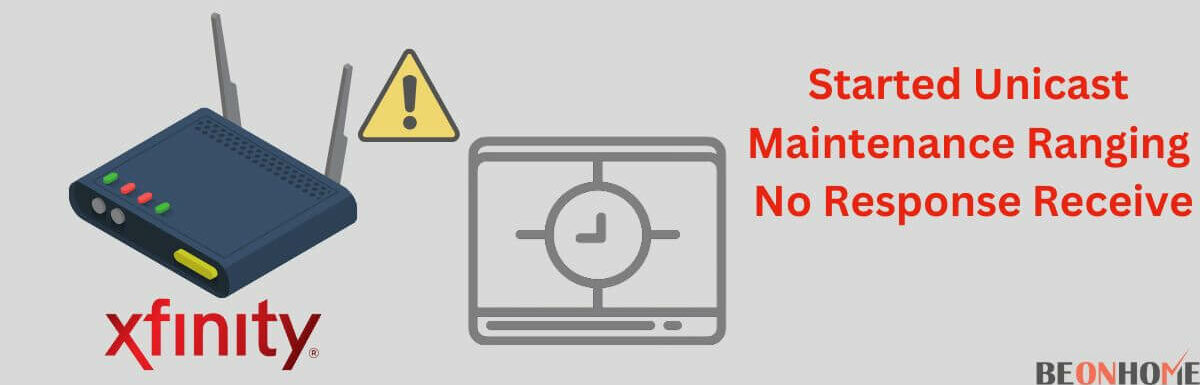
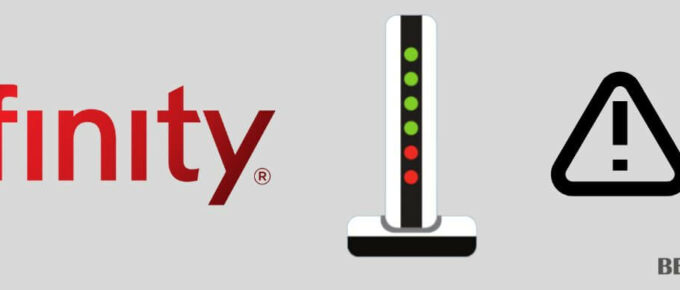




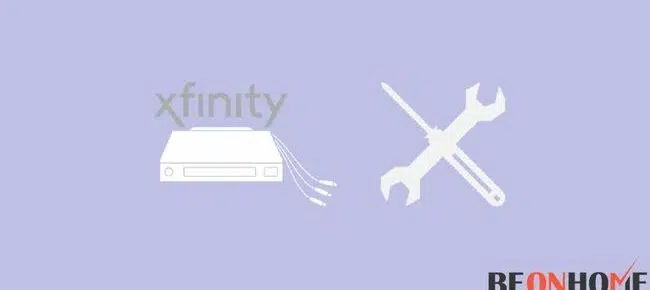
Leave a Reply