Have you tried to reset your Ring account but can’t figure out how to do it? Are you exhausted after spending hours on Ring’s support pages and user forums and failing to get your answer?
We got your back. After a lot of research, we’re here with the most straightforward answer to “How Do I Reset My Ring Account?”Learn various ways to reset your Ring account.
Everything You Need to Know about Resetting Ring Account
Quick Navigation
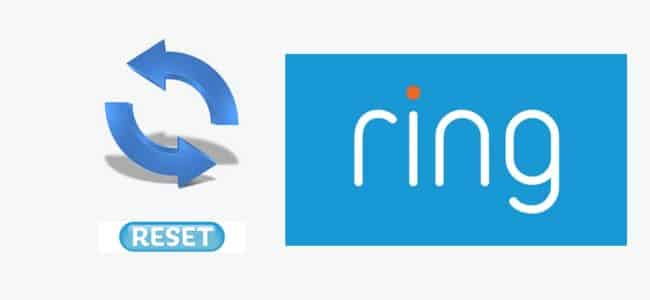
We’ve all been there. You’re trying to use a new device and suddenly can’t remember the password. Or your roommate or partner has some of your passwords saved on their Device, and now they’re not around to help you. We get it!
If you’re looking for a quick and easy way to reset your Ring account, you’ve come to the right place. We’ll walk you through the different ways you can accomplish this task.
1. To Reset A Ring Account
If you want to reset your ring account. You must do this before deleting devices and payment methods from your account. So let’s get started! Let’s do the First thing first: change your Ring account password.
2. Go To The Login Page And Select Forgot Password
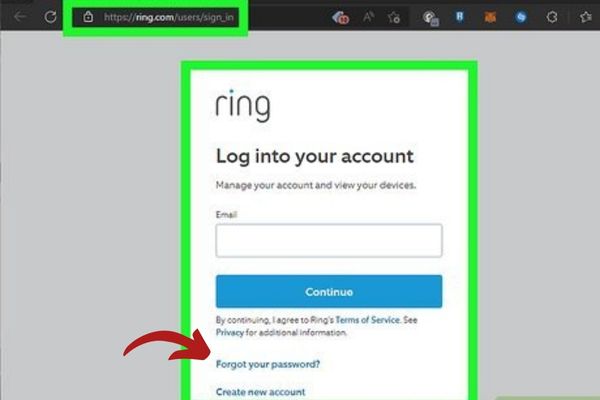
So, if you’re logged in, it’s easy. Click the “Settings” button on the left-hand side of the page. Under “password,” click “edit.” Enter your current password, then enter your new password twice.
But if you don’t want to log in, here is another way to do it. Go to the login page, enter your email, and select forgot password.
3. Ring Will Send You An Email With Instructions
Now, go to your inbox and check the mail from Ring. Open the mail and tap on the reset password option. If you’re unable to find any mail, check your spam folder. The mail will consist of all the instructions about resting the password.
4. A Link To Complete The Process
There will be a link to change the password. Please open it and add a new password twice. Select enter and follow the instructions. You’ve now changed your account password. I prefer a simple password that’s easy to give to the new owner. And ask them to change it later.
5. Removing Your Devices and Payment Methods
Now, as we’ve changed the password, it’s time to remove the devices and change payment methods.
For some, follow these steps:
- Sign in to your Ring account.
- Click the gear icon on the top right of the screen. Then click Users & Account Owners from the dropdown menu that appears.
- Click Delete Account under “Count Owners.”” Now you can add another owner or just go ahead and delete everything from the account just by clicking Delete Everything in Account at the bottom of this page.
Why can’t I log into my Ring account?
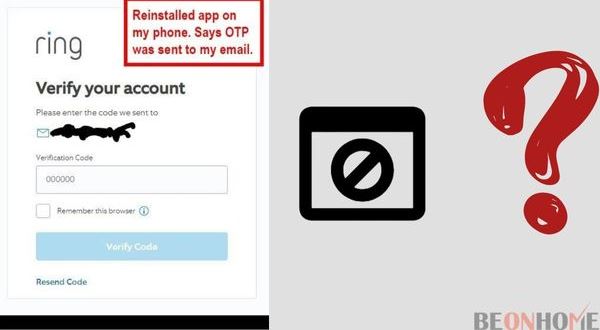
If you’re having trouble logging into your Ring account, don’t worry. You’re not alone. We’re here to help! There might help me with various reasons, I mentioned some of them below with their solutions.
- First, ensure that you are reusing the most up-to-date version of the app. if your app is not updated, it won’t let you log in. The only way to log in is via the app.
- If you’ve checked that everything is up-to-date, you still can’t log in. Try restarting the app altogether and then trying to log in again.
- If that doesn’t work, try shutting down your phone entirely. Resetting your Device helps in removing cache files.
- If you’ve tried those steps and still catalog in, it may be time to verify your information with Ring support.
How do I change my Ring account?
Changing your Ring account is a simple process that can be completed in eight easy steps. YYou’llneed to have your phone handy.
And you’ll need to know the password for the email address you use with your Ring account. Deauthorize any existing devices. However, you’ll need to have them physically nearby.
- Log into your Ring account in the Ring app.
- Click on your name in the top left corner of the screen, which will take you to the “our Account” “page.
- Click the “Change Email” “button at the bottom of this page.
- Enter your new email address and click “Change Email.” You will receive an email with a link in it. Open this email and click the link to confirm that this is your new email address.
- Log out of the Ring app on all of your devices. (you will not be able to change your password until you do this).
- Go back into the Ring app on one Device, and log in using your new email address and password to which you wish to change it. (make sure this is not saved in any keychain or browser).
- Once all of these steps are completed. You’ve successfully changed your ring account credentials.
Final Talk
Welcome to the end of our series about resetting your Ring account. We hope you found what you were looking for. Let’s review the key points:
- If you forget your password, you can reset it from the login page.
- If you forget your username, check your email for the welcome email from Ring.com.
- If you cannot log in, click Need Help Logging In?” on the login page and follow the instructions.
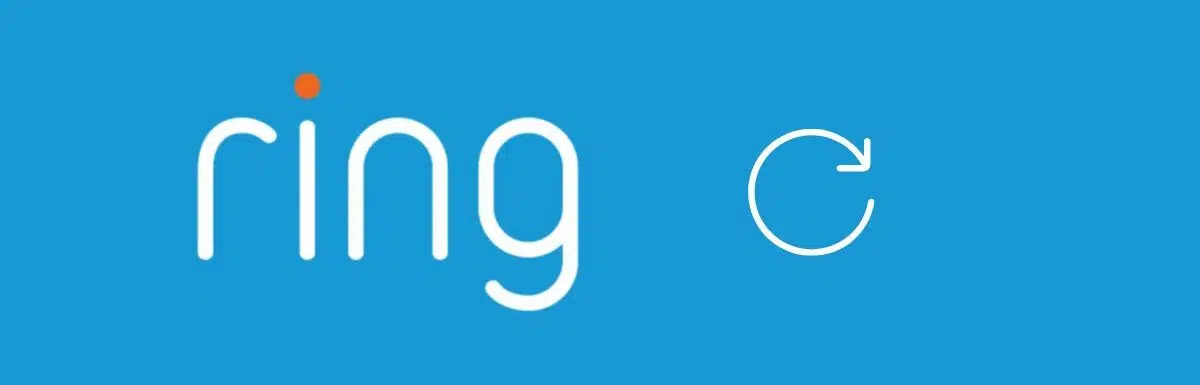

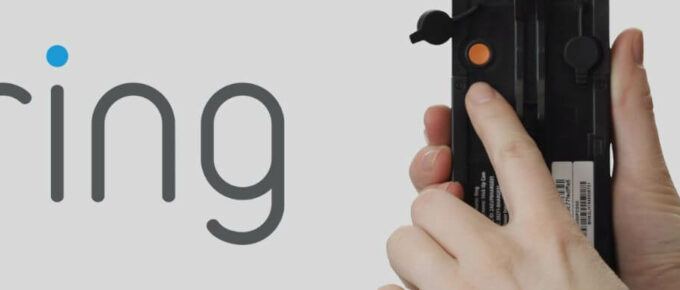


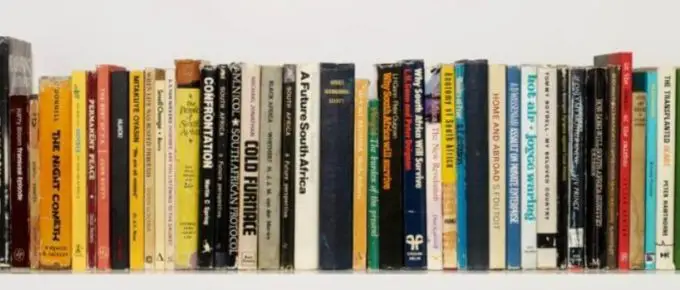
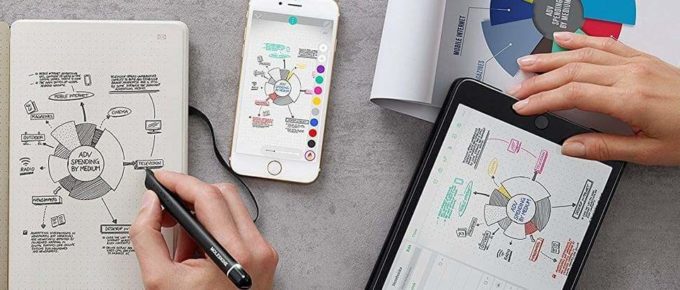
Leave a Reply