If you are traveling from one city to another then you can see Roaming on your device. Roaming is the extra charges applied to the user using another plan which is not covered. The charges of roaming get expensive once you are traveling outside your coverage.
You will see an ‘R’ on the phone when your device is showing roaming. So it is advisable that you turn off the data roaming from the device. But sometimes the roaming is on and it does not turn off.
How To Fix The Phone Always On Roaming?
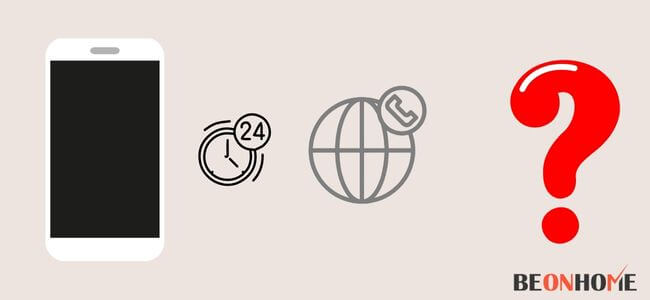
There are several issues why your phone is always showing roaming on are:
Due to data mixups, the IDs remain unchanged so the roaming might remain on.
It may also occur if you are on some other phone network and not on your home network.
Phone updates are also a major reason for the data roaming.
Older Android phones may not receive an update notification so Roaming would be on.
So, if your roaming is on and is activated you need to follow the steps below to turn it off:
1. Open your mobile and click on the menu option.
2. Click on the Settings option from the phone menu.
3. From the settings search for Wireless network or mobile network.
4. Make sure that the data roaming option is off.
5. If it is on then click on the slider button and turn off the data roaming.
6. Then you can go back to the home screen.
There are also some other ways to fix the phone that is always showing Roaming on:
1. Turn off Roaming from the phone.
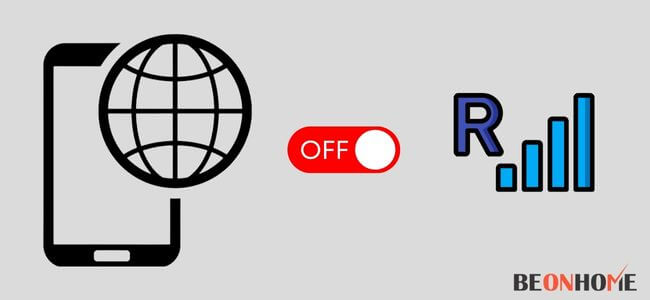
You need to follow a perfect way to turn the roaming off from your device. On an Android device, the data roaming can be turned off from the settings. But, if you are using an iOs device you need to:
If you are using an iOs device then:
- Click on the Settings option.
- Search for the Cellular data option. You need to turn off the cellular data too.
- Click on the data roaming option.
- Check if the data roaming is on or off.
2. Check what type of ROM you are using.
The ROM type is a custom-type ROM on the phone. The ROM type you are using must be updated to the latest version. Also, the radio components you are using be updated to their latest version.
There is a procedure for every ROM update. Each ROM has its procedure online you can check that out. It will guide you and help you to complete the update procedure.
3. Select the required network operator.
You need to select the network operator manually for your device. Search the network you want to use on your device. For any Android device, you can select the network manually:
- Open the Settings from the menu on the phone.
- Locate the ‘Connections’ or ‘Wireless network’ on the phone.
- Select the mobile networks and select the network operator.
- Search for the network you want to connect to and tap on it and press OK.
4. Contact the Customer service.
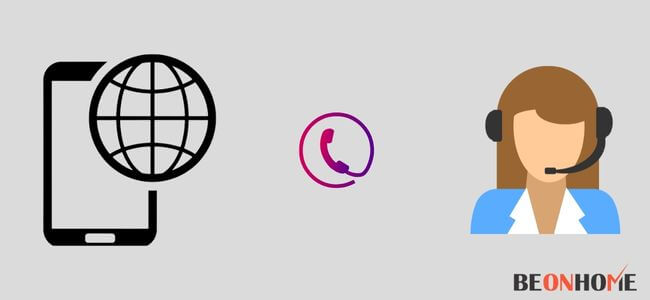
If nothing above is working then you can contact the customer service provider. They will help you out with a solution.
The Roaming charges will keep on increasing if it is on. So, it is better you contact customer support as soon as possible.
You will have to pay high surcharges if the roaming is on. You need to check how will you contact your service provider through their website. Your phone bill will keep on increasing if you have not informed your service provider.
How can you turn off the Roaming for MMS messages?
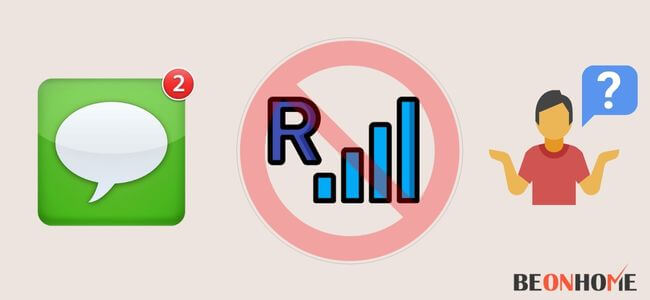
A normal text message will not use your mobile data. So, you don’t have to worry about the same.
But, if you want to send an MMS message, a video, or a photo then you will need data for the same. Multimedia messages will need data.
If the data roaming is on then it will cost you more to download the message. So, if you are at a different destination then it is advisable to turn off the data roaming.
Follow the steps below to avoid the auto-download of the MMS messages on your phone:
1. Open the app Messages on your phone.
2. Click on the 3 dots on the right corner and click on Settings.
3. Choose multimedia messages. Check whether the auto-download option is on or off.
4. If it is on then turn it off by sliding the icon to the left.
In the same way, you also have the option to control the Roaming auto-download. This will save your money and the bill amount would also be minimal if roaming isn’t on.
It will prevent your unwanted surcharge cost.
Roaming charges are an issue for every user. So, carefully select your data plan and go ahead with the same. If the data roaming is on continuously even while you are at home then there is an issue.
These are some of the solutions to fix the issues relating to the data roaming being on continuously. You can refer to this article and solve your queries.
The majority of the time the problems would be solved by referring to this article. If not, then you always have the option to call the customer service provider. They will guide you with the best solution for the same.
Moreover you can also get the good cell phone storage locker to store your mobile phones and accessories under your budget.
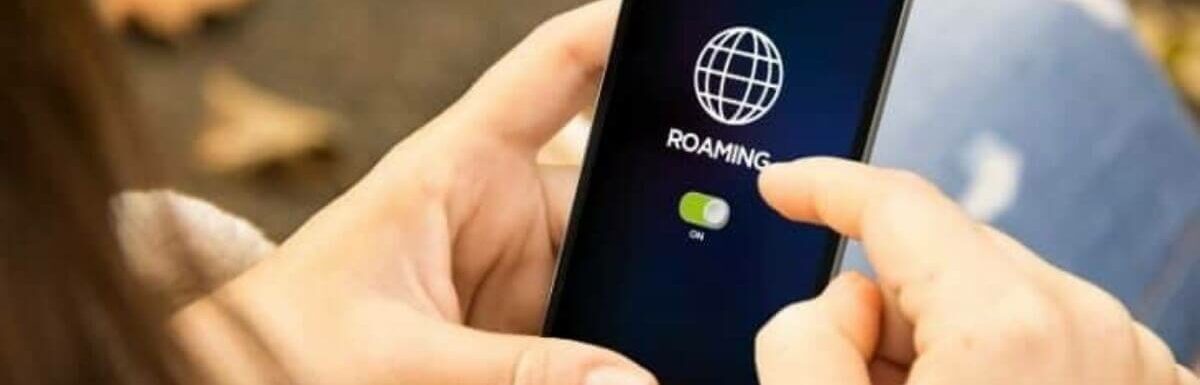

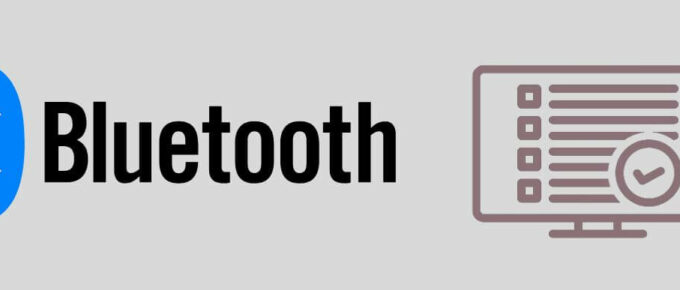
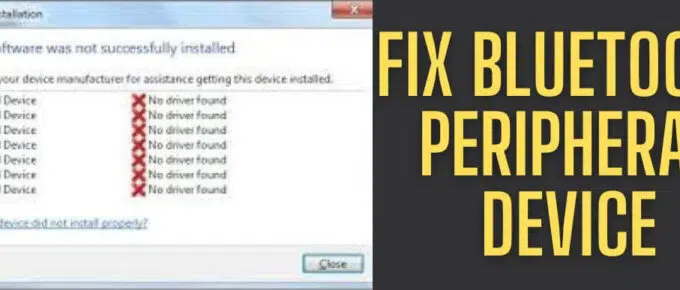
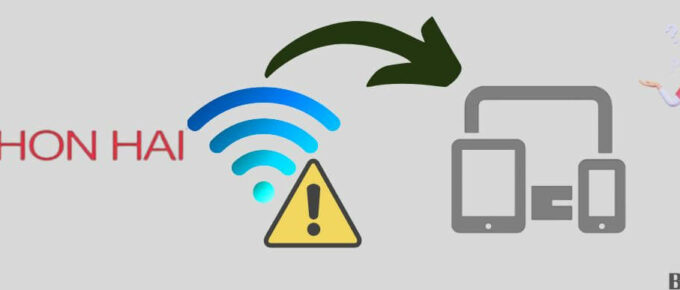
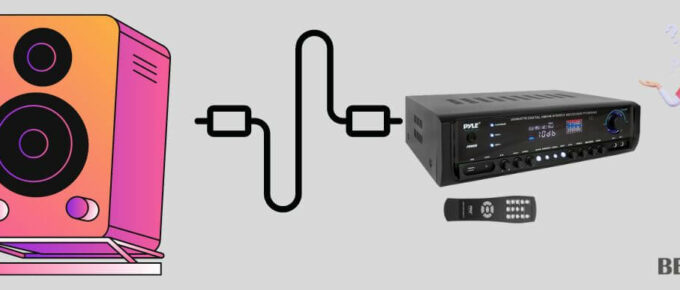
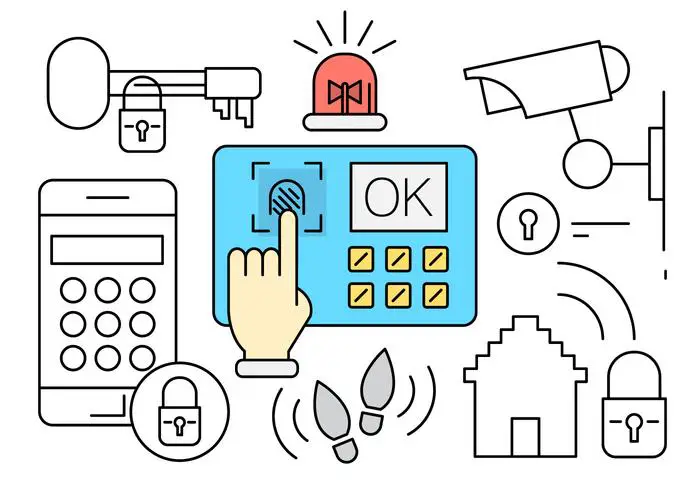
Leave a Reply