There is no doubt that Vizio Smart TV offers a great experience and entertainment value. Even though it has all the features you could ask for, it lacks one of the basic features, a menu button.
We all know how important a menu button is, With it, you can change your TV’s brightness, contrast, aspect ratio, and various other features. Only Vizio knows why they decided to omit it.
But you don’t need to worry since there are ways to access the menu without a remote. In this article, we will go through you can access your Smart TV’s menu in case your Vizio remote does not have a menu button.
Access The Menu Using The Buttons On Your Vizio Remote
Quick Navigation
Although it may seem like without a menu button you can’t access the menu but there is a way to do so. Nowadays, Vizio remotes come equipped with a menu button but if you have an older model, you can still access the menu.
To access the menu from your old Vizio remote, all you need to do is to press and hold the ‘Input’ and ‘Volume Down’ buttons.
After a few seconds, you will see the menu appear on your TV. Now with the help of directional buttons on your Vizio remote, you can easily navigate the menu.
How To Access The Menu Without The Remote?
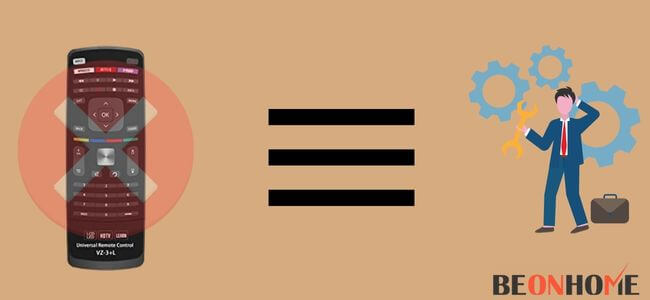
If you want to access the menu without the remote then you can do so. As there are multiple ways you can access the menu even without the remote.
These are the various methods you can utilize to access the menu:
1. SmartCast App
If you have been using Vizio Smart TV for while, you must already have the SmartCast App. With the help of this app, you can easily access the menu directly from your smartphone.
All you need to do is tap on the ‘gear’ icon displayed next to your device.
Doing this will open your Smart TV’s settings. Now you can make all the necessary changes that you need to make. All the changes that you make on the SmartCast App should be reflected on your Smart TV.
Before you do this, make sure that your TV is turned on and that both are running the latest firmware update.
2. Chromecast/Google Home
Another way you can access the menu is with the help of a Chromecast or Google Home. For this method to work, you will have to set up your Chromecast or Google Home to work with your Smart TV.
Once you have completely set it up, all you need to do is to issue a voice command to control your TV.
3. Smartphone with IR Blaster
If you have a smartphone that has an IR (infrared) blaster, then you can use it to directly control Vizio TV. All you need to do is download a third-party universal remote app from the app store.
Once downloaded, you will need to configure it to work with your Smart TV. Once configured, you can use your smartphone to directly control your TV.
If you are unsure whether your smartphone has an IR blaster, then you can check its specifications or user manual.
4. Using a Universal Remote
Another method you can use to control your smart TV is to buy a universal remote. You can either buy it online or locally from an electronics shop.
All you need to do is to pair the universal remote with your smart TV. Once paired, you can easily control your smart TV from it.
It is up to you to buy a universal remote where you can configure keys to your preference or buy a pre-configured one.
Both of them are perfect replacements for your Vizio remote. Not only that, you can use a universal remote to connect to multiple devices.
5. Buy a Vizio Remote with a Menu Button
As we mentioned before, only older models of Vizio remotes don’t have a menu button. Precisely the 2011-2012 models didn’t have a menu button.
So if you want to, you can buy a newer model that does have a menu button. You don’t have to worry about compatibility since all the newer models can easily pair with the older models.
Setting the Vizio remote with a menu button is very easy and takes fewer steps compared to a universal remote. If you have multiple Vizio devices at home, you can opt for a Vizio Universal Remote.
6. Contact Support
If you want to, you can also take the help of Vizio’s support to figure out how to access the menu. With their help of them, you can easily configure the smart TV to your preference.
Where Is The Menu Button On A Vizio Remote?
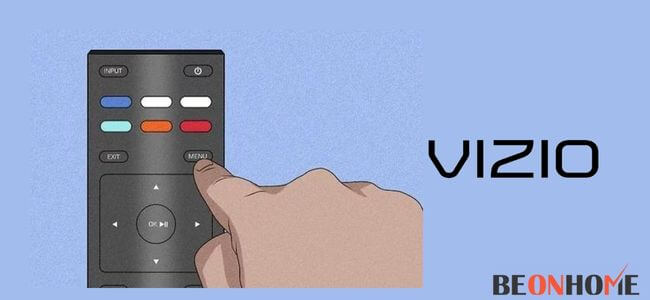
If you have an older version of the Vizio remote that was made in 2011-2021, then unfortunately there is no menu button. But you don’t have to worry as you can still access the menu.
All you have to do is press and hold the ‘Input’ and ‘Volume Down” buttons until you see the menu appear on your TV.
As for the models that came after the 2011-2012 period, they all come equipped with a menu button. Most of the time, you will find this button near the top of your remote.
It will be labeled “menu”, so once you see it, press on it to access the menu of your smart TV.
Final Talk
It can be very inconvenient if your remote does not have a basic feature like a “menu” button. But thankfully there are several ways we can utilize to access the TV’s menu. In this article, we went through the various method you can use to access the menu button on your Vizio TV.


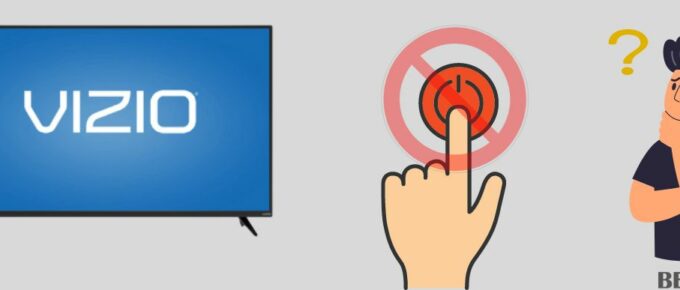

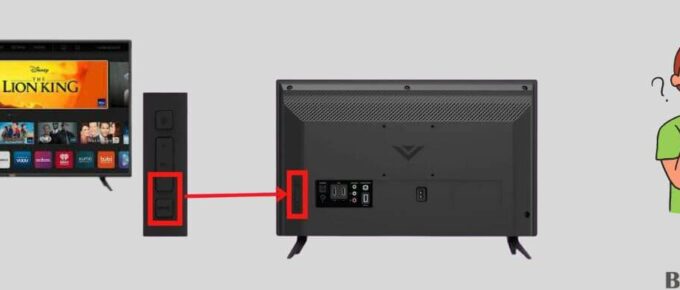
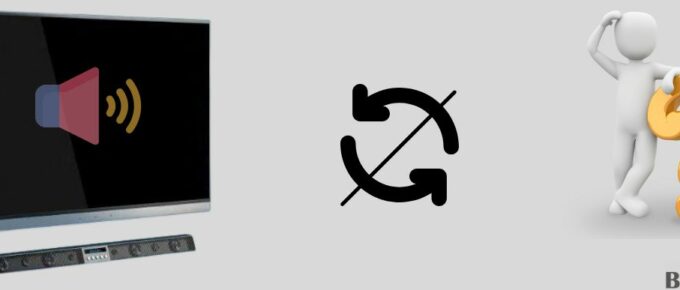
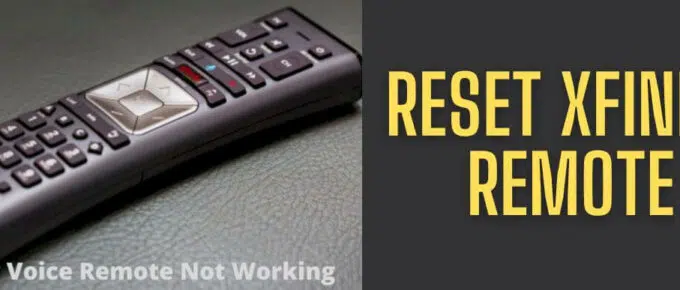
Leave a Reply