Is your google nest wifi blinking yellow light on it? Dont worry, We got you covered.
Blinking these lights can have different meanings. If there is a stable light, your device is in the middle of resetting.
If there is a fast blinking light, you are pressing the reset button, and the device is resetting. If there is pulsing light, it means it has some problem, and you must fix it.
The problem is that the router is not getting the connection and can’t provide you with a proper network.
Google Nest Wifi Light Blinking Yellow: Troubleshooting Method
Quick Navigation
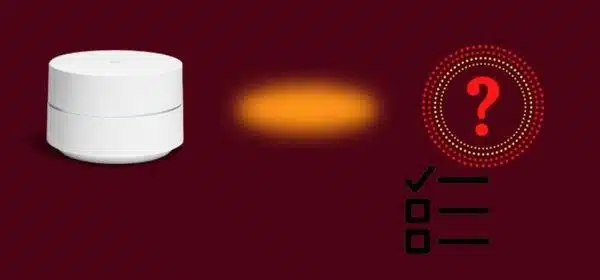
You can follow the below-mentioned steps to fix this issue effortlessly.
1. Ensure Proper Ethernet Connection To Modem And Router
This pulsing light can be due to the loose connection between the wires. So check carefully for any loose connection, especially between the router and the modem.
We suggest you change the cables immediately if there is any problem. You can use cat8 or cat6 cables for good-quality wires.
2. Reset Modem And Router
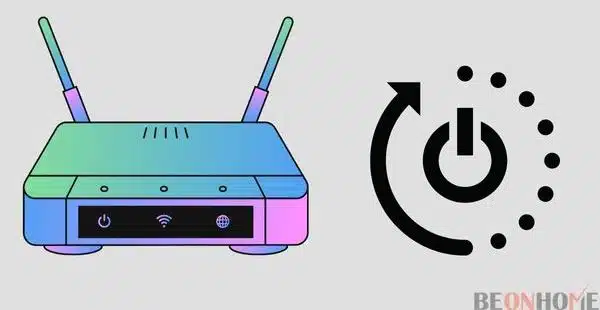
You all know resetting is one of the best ways to fix problems if nothing is working on it:
- Turn the power off and disconnect all the gadgets (router and modem). After that, hold up and have the patience to get all of them off.
- Now connect the modem to the power. And also wait for the light to turn on.
- After this, connect more devices to the power. It can be a router also.
- Now, to test whether it’s working or not, go to the Google home app. If you can access this, that means you are done.
3. Check Your Configuration
- First, just cut the connection from the modem to your Nest wifi.
- Now go to the Google home app. Then go to wifi, select Settings, and then select advanced networking.
- Select WAN and choose your network type (DHCP, PPPoE, or static).
If you have chosen static IP, your ISP has given you the IP address, internet gateway, and subnet mask. You have to fill in all this. If you have chosen PPPoE, then your id password is enough, which is given by the ISP.
4. Relocate Your Modem
Sometimes it will happen that the room is full of décor items. Usually, the modem and wifi should be placed in an open space.
Try to move your wifi closer to the modem and now check whether there are any changes in the light’s blinking. If yes, then try to place them in an open room.
5. Disconnect Other Devices
It may happen that the wifi is getting more pressure while too many devices are connected, so try to check the limit by disconnecting other devices.
If you can find differences, then try to maintain the boundary.
6. Factory Resetting The Router
If you are factory resetting, keep in mind that you have to do a small setup process after resetting:
- First, search for the reset button; you can find that under the router.
- Now click on it, hold up and wait for 10-15 seconds. At that time, you have to release the button. Now you can see that the flashing light will turn into solid light.
- It may take 10-15 seconds to reset, and you can get to know because there will be a white light when the process is done.
- After this, go to the Google home app and remove the network, then bring it again; we recommend you perform a short setup.
You can also perform the resetting procedure for your Google Home App.
- There will be a mute microphone button; click on it, and hold up for 10-15 seconds.
- After this, it will automatically tell you that it is performing the resetting procedure.
What Does Yellow Light On The Nest Wifi Mean
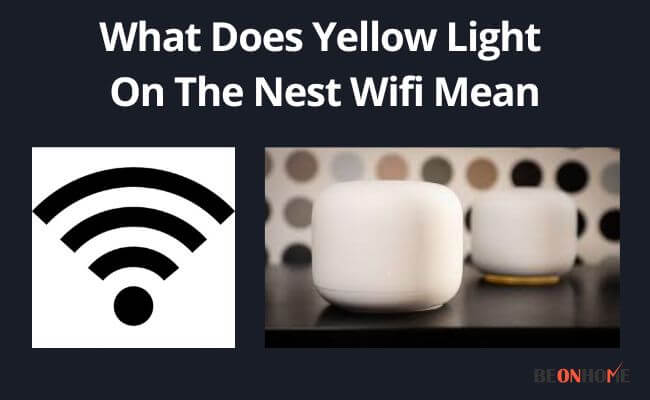
You can refer to this from the second paragraph in the beginning.
FAQ
How Do I Reset My Nest WIFI?
You can refer to this from the above paragraph.
Why Does My Nest WIFI Keep Disconnecting?
We suggest you check the wires; the ethernet cable connection can get loose and may cause this problem.
How Do I Get Rid Of Nest WIFI On Google Home?
To forget the wifi connection, you can perform a factory reset, and it will remove all the settings and data from the app. But some of the devices will connect still there. You can try these steps:
1. Move to the google home app.
2. You can see the name of the device there, press and hold its title.
3. The settings option will pop up there, click on it and, press on remove device, press okay. And you are done.
How Do I Manage Nest WIFI?
You can manage your nest wifi from the google home app. You can connect it to your existing router, set up your network in the google home app, and you can control it there. To commit, follow the below-mentioned:
1. Move to the google home app.
2. Press on add setup device new device
3. Now, select a home
4. Then click on the drive to which you want to connect.
5. After that, you need to scan the QR code(provided under your device)
6. Now, it will connect automatically and guide you to perform further steps.
Bottom Line
As we mentioned above, the fast blinking light means it is under the procedure of resetting. If you are doing it, then it’s okay. If you are not performing resetting, but still the light is blinking fast, then we recommend you to contact Google customer support.
There can be any serious problem that you can’t fix. I hope this helped you in performing the above steps. Try all this carefully.
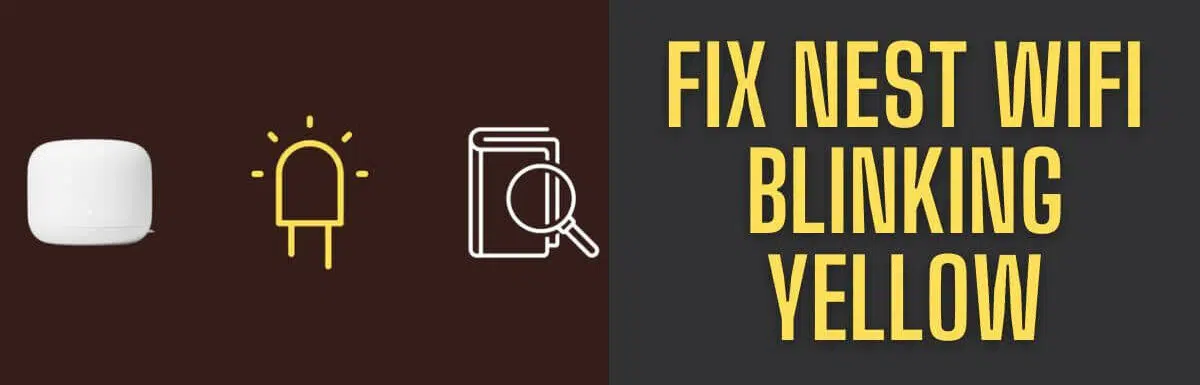


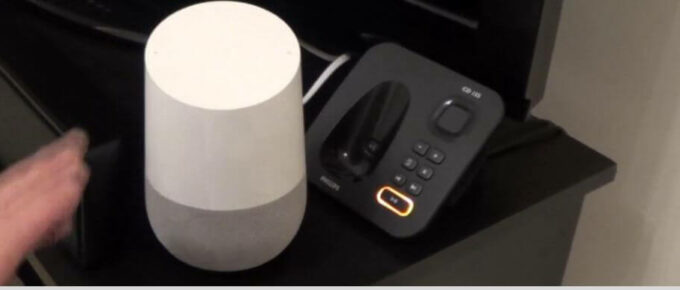



Leave a Reply