myQ is a smart garage door opener that allows you to control your garage door from your smartphone or tablet, making it easy to open and close your garage door from anywhere. However, some users have reported difficulty linking myQ with Google Assistant. In this article, we will discuss a quick and easy way to link your myQ account with Google Assistant, so you can tell myQ to control your garage door with voice commands, and never have to worry about whether you left the door open again.
Link MyQ With Google Assistant Easily:
Quick Navigation
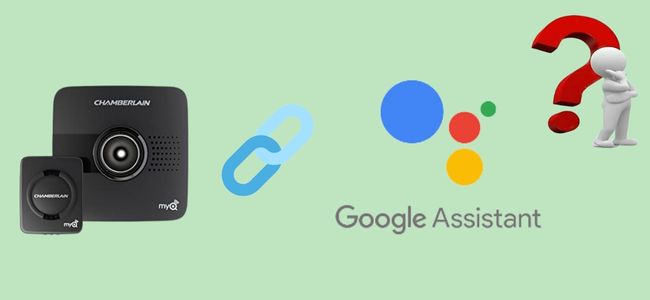
MyQ dissent usually goes with Google Home, even though it can be connected to Google Assistant.
This method allows you to move or inspect the status of the garage door with a voice command. This function is quite useful because all you have to do is ask Google Assistant if you left the door open as you were leaving.
You’ll need to install the following applications for the Chamberlain myQ to operate with Google Assistant:
- App MyQ (App Store or Google Play)
- App for Google Assistant (App Store or Google Play)
By using the myQ Subscription service, you can pair myQ with Google Assistant.
To activate your subscription, follow below steps:
- From your myQ account, Select the option of ‘Add subscription’.
- You’ll be asked to select ‘Google Assistant’, payment method and the package.
- After you’ve ordered, go to the app and tap ‘Menu,’ after that select ‘Works with myQ.’
- In Account Linking, look for Google Assistant to start the app.
1. Alternative Method
Some customers may have difficulty connecting myQ to Google Assistant using the subscription service method. Because you may be required to pay a subscription price,
download relevant apps, and create accounts on various sites, this is the case. Aside from that, via the subscription option, you will not be able to link your myQ account to Google Home.
You can connect your myQ to Google Assistant and Home using the alternative integration approach.
2. Chamberlain myQ
The Chamberlain myQ application can be downloaded from both Apple and Google. It allows you to link to your garage door at any time and from any place.
You can close your garage door with a single click and receive real-time notifications. It also works with opening it.
You can inspect the condition of your garage door and schedule it to move according to your arrival or departure.
You can also permit temporary access for some duration to your door to friends and relatives.
The integration of myQ with Google Assistant makes controlling the garage door much easy.
The Google Assistant technology includes artificial intelligence (AI) that allows you to converse with your device and issue voice instructions.
Because speaking is considerably easier than typing a command or completing a function manually, this technology has made life easier.
How to Connect Chamberlain myQ with Google Assistant?
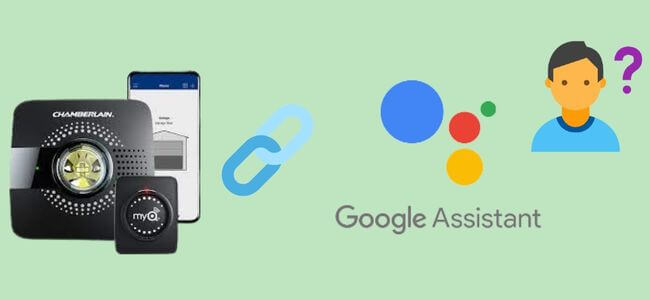
Step 1: Launch Google Assistant
Step 2: Say “Talk To Myq”
Step 3: click on the Yes option When Prompted so that you can connect Your Myq Account To Google
Step 4: you will be shifted to Myq Authentication Page
Step 5: Click The Authenticate Button after entering Your Myq Credentials
Step 6: Link Successful
Step 7: you will be moved Back To the Google Assistant App.
How To Link Myq With Google Assistant Quickly To Get Voice Control?
Connect Google Assistant to MyQ using IFTTT
If This Then That is what we mean by IFTTT, and this approach is easier than others. We chose this way for connecting myQ to Google Assistant because it is simple.
You should be aware, however, that this approach will only allow you to give voice commands and will not let you have information on the status of your garage door.
The following are the steps to utilize the IFTTT strategy, which is an alternative to using a subscription service:
- Create a new applet by logging with your IFTTT profile and clicking ‘Explore’ and ‘create.’
- By clicking on ‘+,’ you create an IF trigger.
- Select ‘Say a simple statement’ from the Google Assistant search results.
- Now create the trigger with a sentence that suits you, such as ‘Open garage.’
- Now press the ‘+’ symbol once again to create the Then That command.
- Select ‘Open door’ or the statement you’ve provided as a command from myQ’s search results.
- Choose the garage door and select the ‘Create action’ key.
You’re done with the method once you’ve given your applet a name.
How to connect myQ with Google Home?

To link myQ to Google Home, you must pay a monthly price.
MyQ says that you require the Google Assistant application and myQ to connect with Google Home, and Google Assistant is a subscription service.
Subscription to Google Assistant myQ must be activated before it may be used.
- Visit https://myqservices.com/account/login for more information.
- Choose “Authenticate” after entering your MyQ ID.
- Select the ADD SUBSCRIPTION option from the appeared menu.
- Select which Premium Partner you’d like to join.
- Choose between monthly and annual billing cycles.
- Select “PLACE ORDER” after entering billing details.
After you’ve made a payment with your myQ account, follow these instructions to add myQ to Google Home.
1. On myQ App
- From the upper left corner, open the Menu.
- Choose Works with myQ.
- In Account Linking, swipe to Google Assistant.
- Click Launch if you have the Google Assistant application downloaded on your device.
- Click on Get App if you don’t have the Google Assistant application.
2. Connect with the Google Assistant
- Google Assistant will be launched.
- At the lower right corner, click on the Compass button (the explore button is in bottom left in case of an iOS).
- In the Explore search bar, type ‘myQ.’
- With the image listed, select MyQ.
- Reach down to Account connecting or linking and select LINK, or click the LINK button next to the myQ icon (iOS only).
- The authentication page for myQ will appear.
- Click the Authenticate button after entering your myQ credentials.
If everything goes well, you’ll be taken back to the Google Assistant application.
It also works with:
- Wink
- IFTTT
- Apple Homekit
- Xfinity
- Resideo
- Clare Control
- Alarm.com
- Amazon
- Trend
- Nest
3. Another method
Step 1: Google Assistant will be launched.
Step 2: Tap the google assistant symbol.png icon in the lower-left corner.
Step 3: Click on your Google Account Profile picture or initials in the top corner.
Step 4: Select Explore from the appeared menu.
Step 5: In the search, type ‘myQ.’
Step 6: With the image listed, select myQ.
Step 7: Move down to Account Linking or connecting and select LINK, or click on the LINK button next to the myQ icon (iOS only). If you see UNLINK instead of LINK, your myQ is already linked to Google Assistant. Unlink myQ by tapping UNLINK.
Step 8: The authentication page for myQ will appear.
Step 9: Click the Authenticate button after entering your myQ credentials.
Step 10: If everything goes well, you’ll be taken back to the Google Assistant app.
FAQs
Is it possible to use Chamberlain with Google Home?
Is Chamberlain myQ compatible with Google Home and Assistant? Chamberlain MyQ is not compatible with Google Home, but it works with Google Assistant. You’ll be able to control your garage door simply by speaking after connecting Google Assistant to MyQ. You could say something like, “OK Google, tell myQ to open the garage.”
Is Google Assistant and Google Home the same thing?
Both Google Home and Google Assistant are distinct entities with their names. Google Home is a smart speakers and a voice-based digital assistant by Google, whereas Google Assistant is the voice that powers Google Home but is not confined to it.
Google Home Compatible Garage Door Openers
The Chamberlain is a powerful figure in the British government. This is a fantastic gadget. It’s easy to set up, compatible with practically all garage doors, and dependable. In my home, I utilize MyQ. If you wish to open your garage door with your voice, you should look into different smart garage door openers. The NEXX Smart Garage Opener is the finest alternative. NEXX is a Google Assistant, Alexa, and Siri-compatible Wi-Fi garage door controller. SmartThings and the NEXX device can work together to provide powerful smart home automation.
Final Talk
It’s simple to link myQ to Google Assistant, and after you’ve done so, you’re ready to explore the many benefits of this new relationship. You can use your Chamberlain myQ garage door opener most conveniently after you connect it to the Google Assistant.
Sign up for myQ Video Storage to make sure that you don’t lose any alerts on your smartphone. You can download and also share video footage, as well as tag the important sections of recordings that should be saved and kept forever.
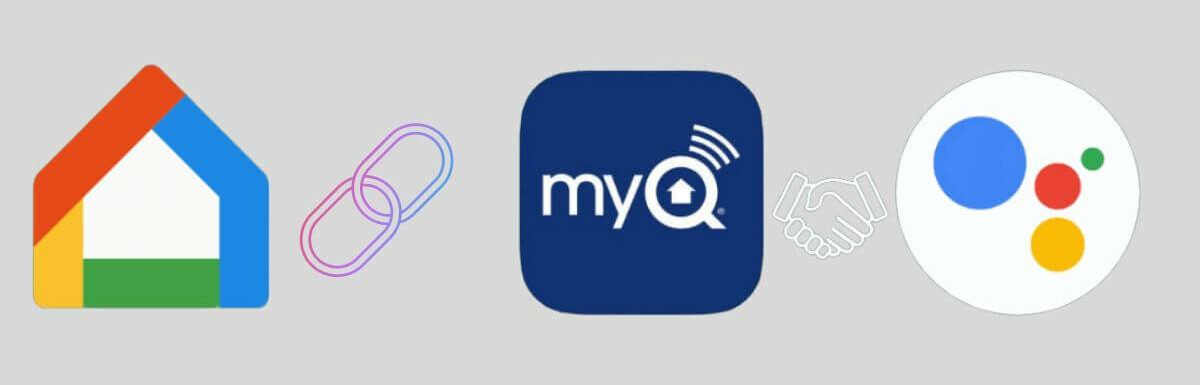
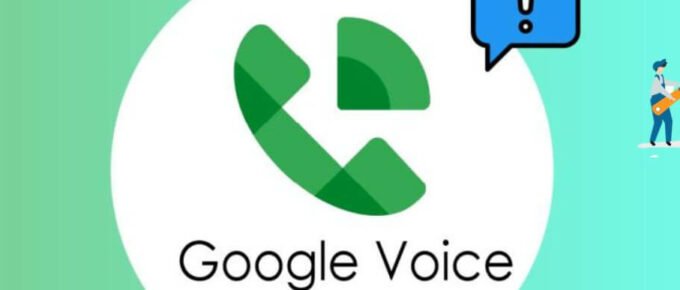

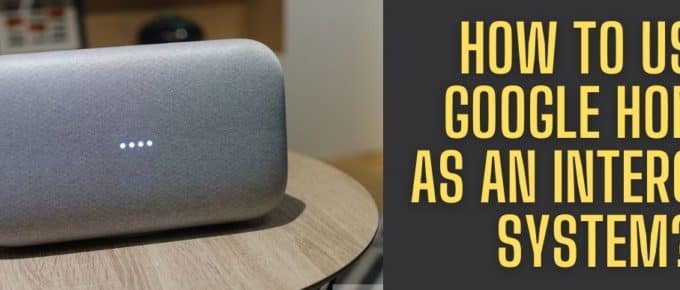
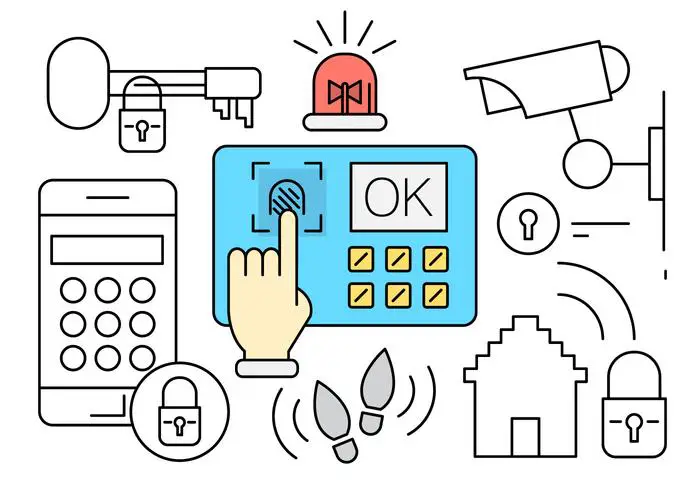


Leave a Reply