It is essential to increase the security of your home, especially when their are kids or old person in the house. Therefore, if you are looking for the best security methods then google intercom can be a solution. It provides security as well as comfort. Let’s see how to use google home as an intercom system. Moreover, You can also use some really great Intercom systems for your house other than google.
How To Use Google Home As An Intercom System?
Quick Navigation
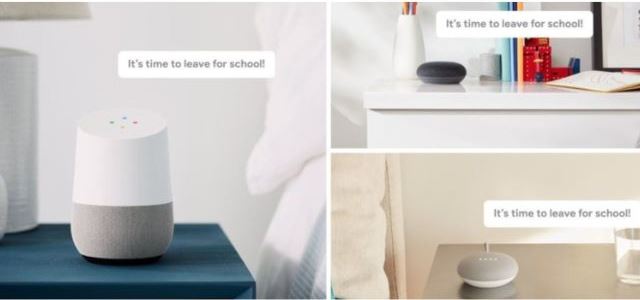
If you possess a Google Home, you’ve almost certainly used it to do stuff like listening to music and answering queries. You could also have used it to regulate your lighting or other home automation gadgets. What if you have many Google Assistant devices throughout your home?
With Google Home as your Intercom Service, you can easily transmit messages from one room to another. this is convenient as it transmits messages without any difficulty and as quickly as a finger snap. You can not only make announcements to the entire household, and you can also communicate with them.
You may speak with individual rooms of your home as well as make announcements to the entire household. Google has created two options for using the Google Home feature as an intercom. They are Google’s Broadcast Function and Google Duo.
How To Use Google Home As An Intercom System?
If you’re acquainted with Amazon Alexa, you’re probably aware of Amazon’s “Drop-In” option. The Google counterpart would be… sort of… Google’s “Broadcast” capability. Using google home is similar to using Amazon Alexa.
Just start by using the Google Home as an intercom while using the trigger phrase “Ok, Google Broadcast…” For transmitting messages, you can link Google Home accounts to your main account/profile for easy communication. This can be used for interpersonal conversations.
You may choose to transmit to all devices at home or to a single system of your choice. The “Ok Google, Broadcast” function is often used to capture your speech and transmit it to all Google Nest devices on your system. This works with practically all Google Assistant devices. This includes Google Home, Google Home Hub, etc.
Here are some basic requirements to upgrade into a smart home:
- Two or more Google Assistant speakers or screens are required. It might be a loudspeaker plus a mobile with Google Assistant, or two or more Google Home speakers.
- All loudspeakers and screens must be linked to the same Wi-Fi network.
- The devices must be linked to a Google account and profile
- Do Not Disturb mode and Downtime should be turned off.
- The software version of the Google Nest or Home device must be 1.39154941 or above.
How To Broadcast A Message?
Assume you wish to notify your family (who are dispersed across the house) that lunch is prepared. This is what you do:
- “Ok Google, broadcast” or “Hey Google, broadcast” + “lunch is ready” will trigger your virtual assistant.
- If you simply say “Ok Google, broadcast,” it will respond with “Ok, what’s the message?” Either way, the basic procedure will not change.
- To respond to a message, your family member will simply say “Ok Google, reply” followed by their answer. “I’m coming,” for example.
- During an answer, your reaction will be heard just by the original transmitting unit and not by the other machines in your connection.
How To Use Google Home With Duo For An Intercom System?

Google Duo is a freeware audio and visual chat software. If you’re more accustomed to FaceTime or WhatsApp, it’s comparable. Unfortunately, you won’t be able to use the other services with your Google Home. However, the duo will!
Just follow the below-mentioned steps for the same:
- Check that Duo is downloaded on your smartphone and that you are signed in.
- Make sure that the Google account and Google Home account are the same. Different accounts won’t work with this feature.
- Login to your Google Home app’s main screen.
- Choose the system for which you wish to activate this function.
- This must be done for each voice assistant.
- Choose the settings option. You will find it in the right corner.
- Choose Voice Communication. Now in a pop-up window link Google Duo with the device.
- Click the Continue button.
- Continue this procedure for each one of your Google Home / Nest Speakers.
- Congratulations! You have linked both the devices. Try speaking something like, “Hey Google, dial up the living room”
- You are set for using Google Home as an Intercom system with Duo.
Advantages Of Google Home As An Intercom System
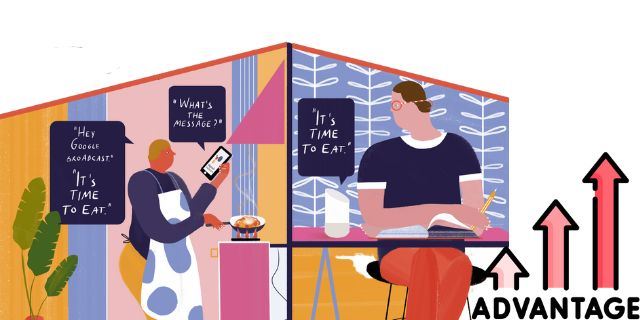
There are always advantages to moving towards a smarter home. The new update enables you to send messages or notifications to a network of Home devices, simulating an in-home intercom network.
Rather than alerting children that a meal is going to be served or waking them up for school, Google Home can transmit the word. Simply say “Ok Google, broadcast…” and then enter the appropriate message to trigger it.
Not just about meals, you can also notify the elderly citizens to take their medicines with just a simple trigger. All of this makes transmitting notes around the house so much easier and more fun.
How Much Does It Cost To Buy A Google Home As An Intercom System?
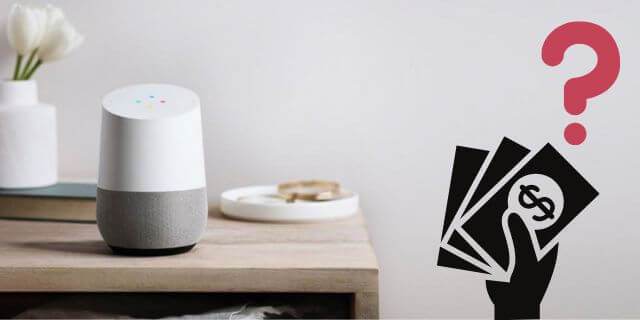
The answer is not that simple. A Google smart home may cost anything from $30 to $3,000. You can now interlink more than 3000 connected gadgets. All of this is possible due to configurable Google Assistant. You could buy a single Google Nest Hub (2nd generation) for $100.
Also, you could build an entire ecosystem of electronic gadgets. They might include security cameras, smart displays, thermostats, speakers, and streaming gadgets. The Google Store is where you can purchase the original $100 Google Home, the $300 Google Home Max, and the $50 Nest Mini.
These are just the starting costs for the intercom system. To get a completely automated smart home, you will require all other smart devices and an ecosystem that fully runs on the same Wi-Fi.
Final Talk
We hope that you could easily transmit messages from one corner of your house to another using Google Home. We all could benefit by upgrading our house into a smart house with just a few new devices. These devices make our life much simpler and are easy to use. But if you’re unable to use google home, there are a variety of alternatives to google home.
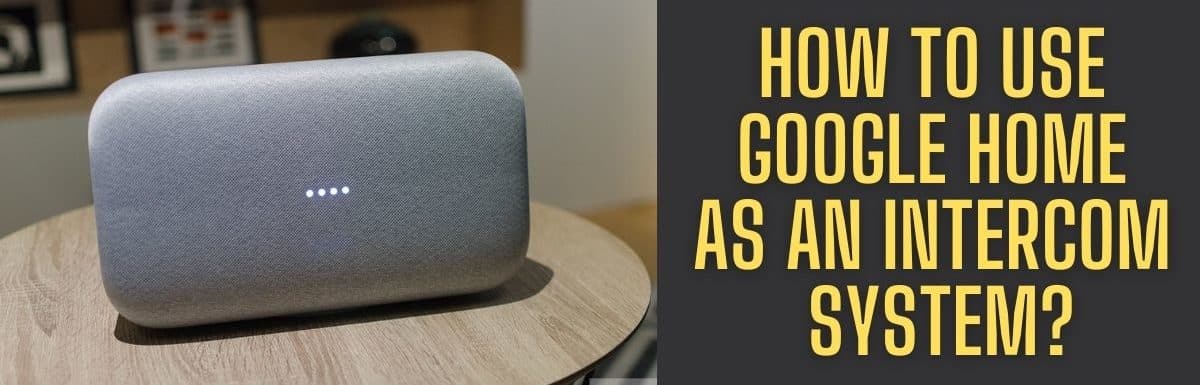
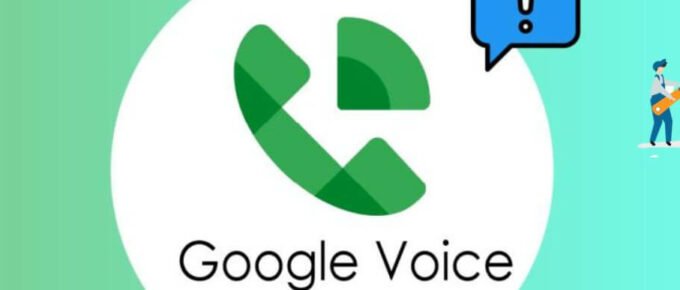

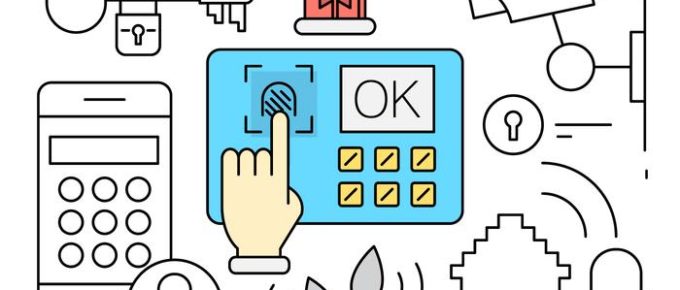


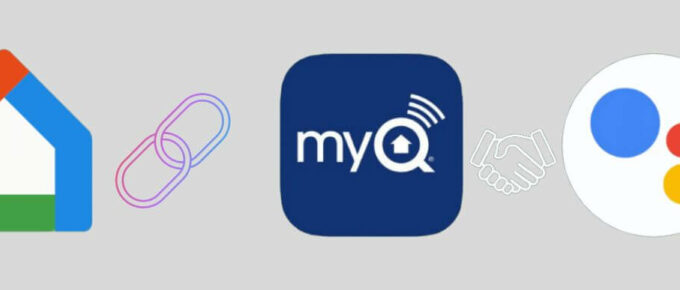
Leave a Reply