Pairing the remote with your TV makes your experience seamless. It has many advantages, including time and effort savings. But you should also know how to unpair it too. In case, you get a new remote or want to use the old one somewhere else. So, Here are some steps to unpair the Fire Stick remote
Steps To Unpair Fire Stick Remote?

In this article, we will be discussing the steps to do it. So, follow them one by one, and you will go through with the unpairing.
Below is a detailed description of the steps of unpairing a fire stick remote.
Navigate To Settings
- Turn on your TV before you start with the unpairing process. On the TV screen, move to the ‘settings’ option through your remote.
- Select Controllers.
- Under ‘Settings,’ find the options of ‘Controllers’ or ‘Bluetooth & Controllers.’
- Click on it with the help of your remote.
- Using The Navigational Circle, Highlight “Amazon Fire TV Remotes.”
- Now, scroll through the options and look for ‘Amazon Fire TV Remotes’ from them. You can do that with the help of the navigational circle.
- Click On It.
- Once the ‘Amazon Fire TV Remotes’ option is highlighted, click on it. Do it by pressing the ‘OK’ button on the remote.
1. Choose The Remote To Unpair
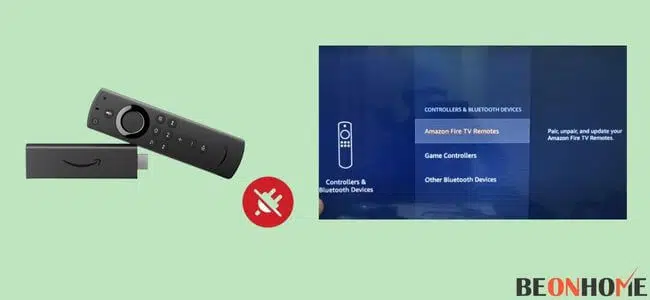
Now select the type of remote you wish to unpair. You’ll get a list if multiple remotes are paired with the TV. So, from that, you need to pick the desired one.
- Press The ☰ Button.
- After that, click on the three lines visible on the TV screen. The lines are three parallel lines normally available at the corner.
- Use The Select Button: To finish the process, press the ‘Select’ button. This will finish the unpairing process by confirming the command.
- Unpaired Now: The remote’s name will no longer be seen on the list. If it was the only paired remote, the list would be empty.
You can follow the same steps if you want to remove other remotes paired with the TV. Go for one remote at a time and remove as many as you want.
2. Unpairing through mobile App
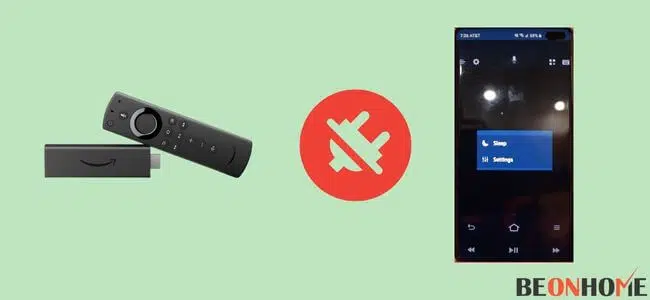
The above-mentioned steps tell the manual way of unpairing the remote. You can do that if you want to do it through a mobile application.
Here is the way for it.
- Press ‘Back’, ‘Home,’ and ‘Menu.’
- The first step is to press these buttons together; ‘Back,’ ‘Home,’ and ‘Menu.’ Hold on until you see a red light flashing. It could be orange light too.
- Download Amazon Fire TV Remote.
- Now go to the play store/Appstore and download the ‘Amazon Fire TV Remote’ app. Select that and hit install.
1. Launch the app: Now, you need to run the app by opening it first. Then press no to the ‘Allow notification’ message.
2. Connect to WiFi: Connect your phone to WiFi with the same network your TV is connected. Then choose the TV name.
3. Enter Code: After that, a code will appear on the TV. Enter that code on your mobile phone.
4. Follow the above steps.
Here, you need to follow the same steps mentioned above. In the same way, the remote is unpaired manually. That means, Settings > Controllers > Amazon Fire TV remote. Choose the desired remote and press ‘select’ to finish off.
3. Factory Reset
If nothing works out and you need to unpair the remote. Then go for ‘factory reset.’
This will completely erase everything from your device, even your account. So, it is suggested to have a backup of anything important for you.
Now, have a look at the steps for doing the same;
- Go to ‘Settings’:Hover over the screen and look for the ‘Settings’ options. Do it with the help of your remote-control device.
- Click on ‘My Fire TV’:Now, from all the options available, look for ‘My Fire TV’ among them. Scroll up and down with the help of your remote.
4. Reset Firestick
Then you need to click ‘Reset Firestick’ and turn it to ‘Factory’ defaults. You’ll get a warning message asking for confirmation. Confirm that.
5. Rebooting
Your system will start to reboot after that. Wait for a while till it finishes. This might take some time. After the rebooting, your TV has been set as a fresh new piece. As you’ve reset, now you have to connect your Firestick to wifi without a remote.
Final Talk
Now you know different ways in which a fire stick remote can be unpaired. Be it with a remote or without it. The whole process gets covered in merely 5 minutes.
No need to call the technician and spend the money.It is advisable to keep the factory reset option as your last one. After everything is gone, it takes time to set up everything again.
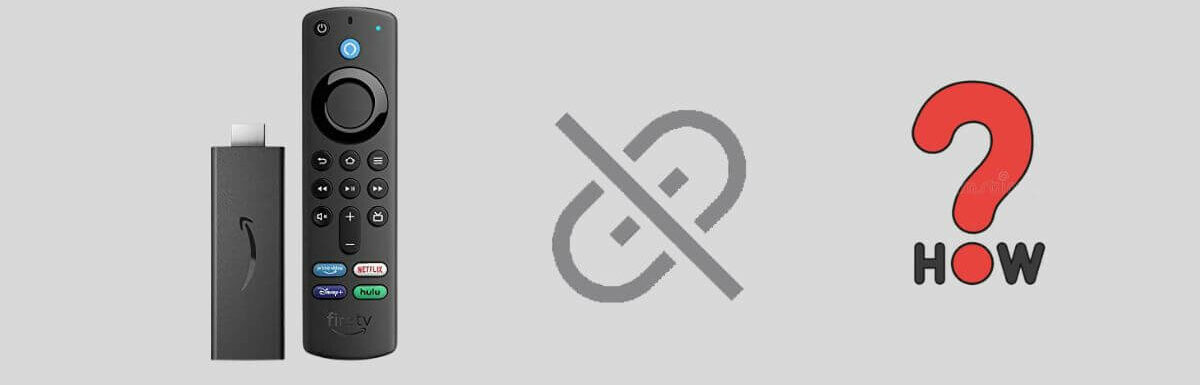
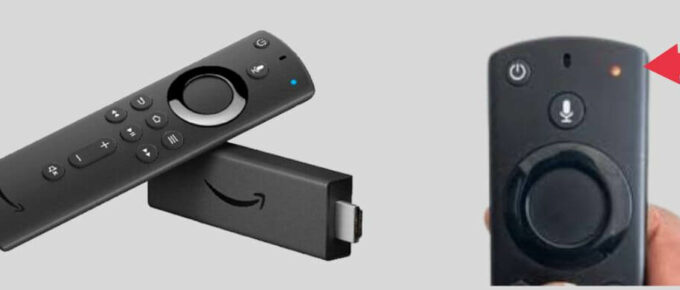

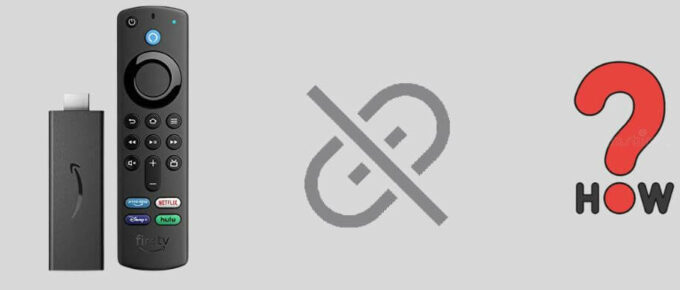



Leave a Reply