Etekcity manufactures high-quality WiFi outlets. Eteckcity WiFi outlet connects to the smart wireless devices in your house and makes them work efficiently. However, sometimes, the outlet does not connect to the internet or the smart home device, which creates issues. Here are some detailed steps to Troubleshoot The Etekcity WiFi Outlet
8 Method To Troubleshoot The Etekcity WiFi Outlet
Quick Navigation
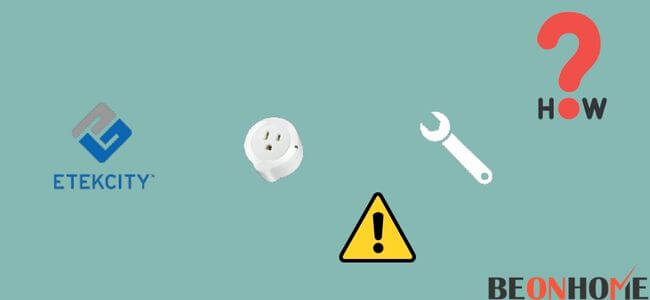
So, if you are also facing problems with your Etekcity WiFi outlet and looking for troubleshooting methods online, then you have landed at the right place. After going through this article, you will come to know various troubleshooting methods to fix the issue in no time.
Let’s get started:
The WiFi outlet works depending on the VeSync App.Make sure that the VeSync app on your mobile has the latest updates.In case the app is not updated, do that from the Google Play Store or Apple App store.
- Open the VeSync app.
- The screen shows two options, ‘Login’ or ‘Sign up’.You can choose either.
- Signing up is a great way of saving your information if you change your phone or reinstall the app.
- Press Continue.
- On the home screen, tap the plus symbol in the upper right corner to add a new device.
- Select the WiFi outlet category. Then, tap the Etekcity WiFi outlet USCA.
- Plug in your device. You can get a good smart plug under your budget.
- Once your device is plugged in, tap ‘Start setup.’
- Press and hold the power button on your power outlet for 10 seconds or until the small LED light on the outlet starts blinking slowly.
- Once the light starts blinking, tap ‘Next’.
- Your WiFi network must be a 2.4 Gigahertz Network to continue. If you are not sure how to connect to a 2.4 GHz network, tap ‘learn how to switch networks’.
- Enter your WiFi password and join the network.
- Open WiFi settings on your phone.
- Connect to the WiFi network that starts with ESP, followed by letters and numbers.
- Return to the VeSync App, and the connection will start automatically.
- The connection may take up to a minute or two.Once you are connected, give your outlet a name.
- Now you are ready to go.Try tapping the power button to turn your outlet on or off.
1. Find ESP Access Point
You need to find this access point at the time of configuration.
- Long press the power button.
- Wait for the light to blink.
- This process turns on the configuration mode.
- On the app screen on your mobile, you can see the ESP access point.
- Tap and connect.
- The light on the power outlet will turn blue.
- Wait for the outlet to connect to your device.
2. Your Smart Home device can’t detect the smart outlet
- The outlet should be close to your network router.
- Make sure that the outlet is correctly plugged in.
- Check the settings on your smart home device.
- Make sure that your smart home device is working properly.
3. WiFi Outlet might be offline
- Check if your router is properly working.
- Your mobile phone should be connected to the network.
- Check for the internet speed provided by the router.
- Open your VeSync App.
- Remove/ forget offline smart outlet.
- Reset the outlet.
- Press and hold the power button and wait for the light to blink before it is turned off.
- After resetting, follow the process of reconfiguration again on your VeSync App.
- Tap the settings.
- Upgrade the firmware.
4. Outlets not on/off as scheduled
- Check if the outlet is turned.
- Turn on the location of your device.
- Check if the outlet is connected to your WiFi network.
- Also, check that your internet is working fast enough.
5. Ensure Your Smart Plug is in Configuration Mode
- Before integrating your Smart Plug into the VeSync App, make sure that you have set it on Configuration mode. If you forget to perform this step then the integration will fail.
- Plug in your Smart Plug to configure.
- Long press the power button and wait for the LED light to blink.
- Your plug is in the configuration mode now and you can proceed with the integration. The steps that you need to follow to establish the connection are given below in the same article.
- The configuration mode will stay put for 5 minutes so make sure to establish the connection within that time or else the integration process will fail again.
6. Ensure Your Wi-Fi Password is Correct

- During the process of integration, make sure that you have entered the credentials for connecting your WiFi properly. These credentials include the username and the password.
- Entering the incorrect password can also lead to the failure of the connection.
- Check your router if you seem to forget your password.
- If you can’t remember your password, you can reset your router.
- The VeSync app always works with a secured network.
- Always keep your network password-protected to keep yourself safe from cyber threats.
7. Move Your Router Closer to the Outlet
- Weak signal strength is one of the reasons for failed connection or no connection does not get established at all.
- Try to reduce the distance between the router and outlet to maintain good signal strength, and there are fewer chances of signal loss as well.
8. Ensure You Don’t Have Too Many Devices Connected to Your Router
- Routers are designed to have a number of devices connected with them.
- An increase in this number can lead to slower internet speeds and connection losses.
- Having more than 10 devices connected to the same router can lead to increased traffic.
- Reduce the number of connected devices there are too many.
What to do if nothing works
- Resetting the plug fixes many issues, and it should also fix this one.
- Check if your outlet is connected to your network.
- This means that the outlet might have established a connection with some other network, and you need to check that.
- The firewall might also interrupt your connection establishment, so you must also check on that.
- Contact the support team if none of the above-mentioned methods works to fix your issue. Moreover, you can replace it with some good wifi connecting remote-controlled power outlet.
How To Connect Etekcity Wi-Fi Outlet to VeSync App
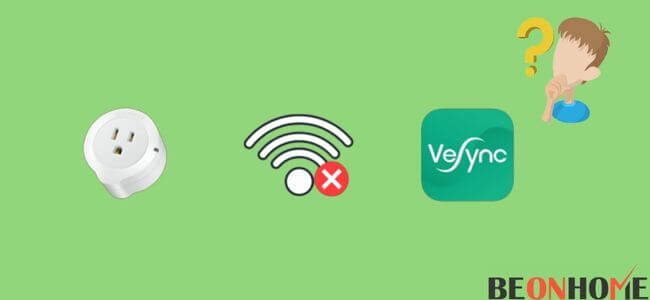
- Open your Play/App store depending upon the type of your device, Android/Apple, respectively.
- Download the VeSync App.
- Android users need to allow certain permissions.
- Open the app.
- Sign up to create a new account.
- If you already have an account, then log in using the username and password.
- Your phone should be connected to the WiFi network with a frequency of 2.4GHz.
- On the top corner on the right-hand side, there is a plus sign present. Click on it, and you will be able to see the WiFi outlets.
- Click on the Etekcity WiFi outlet US/CA.
- Tap on Start Setup.
- Connect your smart outlet to the main switch and long-press the power button or press until the LED light flashes blue color.
- Your outlet is now in configuration mode and will remain the same for 5 minutes.
- Enter the WiFi credentials and click on Join Network.
- Click on Connect.
- Click on the access point.
- Sit back and wait for the app to connect.
- Rename your device if you want to, or you can leave it.
- Click OK.
FAQs
Why is my Etekcity Smart Wi-Fi Outlet offline?
The major reasons why your Smart WiFi Outlet is offline are because:
Power outage.
Internet outage.
Change of WiFi routers.
How do I connect my Etekcity Smart Outlet to Alexa?
Open your VeSync App.
Click on More.
Click on the Link to Alexa.
Follow the prompts.
Make sure to have an Alexa Account before proceeding with any of the above-mentioned steps.
Final Talk
You don’t need to panic if your smart outlet needs some troubleshooting. Keep calm and follow the above-mentioned steps to take down the issue.







Leave a Reply