Smart light bulbs with google home can make your life so easier and joyful that it would not be difficult to complete the daily tasks. Even it is simple to setup smart light bulb with google home in just few steps. Here, you can get detailed information for the same.
Methods To Install Smart Light Bulbs with Google Home
Quick Navigation

What is google home? It is a smart device made by google that can be connected by Bluetooth to any device, be it our mobile phones, light bulbs, televisions, etc. It makes our life a lot easier and simpler. There are very simple steps required to connect and make it work. Let us go through all the steps to connect our device to a smart light bulb.
Total Time: 15 minutes
Step 1: Purchase the bulb
The very first step for us to follow is to buy a smart bulb, that can properly function with google home, or google assistant. Compatibility matters a lot if we require smooth performance. If you are unsure about the compatibility.
You can also ask the seller about it. Though most smart bulbs are compatible with Google, we need to be certain. Then, we need to check the specs of the smart bulb, and also how compatible can it be with our devices.
Step 2: Download your application
After completing the first step, we need to download the Google home application, if not downloaded previously. It is available on the play store as well as the app store. We can either download the latest version of it, or download it first, and then update it to its latest version. It completely depends on us.
Step 3: Set up the smart bulb
We need to find the perfect place where we need our bulb to be fitted. It can be any desirable place, the bedroom, the living room, the game room, etc. You can get a good bulb changer under your budget. We need to take the smart bulb and fit it into the bulb socket and fit it tightly with the help of screws. We need to make sure that the screws are set up tightly and perfectly, for a smooth performance.
Step 4: Add the smart bulb to our downloaded application
The next step is to add a smart bulb to our Google home application. For that we need to:
a. Open the app.
b. Search for an add button, and when found, click it.
c. Then we need to select whether we are adding a Google Home device, or a different device, that is, a device that belongs to a third party.
d. We can add the device either by signing in to the app or letting the app scan for devices around it.
e. Then, we need to check if our device is being shown in the Devices tab of the application.
Step 5: Rename the smart light bulb in the app
We have learned how to set up our device. We now need to learn how to rename the smart light bulb. A good feature of google home is that it gives an unobstructed view of our smart home.
It categories everything by room on the home screen for a better view.
We need to click on the smart light bulb on the application and then go to the settings area. We will see an area for the name of that invention. Then will find “rename” in that area. We need to click on that and rename our smart bulb.
Tools:
- Smart Light bulb
- Google Home
We have learned all of the steps to operate a smart light bulb. Knowing to operate correctly will make our lives a lot easier. There are also a lot of other devices than smart bulbs, like the smartwatch, the smart television, etc. Operating those also requires the same steps. We just need to select the particular device we want to connect to, and that’s it!
Which Bulbs Work with Google Home?

There are a lot of smart bulbs that are compatible with google home. Some of those are:
- Philips Hue White and Color Ambience A19 Bulb Starter Kit (Hub and 4 bulbs)
- COLOR 1000
- WEMO Wi-fi smart dimmer
- Noon lightening system starter kit
- Samsung SmartThings Hub (2018)
- Wink Hub 2
- Leviton Decora Smart Wi-fi-plug-outlet (Model DW15P)
- Currant Wi-fi Smart outlet
- Nest learning thermostat (3rd generation)
- Nest thermostat E
- August smart lock pro
- Harmony elite universal remote control
There are a lot of other smart bulbs and smart devices that are compatible with google. These are some of the best and most easily available smart bulbs.
How Do I Control Lights with Google Assistant?

First of all, we need to make sure that google assistant already recognizes our voice. If it does not, we need to go to “voice settings” in google assistant and click on “recognize my voice”. Then we need to add our voice model to it, and we are all set. Along with the smart bulb, you can have remote control smart outlet to work with your Google hub.
To control lights with google assistant, we just need to give commands like:
- “Hey Google, turn on the lights”
- “Ok Google, turn the lights red”
- “Hey Google, dim the lights blue”
- “Ok Google, set the perfect lights for a romantic mood”
- “Hey Google, turn off the lights”
- We can give a lot of other commands. We just need to keep experimenting with the lights. It is fun!
Why Won’t Google Turn on My Lights?
If google is not turning on the lights, there might be a lot of reasons for it. It can be because:
- We have not set up the light properly.
- We have not turned the switch on.
- We have not set the google home correctly.
- We have not gone to the voice settings of google assistant, and clicked on “recognize my voice”.
If these steps are followed correctly, there won’t be a problem for google in turning on the smart lights. If the problem still occurs we can:
- Turn off our bulb and turn it back on after waiting for some time.
- Update the google home application.
- Reboot our speaker or display.
- Force shut down google home application.
- Check for defaults in the bulb.
If the bulb has some technical issues, we need to replace it. Or else, by following these steps, Google will turn on the lights again.
Does Google Have a Smart Plug?

Yes, Google has a smart plug. Smart plugs connect directly to any existing electrical outlets of our homes. They allow us to automate any powered hardware that we line the plug into. They are best suited for coffee makers, desk lamps, fans, dehumidifiers, slow cookers, etc. Smart plugs also come with apps that allow us to create custom schedules on or off the devices. Some of the smart plugs for Google are:
- KASA smart plug by TP-Link
- EZVIZ T-30 Smart plug mini
- EUFY smart plug mini
- WYZE smart plug
- TREATLIFE Outdoor dimmer plug
These plugs can be controlled by Google Assistant.
Do Smart Light Bulbs Have Led?
Yes, smart light bulbs are LED. The LED bulbs allow us to set the lighting of the house that matches our activities. SYSKA smart bulbs are examples of smart led bulbs.
Final Talk
In this article we have discussed about smart bulbs and how to operate them with google home. The steps to do that were very simple and quick. Before purchasing any new device that belongs to the ne generation, we need to do a good-research. It will help us get better results, and provide us with better knowledge about the product we are purchasing.

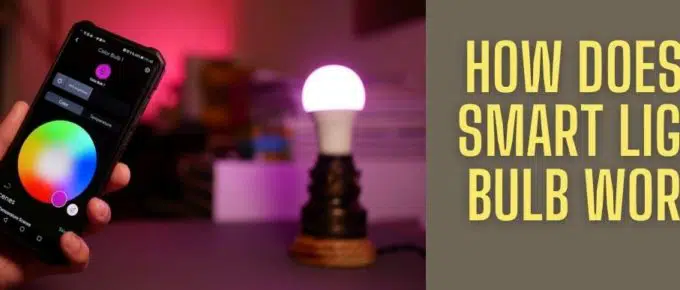





Leave a Reply