Imagine enjoying your Xfinity connection, and suddenly Xfinity remote gets unresponsive. Frustrating! Right? We know many of you are struggling to find a clear solution. So don’t worry!
Here we provide you with the entire step-by-step process to resolve this problem. In this article, we will talk about resetting the Xfinity remote easily. So let’s get into the process.
Reset Xfinity Remote: Step By Step Guide
Quick Navigation

Many of us used to face the problem of resetting the remote. If your Xfinity remote is not working, try to replace its battery first. Even after changing the batteries, the remote is still not working.
Next, try to reset your remote. It will help you. So below are the steps to reset the remote:
- Difficulty: Beginner
- Time: 30 minutes
1. Resetting With The Setup Button (model XR11)
Press The Setup Button: There will be a button on the remote that is a setup button. Press on it and wait for the LED light(at the top of the remote) to go from red to green.
Press 9-8-1: Now press 9-8-1 on your remote.
LED will Blink Green light Twice: After pressing 9-8-1, you can see that the LED light will blink green two times. That means you are done with the theme process. Also, you are done with your resetting process.
2. Resetting Without Setup Button (XR15)
The first step is to press A(triangle) and D(diamond), holding these buttons for 3-4 seconds. And wait until your light (status light) turns red to green.
Now, press 9-8-1 on your remote.
After this, your light (LED light) will blink thrice in blue. That means you are all done. Resetting is done now.
When Should You Reset your Xfinity Remote?

You can reset it when you find that non of your buttons are responsive. If your remote is not catching your instructions, you must change its batteries first. If it is not still working, then you need to factory reset it.
Note one thing if you are resetting, you need to set up all the settings again. You need to perform all the settings once again.
How To Reset Xfinity Remote Control?
This process is also as simple as the above process, but there are some differences due to the model changing. So you have to take care of those changes.
So let us understand the process of resetting the remote control:
- The first step can be performed with phones/tablets/laptops. Go to https://www.xfinity.com/support/remotes on a browser.
- Now select your model(remote model), then press continue.
- If you are trying to control your TV, select TV, choose manufacturer, and continue.
- Now, the second step is to power on your TV. And then press the power on button on your remote.
- Press on the setup button and hold that until the light blinks.
- After pressing the setup button, enter the programming code with the help of number buttons on the remote. If it is correct, the LED light will blink green two times. If it’s wrong, the red light will flash, and you must enter the right one again.
- Press on all power buttons; if your TV goes off, you are done with the process. If not, then you have to perform that again.
Reset Xfinity Remote Xr2:
This process is also the same as the others. But as we mentioned earlier, there will be some changes that will vary from model to model.
Let’s try to look into this process of resetting the XR2 remote:
- First, press the setup button, and wait for the LED light to turn green.
- Now press A, B, or C; it will depend on the TV box.
- Now you are done testing it, press on any button of the remote aiming at the TV. If it’s working, then you have done it correctly. Otherwise, you have to program it again.
Reset Xfinity Remote To Box:
We have discussed the topic of resetting the remote.
Now let’s talk about resetting the remote to the box:
- Make your TV on and now click on the setup button; press the button for 3-4 seconds to make the all power button from red to green.
- Now, press the 5-digit code according to the list of TV manufacturers. Your ‘all power’ button has to blink twice.
- Now, the last step is to check whether it’s done successfully or not. Turn off the TV. If it turns off, turn it on and check the mute and volume buttons.
- Repeat this process with another five-digit manufacturer code if it is not turning off.
Reset Xfinity Remote To Vizio TV:

Are you all finding the correct procedure to reset your remote to your TV and still can’t find it? Don’t worry.
We will tell you some easy and different ways to perform this:
1. Through My Account App
You can perform this through the app, but take care you can achieve this only when you have a TV box at home.
- Download my Xfinity app.
- Now open that app on your phone or tablet and press the TV icon.
- Now select the TV option you are having and select setup remote.
- Select the remote control that matches your TV box.
- Select TV or audio/others and follow all the instructions on the screen.
2. Through TV Code
- First, you need to know the required codes throughout the process. Mostly 11758 is used in Vizio TV, but you can also have 10864, 10885, 11756, and 10178.
- Now turn on your TV.
- After that, navigate to setup.
- Now, at last, enter the above codes.
If your process is correct, the LED light will blink.
Reset Xfinity Remote X1:
The process for resetting the X1 remote is the same as the first begging process, so please check there to perform this.
Reset Xfinity Remote Xr16:
This process is also as simple as the above process, but there are some differences due to the model changing. So you have to take care of those changes.
We are going to talk about the model XR16. Here are the steps:
- First, you must press the ‘I’ button on the remote, which is placed below the ‘*’ sign button.
- Now press the home button, which is placed next to the microphone button.
- Now press both of them together for about 5-6 seconds.
- Don’t release the buttons until the light blinks(LED lights).
- Now press the power button placed on the top of your remote.
- Then press the backward arrow showing the button(last button).
- The last and final step is to press on ‘-‘ button(low volume button); you can find this button bottom of the + signed button.
Once you have done with this process, your remote is reset. Perform these steps in sequence only.
Reset Xfinity Remote To Samsung TV:

This process is also as simple as the rest of the others. We are giving you two ways to perform this:
Through Manual Settings:
- The code for Samsung is 12051. But also, you can have 10812, 10766, and 10814.
- Turn on your TV.
- Press on TV button given on the remote.
- Now, press the setup button and wait for the led light to turn green or to blink the light on the TV button.
- Enter your code, and then the TV button will blink twice the green light.
- To confirm that you have done it successfully, turn off your TV with your remote. Then, repeat the process with the new code if it is not turning off.
Through Automatic Searching of Code:
This method is too easy. You don’t need the manufacturer code to perform this process.
- Turn on your TV first.
- Press the TV button on your remote.
- Now click on the setup button and wait for the TV button to blink the green light twice.
- Press 9-1-1, and your TV button will blink two times.
- Now, press one and then the power button.
- Turn off your TV; if it is not turning off, repeat this process.
- If you want to save the code, press setup.
Reset Xfinity Remote Volume To New TV?
If you have a setup button on your remote, follow the beginning process to ‘setup remote volume with a new TV.’
If you do not have a setup button, then there is also a process to reset your remote without the setup button.
Where Is The Setup Button On The Xfinity Remote?
You can navigate this either on the left bottom or the top right of your remote. The size and shape of the buttons will vary from model to model.
Also, if you can’t find the setup button, you can still use the microphone feature to perform the further steps. Moreover, you can get good quality remote control holder, for your xfinity remote.
Final Talk
In this article, we have described how to reset your remote with different models. If you find this problem first, then try to check your batteries. If it is not working even after changing them, reset your remote to enjoy your Xfinity connection.

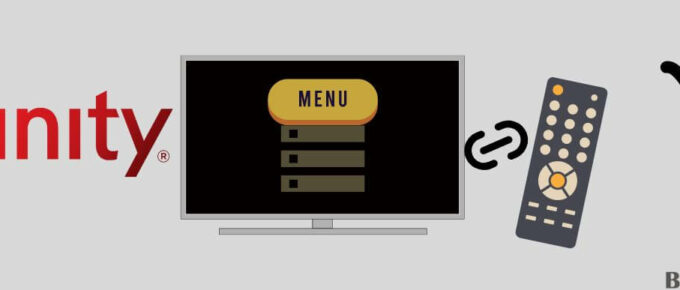

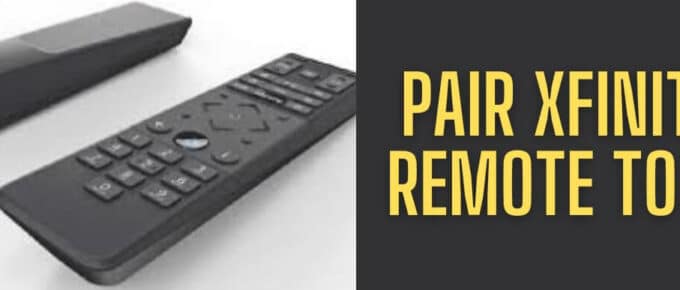
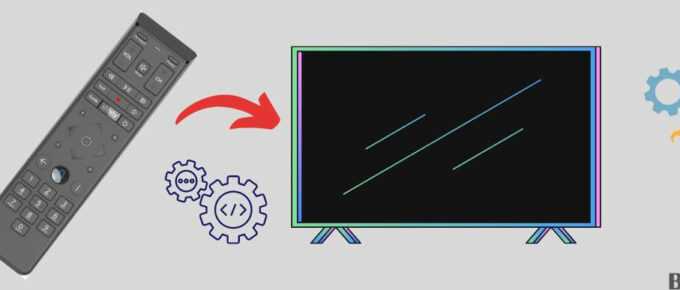
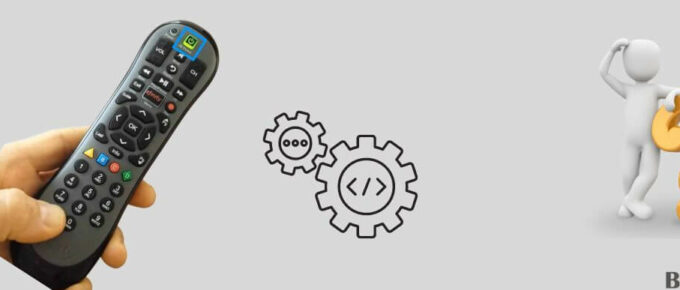
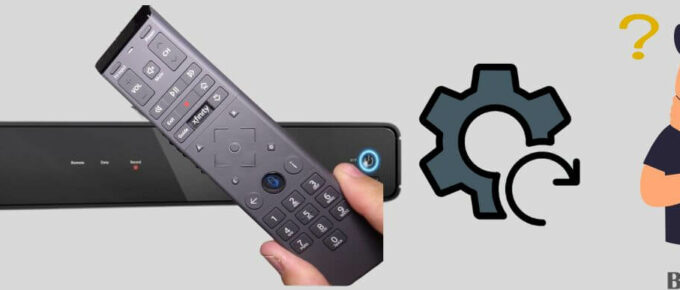
Leave a Reply