When you are using your Samsung TV suddenly, it stops responding to any of your inputs. It could be frustrating. Isn’t it? This is common, but the solution is resetting. Frustrating? Yes, it could be frustrating, this is common, but the answer is resetting.
We all know that we have to update all our information by resetting. It could be time-consuming, and we will talk more about these things.
Methods To Reset The Samsung TV:
Quick Navigation
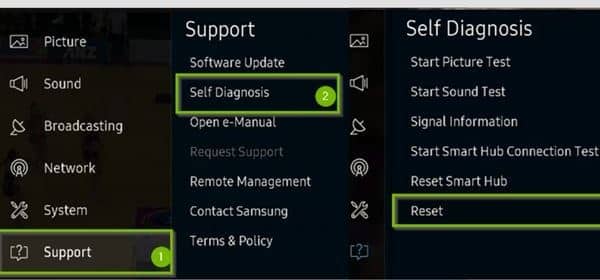
As mentioned above, the only solution is to perform the resetting procedure. But it could be difficult for you, don’t worry, we are here to make it convenient, and we will tell you all the possible steps to make this procedure convenient.
This usually happens due to some disturbance in the TV software, which leads to obstacles in getting the inputs. Disturbance in audio and sound effects, contorted images, etc., is the major problem you can face due to this obstacle.
- The first step is to turn off your TV. For this, you need to push the power button on the remote.
- Now, you have to click on the menu button; after that, it will request you to enter a key. Now enter the key with the help of the up and down buttons.
- Using the up and down button, you must move to the support tab.
- At the bottom of the support tab, you can find an option called ‘self diagnose’ and now press enter.
- At the last of the list, you can see the option of reset and then press enter.
- Now, it will ask for a security code; add it.
- After that, it will display a warning; click on yes and then press enter.
- You have to wait for the process to end.
How To Reset The Samsung Tv Without A Remote?
You can try it with the help of a keyboard. To know more, follow the below-mentioned steps:
- First, you need to connect your keyboard to the back of your TV.
- Now you can operate your TV. To give it a start, press ‘escape’ and ‘start’ for the further procedure.
- Now go to settings. After that, there will be an option ‘general.’
- Now, at the end of the list, you can see the reset option. Click on to enter and proceed.
- After that, it will ask for a pin; the default code is 0000. You have to enter this.
- Now, it will ask again whether you want to reset it again or not. After that, you can see that it is getting reset.
How to Reset A Samsung TV Without A Pin?
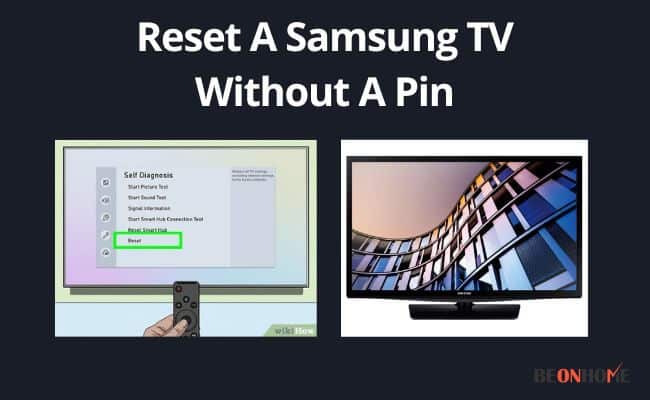
Okay! So basically, people get tensed after forgetting their code; it is straightforward to perform. Now the question is how to reset it without pin code; follow the below steps:
- First of all, make your TV off.
- Then, press mute on your remote, then on 824, and then on the power button.
- Now try to enter the default pin, i.e., 0000. Now I can see that it is working itself.
How to Reset Samsung TV Network Settings?
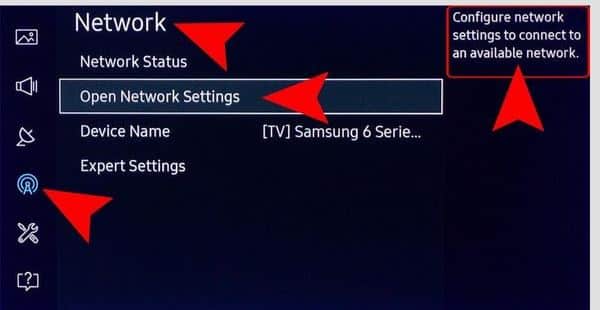
You are facing problems connecting your wi-fi to your TV, which may be the problem of outdated software.
But you can fix this by the below-mentioned technique, follow the below mentioned:
- First of all, move to the settings option.
- Now click on general, and you will see the network section there; click on that.
- After that, you can see the open network section on the menu bar. Click on that.
- You can see a list of wi-fi networks; select which one you want to connect.
- After this, you have to insert the password and go ahead.
After still performing this technique, you can’t see the results, and you can follow the method below.
- First, you must go to settings; then, click on general.
- You can see the network menu; click on it.
- After that, click on the reset network option.
- And now click on enter and start the TV.
FAQ
Why Can’t I Reset My Samsung Smart TV?
Sometimes you open your settings on your Samsung TV, and the reset option is in grey, which means you can’t select the option ‘reset.’ This happens because any streaming app is running in the background like Netflix, amazon prime, etc.
So it would be best if you press either the exit or the back button. Now, you can see your regular TV is open. Move to settings, and now you can find the reset option there.
How Do I Reset My Samsung TV Without a Remote?
You can refer to this from above.
How Do I Reset My Samsung TV When The Screen is Black?
How Do I Reset My Samsung TV When The Screen is Black?
Final Talk
Resetting your TV could be the best option; you may get trouble updating all the data again. But it will be the best option to fix this problem. Also, If your Tv is not turning on, you have to check the problem more clearly because there may be problems with the cables and wires.
In this case, the resetting option cannot do anything. So check it twice before you perform any of the above tutorials.
You can take help from customer support directly; they will listen to your query and help you with suggestions to solve the problem. You can also take your TV to the closest Samsung customer support store to solve your query.
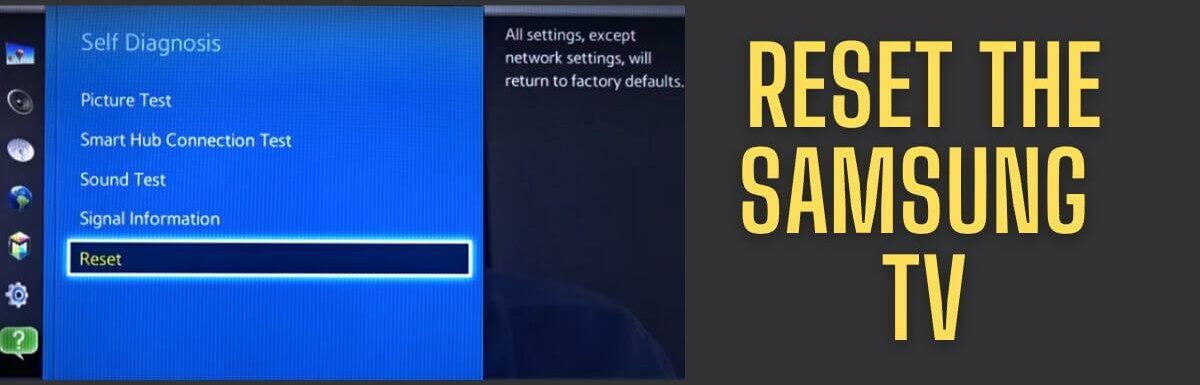
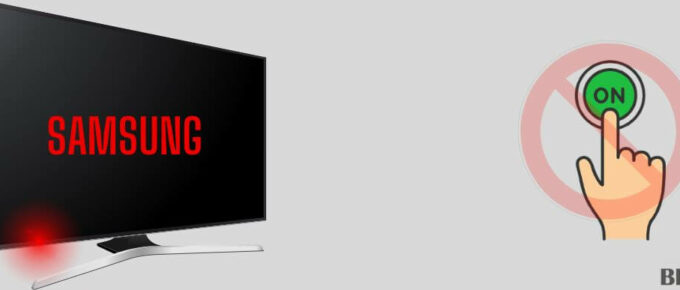

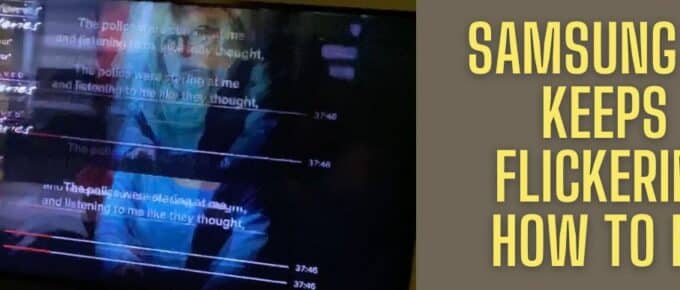


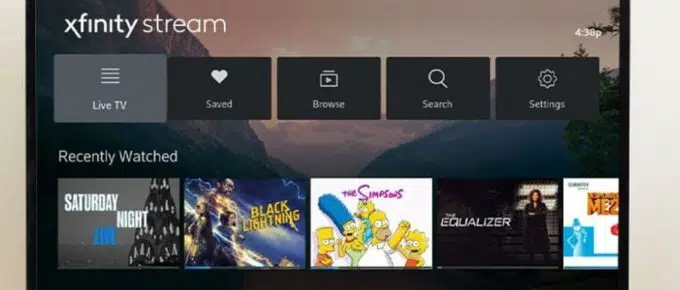
Leave a Reply