Roku usually comes with a handy Wi-Fi-enabled remote that permits us to watch various movies and TV shows on our television screen. Without this remote, there is nothing much we can do on the TV.
In that case, losing a remote can leave the individual helpless and stuck, especially when resetting it. It could be challenging but not impossible; here are certain ways to reset Roku tv without a remote.
How To Reset Roku TV Without Remote?
Resetting a Roku TV after losing its remote control can sound like a tedious task to do. However, there are various ways to reset a Roku TV without a remote.
1. Locate The Reset Button On The Back Of The TV
The first step we can consider is locating the reset button on the back or the bottom of the TV. We must look on the right and left sides to find the reset button. This reset button is near the HDMI cable.
This is the easiest step to reset our TV, in case we have misplaced the remote. Many models have a button, while some models have a pinhole. In that case, we can press the pinhole with the help of a pencil or a paperclip.
2. Press It To Start Factory Reset
Before pressing the reset button, we should ensure that all the cables are removed from the TV except the power cable.
After locating the reset button, we need to hold it for some time until the TV’s power indicator starts blinking.
That is when we need to stop pressing the button. It means that it is reset, and our task is successfully done.
3. Press the Mute And Power Buttons Together If Reset Button Is Unavailable
If there isn’t a reset button on the TV, we should long-press the mute button along with the power button until the TV screen is turned on to reset the Roku TV. While doing this, we must disconnect the power cable and plug it back afterward.
4. Use The Roku Remote App
This issue can be resolved by using the Roku Remote App. Roku has a mobile application that is free of cost and can be easily downloaded from the App Store or the Play Store. We can also use Roku TV as an alternate choice. It will perform the same function as the Roku Remote App.
With the help of this application, we can reset our Roku TV. A small thing to keep in mind with this method is that we need to connect the mobile remote app and the TV with the same WiFi connection.
Now, we start pairing the remote app with our TV using the control button. After we connect these two devices, the app will start working remotely.
We need to select the system option under the setting menu. We then go to Advanced System Settings and choose the Factory Reset Option.
After choosing this option, a confirmation bar will appear. With this, the reset process begins, and our work is done. Thus, with the Roku Remote App’s help, we can reset our Roku TV successfully.
There are several Roku TV models such as Hisense Roku, TCL Roku, Onn Roku, and Insignia Roku. The process of resetting all the Roku TV models is the same.
All these Roku TV models surely can be reset without the remote control. We can follow the above-mentioned steps to fix this issue, and we are good to go.
Final Talk
How to reset Roku TV without a remote is a question almost every homeowner tends to ask at least once. It is extremely common for a roku remote control to not work, which sometimes gets frustrating. Although, there are ways to fix this issue with absolute ease. Following these steps, we will thus be able to reset our Roku TV without the remote.
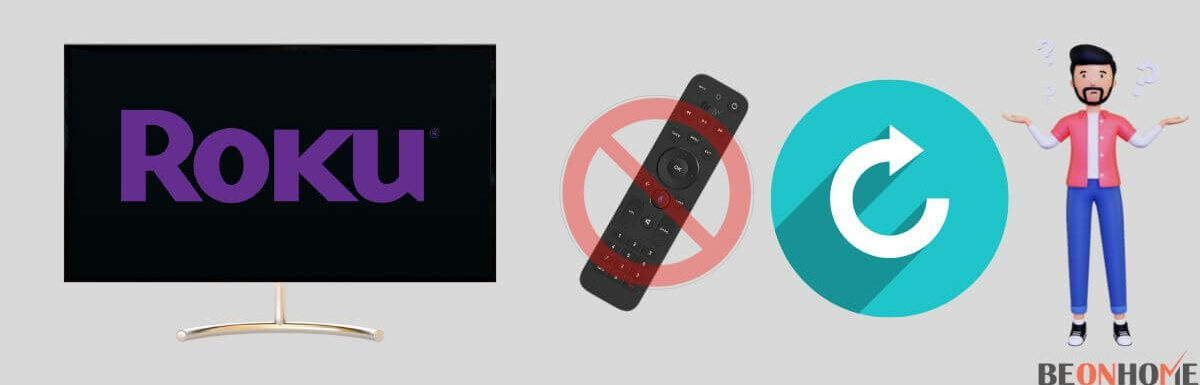
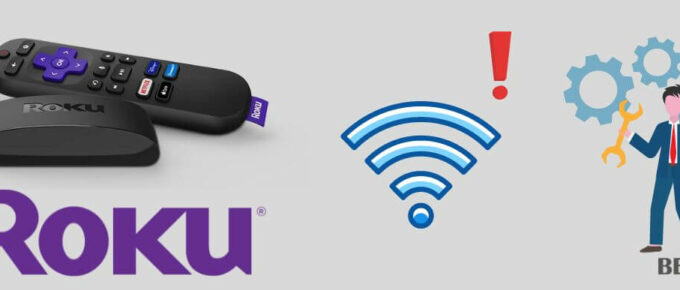
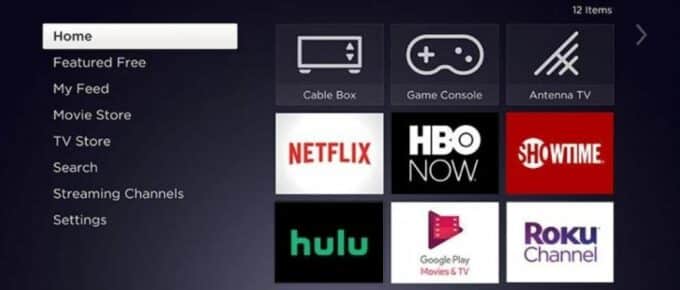
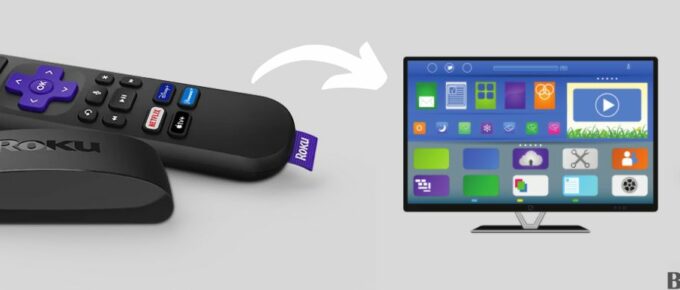
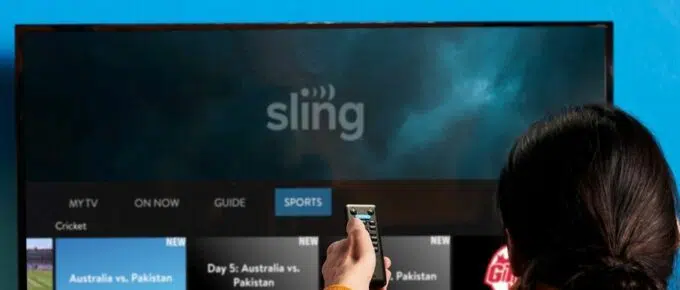


Leave a Reply