Nest Hello can be accessed by downloading an app on your smartphone or tablet. It is a free app that sends you notifications in real time.
But it may experience some issues or bugs that can only be resolved by resetting your device, and here we provide you with all possible steps to Reset the nest hello video doorbell.
Steps To Reset the Nest Hello Video Doorbell

If your Nest Hello device is not working. Then continue reading the article to learn how to reset the Nest Hello Device. These steps are easy, and they help you to reset the device.
Following are the steps to reset Nest Hello Video Doorbell:
1) Remove the device from your Nest Account-
- Login to your Nest account by using the Nest app and remove the Nest device from your Next Account.
- If multiple homes are registered on your app, then on the left corner of the app screen, tap on the Menu icon. Now select the home that you want to remove.
- Now tap on the device you want to remove from the app screen.
- In the upper right-hand corner of the app, tap on the settings icon.
- Then, scroll down and select Remove.
- It will ask you to confirm your choice.
- You will receive a confirmation email from Nest on your registered email account that your camera has been removed from your account.
- Now your device has been successfully removed from your Nest account.
2) Factory Reset
You will require a release tool (unfolded paperclip) to do a factory reset. Here are the steps to follow for factory reset:
- Insert the release or paperclip tool at the bottom of the Hello Doorbell device. And pull it from the base.
- With the help of the release tool, simultaneously hold the reset button at the back and the doorbell button at the front. Hold it for about 10 seconds.
- The nest camera will chime as the ring spins blue light and then flashes yellow. When the light of the camera turns off, release both buttons.
- When the factory reset is complete, your Nest Hello camera will chime again, indicating light ring pulses blue.
- After the factory reset is finished, to reconnect the camera to the app, follow the steps again.
3) Restart the Device
- To restart your Nest Hello device, find the reset pinhole of the Nest Hello Doorbell. You will find the reset pin below the USB port at the backside of the Nest doorbell.
- Now press and hold the reset pin for about 5 seconds.
- It will restart your device, and it will display steady status light. After restarting the device, it will indicate solid white light.
Resetting and restarting often lead the doorbell to go in a loop of turning off again and again. It can be fixed easily in a few simple steps.
Final Talk
We hope that following the above steps will helps you reset the Nest Hello Doorbell. Resetting the device is simple if you need more assistance, check the product guide.


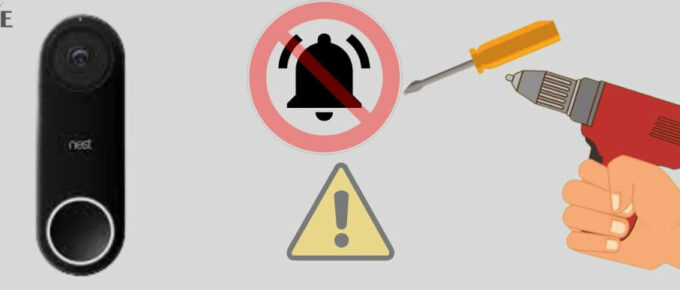
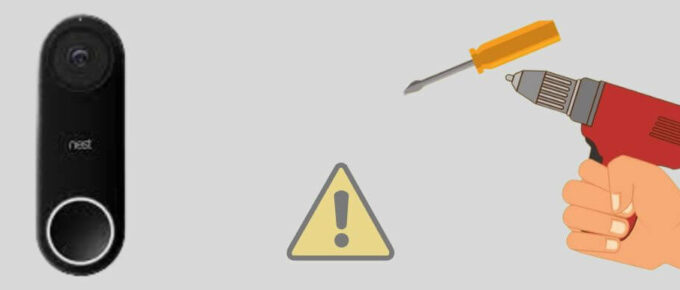


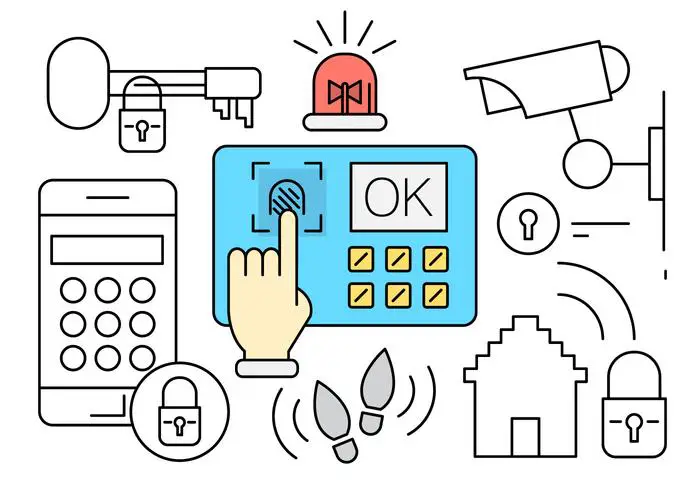
Leave a Reply