Xfinity provides a universal remote that can be programmed to work with your TV, cable box, and even your audio/video service.
If your Xfinity remote has voice controls, you can use them to program your remote. If your Xfinity remote does not have voice controls, you can program it using codes by looking them up on the Xfinity online lookup tool.
This article will detail how you can program your Xfinity remote to work with your devices.
Pair Your Xfinity Remote to Control Your Xfinity X1 or Flex Streaming Device
Quick Navigation
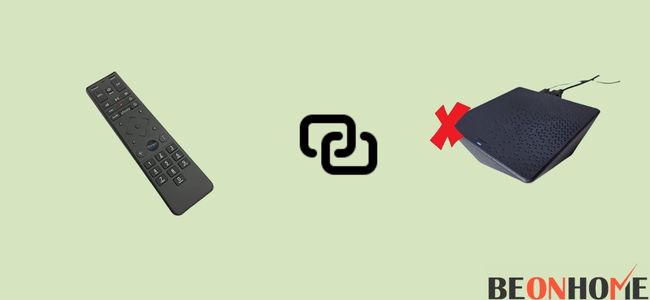
Depending on your remote’s model, you can program your Xfinity remote using voice controls, codes, and RF.
Here’s how you can program your Xfinity remote using voice controls:
- First, ensure that your TV or audio/video device is powered on and working properly.
- Make sure that your remote also has proper batteries.
- You should select the suitable input on your TV.
- Press the voice button while pointing your remote toward the TV.
- There will be some on-screen instructions. Follow them.
- Your remote should be paired if you follow the instructions properly.
- You will be instructed to establish volume, power, and other inputs to control your TV. Follow them to complete setting up your remote to work with your TV.
Here’s how you can program your Xfinity remote using codes:
- Make sure that your remote and TV are turned on and working properly.
- Select the correct input in your TV.
- Depending on your model, press and hold the ‘Setup’ or ‘Set’ button on your remote.
- After a few seconds, the red light should turn green. When this happens, release the button.
- Now you will have to enter the code. The code will be different for every manufacturer.
- With the help of the Xfinity online lookup tool, find the unique code required by your device’s manufacturer.
- You might find more than one code. Enter the first code and see if it works. If it doesn’t, then move on to the second one, and so on.
- If you have entered the correct code, the green LED light will blink twice; otherwise, the red LED light will blink twice.
- Check whether the remote is working or not by pressing the power button. If your TV is turned off, then the remote is working properly. If not, then the remote is not properly paired yet.
Here’s how you can program your Xfinity remote using RF:
- Again, your TV and remote should be powered on and working properly.
- The correct input should be selected on your TV.
- Press and hold the ‘Setup’ or ‘Set’ button, depending on your model.
- After a few seconds, the red LED light will turn into a green LED light. You may release the button when this happens.
- Follow the on-screen instructions to complete the setup.
How To Program Xfinity Remote To TV and cable box?

If you have a voice-controlled remote, then you can just point your remote towards the TV and say, ‘program remote.’
After that, all you need to do is follow the on-screen instructions. But if you have a non-voice-controlled remote, you must set it up using the standard way.
Here’s how you can program your Xfinity remote to work with your cable box:
- First, you will have to ensure that your cable box is turned on and working properly.
- Now press and hold the ‘Setup’ or ‘Set; buttons depending on your remote.
- After a while, the LED light should go from red to green. Release the buttons when you see this happen.
- Enter the code, which will be displayed on your TV.
- After this, the remote will be paired to your cable box. Now follow the on-screen instructions to set up various commands.
Here’s how you can program your Xfinity remote to work with your TV:
- Just like how you did it for the cable box, make sure that your TV is turned on and working properly.
- Again, the correct input should be selected.
- Press and hold the ‘Setup’ or ‘Set’ button depending on your remote’s model.
- After a while, the LED light will go from red to green. When you see this happen, release the button.
- Locate the code based on your TV manufacturer on the Xfinity online lookup tool.
- Enter the code you found on the Xfinity online lookup tool.
- If the correct code is entered, then the green LED light will blink twice. Otherwise, the red LED will blink twice.
- Test if your remote is properly paired to your TV by pressing the power button. If your TV turns off, the remote is working properly and correctly paired.
Program Xfinity Remote To TV to xr11

Xfinity XR11 is one of the first few remotes that came equipped with voice control. You can use RF or codes to pair to set up this remote.
Here’s how you can program your Xfinity XR11 to work with your TV using RF:
- As mentioned above, your set-top box and your TV should be turned on and working as intended.
- Locate the ‘Setup’ on your remote. After you have located it, press and hold it for a while.
- Press the Xfinity button when the LED light goes from red to green.
- Enter the three-digit code that will be displayed on your TV.
Here’s how you can program your Xfinity XR11 to work with your TV using codes:
- Just like before, make sure that your TV and your XR11 remote are powered on and working properly.
- Select the correct input in your TV.
- Again press and keep holding the ‘Setup’ button for a while.
- Release the button when the LED light goes from red to green.
- According to your TV’s manufacturer, enter the code.
- If you have entered the correct code, the LED light will blink green twice. Otherwise, it will blink red once and then green.
- Test by pressing the power button on your remote to check whether it is properly paired or not. If the TV powers off, then the remote is properly paired.
Final Talk
Xfinity offers a great streaming experience and user interface, but unfortunately, the remote is not programmed to your TV out of the box, so you have to do it manually. Programming the remote can get confusing, so we compiled this guide to help you pair your remote to your devices. Based on your remote’s model, you can program it using voice control or codes, which differ based on the manufacturer.
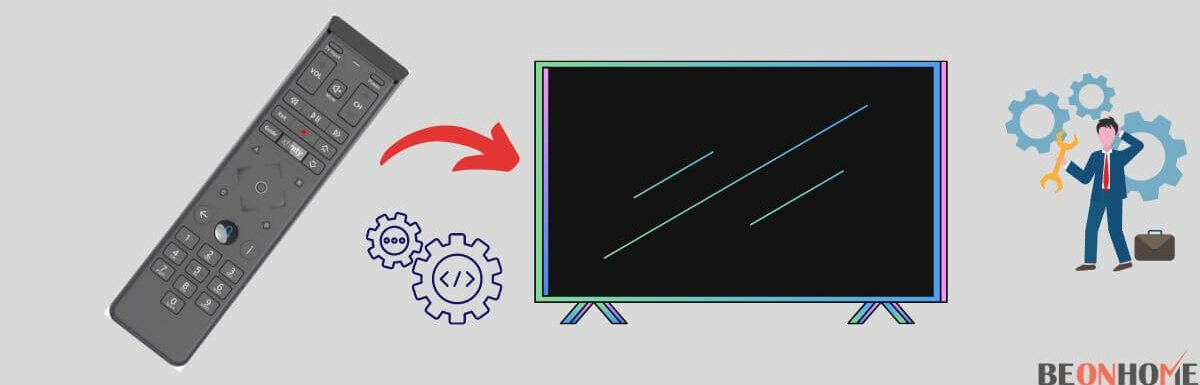
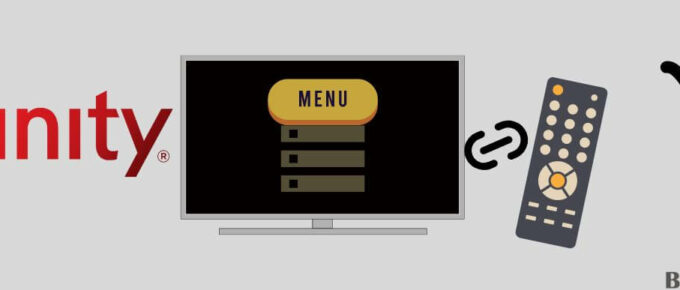

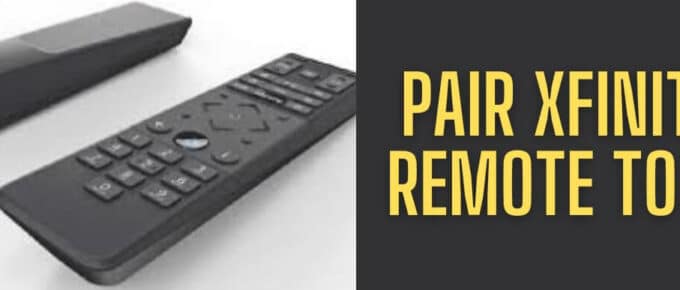
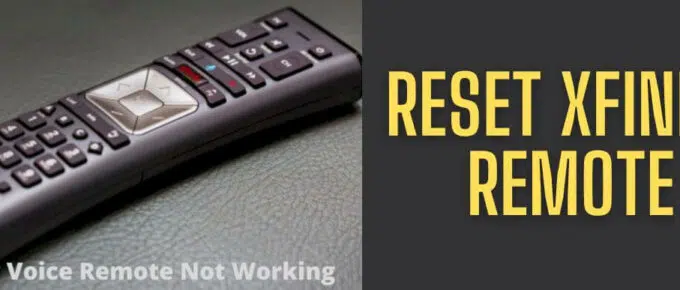
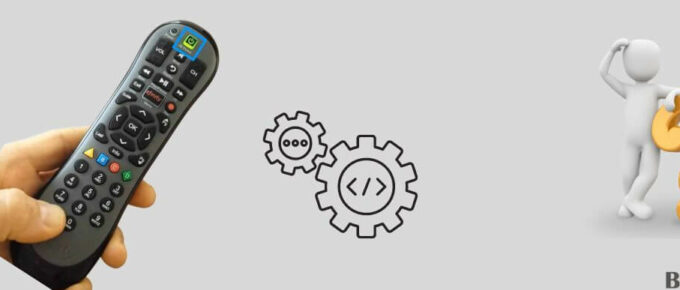
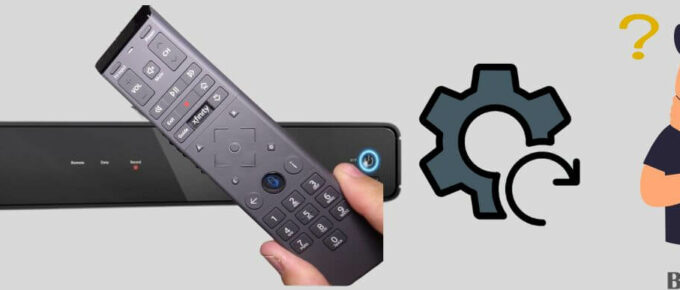
Leave a Reply