When it comes to entertainment, Xfinity X1 provides a great deal of value. Not only does it have an interactive interface, but it also offers plenty of streaming services.
Although you can use your Xfinity remote with your TV and audio/video device, you must program it yourself. So, how to program Xfinity remote codes.
Your Xfinity remote won’t be programmed to the TV from the get-go. You will need Xfinity remote codes to program your Xfinity remote to your TV or audio/video device. You need to know if you want to program your Xfinity remote without a box.
The process of pairing your specific Xfinity remote can be pretty confusing. So we compiled this one-stop reference guide to help you pair your specific Xfinity remote to work with your TV. This guide will discuss how you can pair XR2, XR11, XR15, and XR16 to work with your TV.
Programing Xfinity XR2 Remote Codes
Quick Navigation
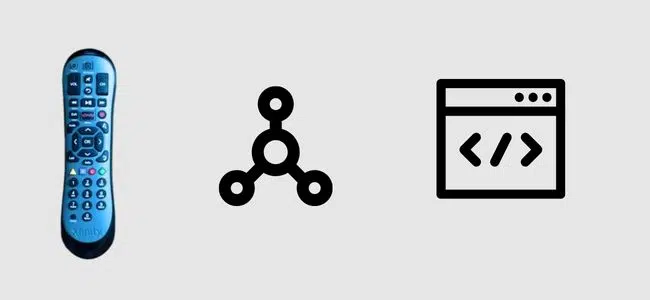
Xfinity XR2 is pretty easy to use because of its small size.
Here’s how you can pair your Xfinity XR2 to work with your TV:
- Turn on your TV and ensure you use the correct batteries in your XR2.
- Press and hold the‘ Setup’ button for a few seconds.
- The light should go from green to red. When that happens, release the button.
- Every brand has a different set of codes, so enter the code based on your TV brand. The code will be either a four-digit or a five-digit number.
- Here are some of the codes: 10700, 10442, 10032, 10178, 11756, 11178, 11265, 11637, 10037, 11993, 11934, 11530, 10856, 10017, 11314, 11032, 11758, 10016.
- The light should blink green twice if you entered the correct code. But if you entered the wrong code, the red light will blink twice.
- Once you see the green light blink twice, check whether the remote is working or not. Press the power and volume button to see if it is working.
If you want to pair your XR2 to work with an audio/video device, here’s how you can do it:
- Your audio/video device should be turned on, and your remote should have good batteries to work properly.
- Press and keep holding the ‘Setup’ button for a few seconds.
- After holding the ‘Setup’ button for a few seconds, the red light should turn green. When this happens, release the button.
- Based on the brand of your audio/video device, enter the five-digit code.
- Two of the codes are 31518, and 31308.
- The green light would blink twice if you entered the correct code; otherwise red light would blink twice.
- Check to see if the commands are working properly.
Programing Xfinity XR11 Remote
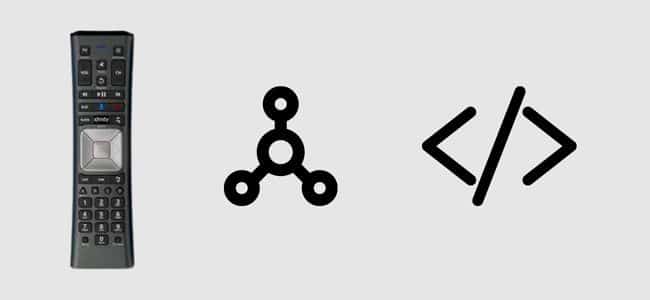
This is one of the first Xfinity remotes equipped with voice control. You can use RF or codes to pair the Xfinity XR11 to your TV:
Your set-top box and your TV should be powered on. Your remote should have proper batteries and function properly. Here’s how you can program your XR11 to work with TV using RF pairing:
There should be a ‘Setup’ button on the remote. Press and hold it for a few seconds after locating it.
After a few seconds, the red light should go from red to green. When this happens, press the Xfinity button.
There should be a three-digit code displayed on your TV. Enter that code.
Here’s how you can program your XR11 remote using codes to work with TV:
- Again, your TV and remote should be powered on and working properly.
- Press and keep holding the ‘Setup’ button for a while.
- The light will go from red to green; release the button.
- Enter the code according to your TV brand.
- Here are some codes for XR11: 10178, 11756, 11178, 12253, 12246, 12731, 11265, 11637, 10032, 11454, 11993, 11530, 10856, 10700, 10442, 10017, 12271, 11314, 11032, 11758.
- If you enter the correct code, the light will blink green twice.
- If the code is incorrect, the light will blink red once and then green.
- If you followed the steps properly, the remote should be working. Test it by pressing the power and volume button.
You can also pair your XR11 remote to work with your audio/video device. Just like the TV, there are two ways to do so. First, by using RF pairing, and the other method is by using codes.
Here’s how to program your XR11 remote with your audio/video device using RF pairing:
- Again, you must ensure that your TV and remote are working perfectly.
- Locate the ‘Setup’ button and then press it and keep holding it for some time.
- Release the button when you see the light go from red to green.
- After this, you will have to press the Xfinity button, and a three-digit code should be displayed on your screen. Enter that code by using the remote.
Here’s how to program your XR11 remote with your audio/video device using codes:
- Like the previous steps, ensure that your audio/video device and remote are working properly.
- Again locate the ‘Setup’ button, and after finding it, press and hold it for
- Release the button when the LED light on your remote goes from red to green.
- Enter the code based on the brand of your audio/video device.
- Here are some codes for XR11: 32197, 31953, 33217, 32284, and 32676.
- The green light would flash twice if you entered the correct code.
- If you entered the incorrect code, then the red light will blink before the green light.
- Test if the device is paired correctly by pressing the volume button up or down. The device is paired correctly if the command volume goes up or down.
Programing Xfinity XR15 Remote
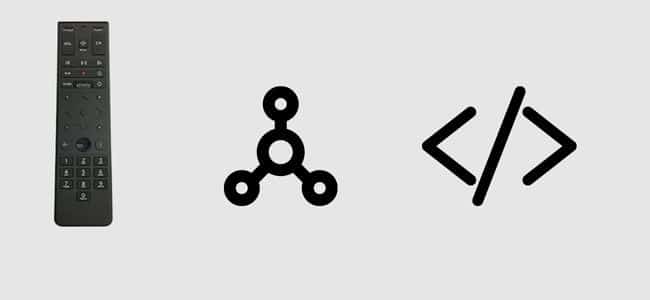
Xfinity XR15 also comes equipped with voice control. But not only that, but it also comes equipped with various buttons, which are pretty helpful.
Here’s how you can pair your Xfinity XR15 remote with your Xfinity X1 TV box:
- First of all, make sure that your set-top box and TV are turned on. If not, then manually turn them on. Also, make sure that your remote is working properly.
- Locate the ‘Xfinity’ and ‘info (i)’ buttons. After you have located them, press and hold them for a few seconds.
- The LED light on your remote should go from red to green. When you see this happen, release the buttons.
- Now you will have to add a three-digit code which you should be able to see on your TV screen.
- Once you enter the code, your remote will be paired with your TV set-top box. Now follow the instructions on your TV screen to set up various commands.
Here’s how you can pair your Xfinity XR15 remote with your TV:
- Like the previous steps, your TV and remote should be turned on and working properly.
- As you did for the set-top box, you will have to press and keep holding the ‘Xfinity’ and ‘info’ buttons together for a while.
- The LED light on your remote should go from red to green. Release the buttons when this happens.
- Based on your TV brand, enter the code.
- Here are some of the codes for XR15: 10178, 11178, 11637, 11756, 11530, 10442, 10017, 11314, 12731.
- The green light would blink twice if you entered the correct code.
- If you entered the incorrect code, it will blink red once and then green.
- Check whether the remote is paired or not by pressing the power button. If the TV turns off, then, that means that the remote and TV are properly paired.
Here’s how you can pair your Xfinity XR15 remote with your audio/video device:
- Ensure your audio/video device and Xfinity XR15 remote are turned on and working properly.
- Locate the ‘Xfinity’ and the ‘Mute’ buttons after you have located them, press and keep holding them for a while.
- Release the buttons when the red Led light on your remote turn green.
- Enter the codes based on the brand of your audio/video device.
- Here are some of the codes for XR15: 32197, 33217, 32284, and 32676.
- The green light would flash twice if you entered the correct code.
- The red light would flash once and then green if you entered the incorrect code.
- Check whether your remote works with your audio/video device by giving it various commands. If it works, then the pairing was successful.
Programing Xfinity XR16 Remote
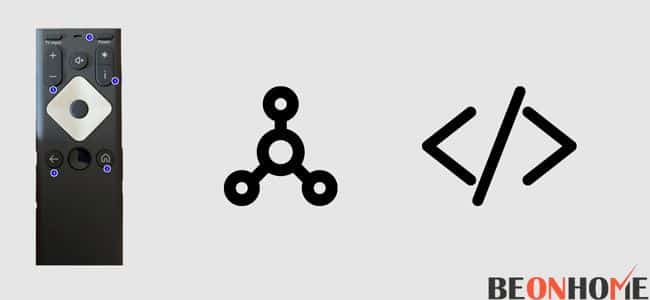
Xfinity XR15 is a voice remote which means you can use your voice to pair the remote with your TV. In case this doesn’t work, you can follow these steps.
Here’s how you can pair your Xfinity XR16 with your Xfinity Flex TV box:
- Like previously, ensure that your TV and your remote are working properly.
- Select the suitable input for your Flex TV.
- While pointing your remote towards the TV, press the voice button.
- Follow the instructions shown on the screen to set up the voice controls.
- If you followed the instructions correctly, your remote should be paired with your Flex TV. On-screen instructions should establish your TV’s volume, power, and input controls.
Here’s how you can pair your Xfinity XR16 with your TV and audio/video device:
- Make sure that your devices are turned on and working properly.
- Press and hold the voice button for a while, then say, ‘Program Remote.’
- If this doesn’t work, you can also go to the Settings tab > Remote Settings > Voice Remote Pairings.
- Follow the instructions on your TV screen to pair your Xfinity XR16 with your TV and audio/video device.
- Check to see if the buttons are working or not. You can check this by pressing the power button and volume buttons. If it works, then the pairing was successful.
FAQs
What is the code to reset the Xfinity remote?
9-8-1 is the code to reset the Xfinity remote.
How do I replace my Xfinity remote control?
You can either order it from an online store or visit any local Xfinity store and pick one.
Can I use a universal remote for Xfinity?
Two types of universal remotes support Xfinity TV boxes, including X1 and Flex.
How To Factory Reset Xfinity Remote Codes?
Press and hold the A and D buttons simultaneously for three seconds until the status light changes from red to green.
Final Talk
It might seem like a difficult task to pair your Xfinity remote with your particular device. But it is pretty easy if you follow the steps properly. Also, ensure you enter the correct code, as each code differs based on the manufacturer.
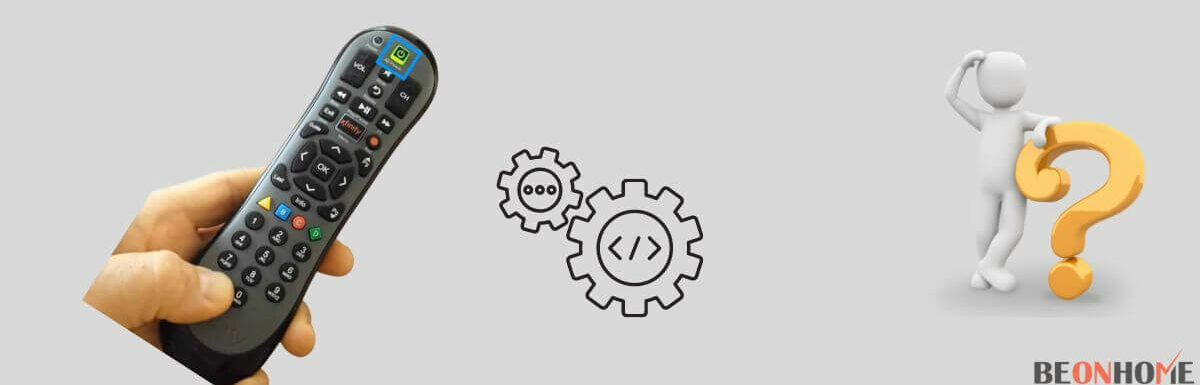
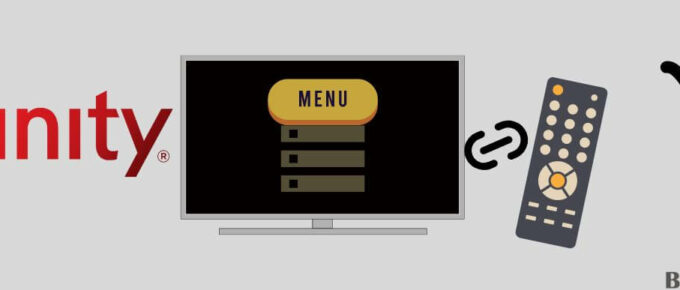

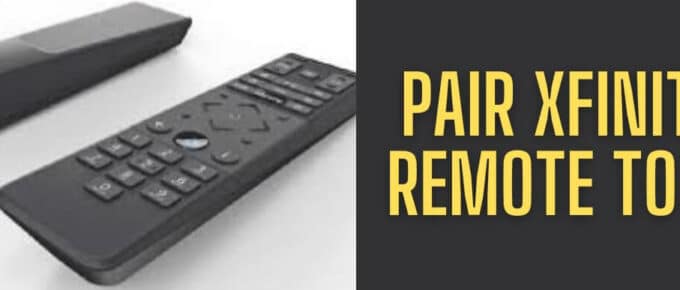
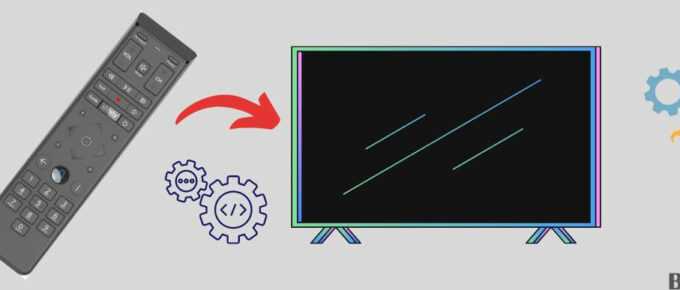
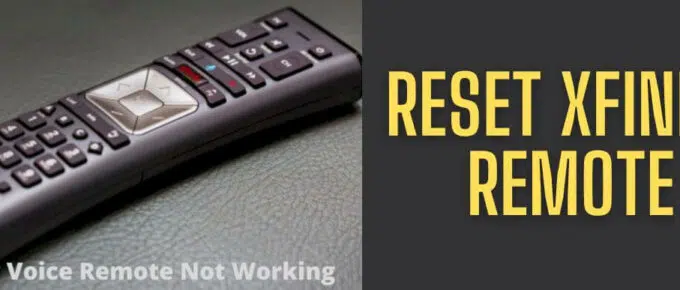
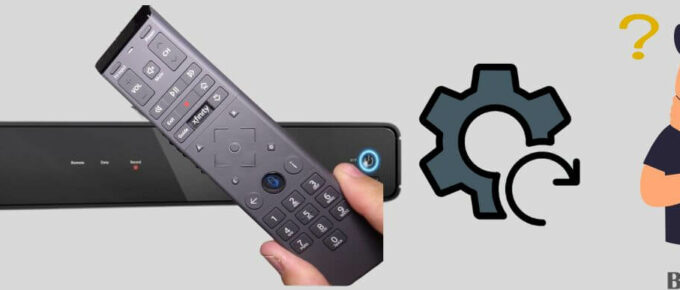
Leave a Reply