There is no doubt that FiOS offers one of the best entertainment services available in the market now. Unlike others, the FiOS remote uses Bluetooth instead of IR so you don’t have to point your remote to the TV. The code to program your remote with your TV is different for each brand so programming it can be complicated.
In this article, we will go through how you can program your FiOS remote to work with your TV. If your FiOS remote is having issues with the volume controls, then reprogramming your remote can fix that issue.
Method To Program FiOS Remote To Control Your TV:
Quick Navigation

- Make sure that your TV and your FiOS set-top box are turned on.
- Based on your remote’s model and your TV’s brand, search for the code in the user manual. If you don’t have the manual with you anymore, you can look for the code on Verizon’s official website.
- Now press and keep holding the “OK” and “0” buttons if you have P265. If you have P283, then you will have to hold the “OK” and “!” buttons instead. In both cases, the red LED light should blink twice, and then it will light up.
- Now you will have to enter the code for your specific TV brand. The red LED light will blink twice and then it will light on.
- After this, you will have to keep pressing the “Ch+” button until your TV turns off. Make sure that you don’t rapidly mash the button and instead allow it a one-second gap. You have to keep in mind that some TVs respond slower compared to others.
- Now you will have to check whether your TV is responding properly or not. To do this, press the mute, A/V, and volume buttons and see if your TV responded correctly or not. If your TV responded correctly then you successfully programmed the remote.
- If one of the above-mentioned keys didn’t work as it should, then you will have to hold them until they work. Repeat this for each key that didn’t work.
- Now that all your keys are working, press the “OK” button. After this, the red LED light will flash three times before it goes off. This means that your remote is now programmed to your TV.
Program Fios Version P265v3 Remote Control Tv Volume?

Verizon’s P265v3 is one of their best remotes which offers all the features you could ask for. Here’s how you can program your FiOS P265v3 to work with your TV:
- First of all, you should look for the code that will be required by P265v3 and your TV’s manufacturer. You will find this code in the manual provided to you or you can just check Verizon’s official website.
- Now turn on your TV and your FiOS set-top box.
- Press and hold the “OK” and “0” buttons together for a few seconds. The red LED light will blink twice and then light up.
- Enter the three-digit code for your TV’s manufacturer. Once you do that, the red LED light will blink two times, and then it will light up.
- Press the “Ch+” button and wait for a few seconds to see if anything happens. If nothing happened, then keep on pressing it until your TV turns off. Make sure you don’t rapidly mash the button. Wait a few seconds for it to respond.
- Test to see if your TV is responding to your remote. You can do this by pressing the mute, volume, and A/V buttons, if your TV responded correctly, then your remote is working correctly.
- If one of the buttons didn’t work as it should, then you will have to hold that button until it works. Release the button, once you see it work.
- Once all the buttons are working as they should be then press the “OK” button. Once you do this, the red LED light will blink thrice and then turn off. This means that your remote is now programmed to your TV.
Here are some of Verizon’s P265v3 codes for some major brands:
- Sony – 352
- Toshiba – 397
- Samsung – 331
- Philips – 285
- LG – 210
You can refer to the user manual if you want to see the rest of the codes. Your remote should have come with a user manual and in case you don’t have it with you anymore, you can refer to the user manual available on Verizon’s official website.
How to Reset your FiOS P265v3 remote?

In case your remote is not responding as it should be, then you can reset your remote. Here’s how you can reset your FiOS P265v3 remote:
- Simultaneously press the “OK” and “2” buttons for a while and then release them.
- The red LED light should blink two times before staying on.
- Now press 9 – 9 – 0.
- This time the red LED light will blink thrice before turning off.
- This will reset your remote and your original settings should be now restored. Keep in mind, that all your previous programming will be lost.
Final Talk
Programming your FiOS remote is simple if you follow the steps properly. If for some reason your remote is not responding properly, then you can reset your remote and reprogram it again. Programming other FiOS remotes are pretty similar too with some minor differences. Moreover, you can get a good remote control holder under your budget. Hopefully, this guide was able to help you program your FiOS P265v3 remote.
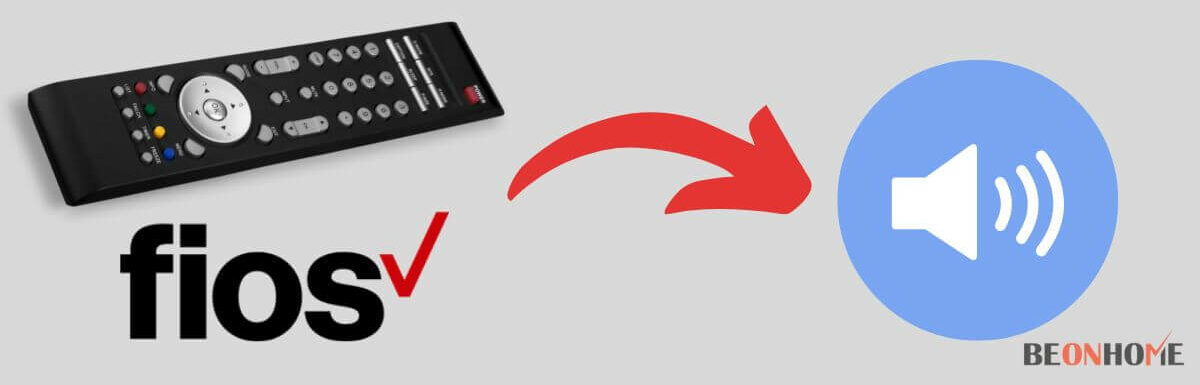


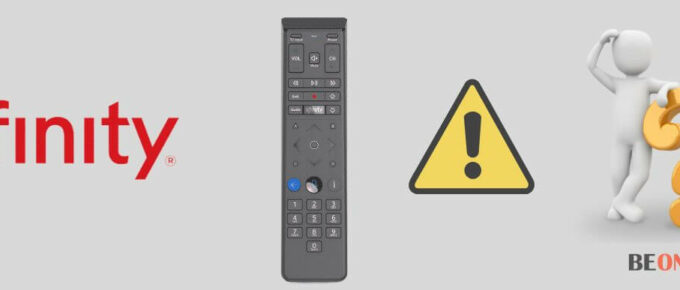

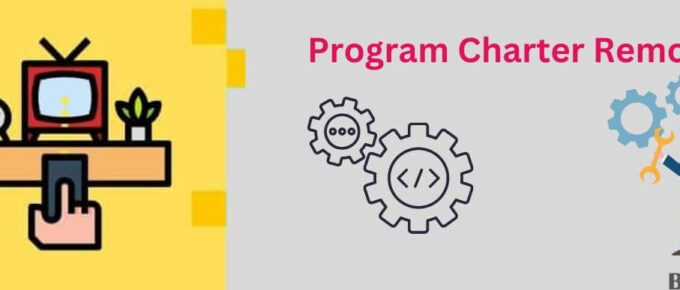
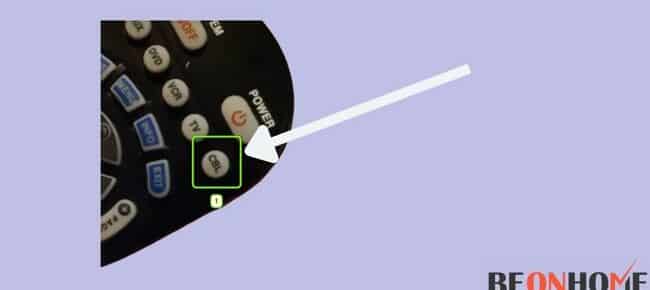
Leave a Reply