If we talk about intelligent virtual assistants, Amazon’s Alexa will come first. Most of us prioritize Alexa as it has prominent and highly used features. Alexa can do anything, but you can also listen to streaming music on Alexa.
However, Alexa will give you different music connections, such as Amazon Music, Vevo Music, Spotify, and many more. But people also prefer Soundcloud to get stream music.
Play Soundcloud On Alexa : Follow Simple Steps
Quick Navigation

People love using many features in Alexa, like news updates, sports, entertainment, music, etc. If we talk about music, everyone loves to play music on Alexa. Playing music on Spotify, Amazon Music, and Vevo is so common.
As mentioned above, people also prefer Soundcloud, but the question is how to play. Here we are going to tell you the steps to play on Soundcloud. First, you can connect Alexa to your devices through Bluetooth.
This could be so easy if you follow the below steps correctly.
Say “Alexa, Pair” To Send The Device Into Pairing Mode
This is the very first step, and you can do this in two ways which are very simple to perform:
Power on the Alexa device. Now to activate pairing mode say, “Alexa, pair.” On Your Smartphone, Turn On Bluetooth
Now the second step is to turn your Bluetooth on. Below is the step-by-step process for this:
- Go to the Bluetooth Settings.
- Now to start your Bluetooth connection, go to your settings, click on Bluetooth and turn it on.
- Look for the available devices nearby.
- After turning your Bluetooth on, check all the devices available there. Find your Alexa device among them.
- Locate your Alexa device among all the others that show up.
- Now find and locate your Alexa among the different devices.
- Click on your Alexa device.
- Now select the Alexa device among them, and it will simply connect.
- Two devices will connect to establish.
After clicking on the Alexa option, Alexa will say, “this device has been established. “
Another Way To Do This Is By Alexa App:
1. Go to the Alexa app, then to ‘devices,’ and then on ‘Echo and Alexa.’ Below this option, you can get a different device name. First, you must find your Alexa device and then click on that. Now there will be a settings page.
2. There can be an option ‘pair Alexa gadget’ select this.
3. Now, for the rest of the steps, you can refer to the above steps starting from turning on your Bluetooth, finding your device, and continuing.
Note: If you want to disconnect Alexa, you can tell Alexa to disconnect. If you remove the connection, you have to pair it again with all these steps starting from the top.
Alexa Bluetooth Pairing With Mobile Phones
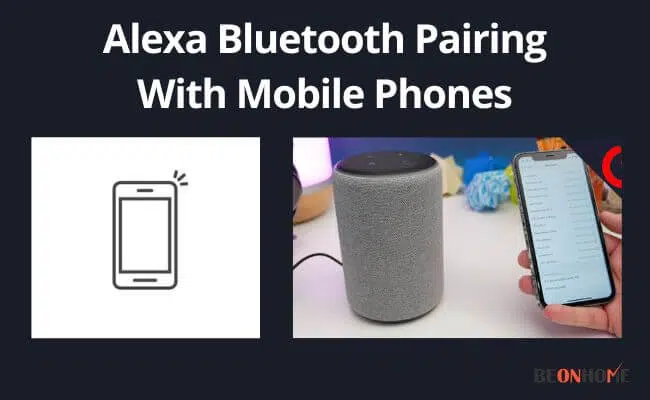
You can perform this in two ways:
1. First, you need to open your Echo device and say, ‘Alexa pair.’ Then, your device will get into a pairing mood.
2. After that, open your phone, move to the Bluetooth option, and connect your echo device by clicking on its name.
When it connects to your echo device, it will also instruct you that it is connected.
Another Way:
- First, you need to open the Alexa app on your mobile phone.
- Then, click on the option ‘devices’ after that ‘echo and Alexa. There you can find your device name click on it.
- Now click on the option called ‘pair Alexa gadget.’
- After that, go to phone Bluetooth settings, open it, and you can find your echo device connected to it.
Alexa Bluetooth Pairing With A Computer Or Laptop
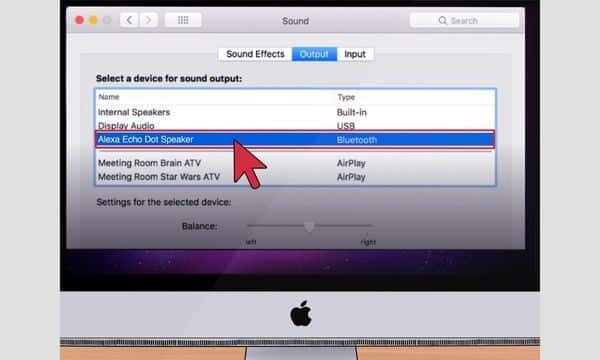
As we discussed above similar to that, you can also pair it up with a laptop or computer:
- The first step is to start your computer and turn on Bluetooth.
- Now, log in to the Amazon account by going to alexa.amazon.com
- Once you log in to your account, go to settings and find your Alexa device from the list.
- When you click on your Alexa device from the list, you can find a settings page. Now firstly select ‘Bluetooth’ then select ‘pair new device.’
- Now, for pairing up, you can receive a permission message, allow it, and you are done!
Making an Alexa skill
This is another way to connect to Soundcloud, but this procedure is somehow complicated so take care while performing this:
- The first step is finding an online template to create Alexa skills.
- You can find this on platforms like Github, but we suggest a magical jukebox.
- Download a source code after getting a perfect online template.
- Now login on developer.amazon.com if you are creating a new account using your same mail id, which is already linked to Alexa.
- First, go to ‘create skill’ on the custom model.
- Now, host the skilled press on create skill again, which is located on the top right side.
- After clicking on JSON editor for model connection, paste the JSON code. Now save it.
- After all these, go to interfaces and then on the auto player.
- Search and get to the option ‘code’ tab. Now go to the index file and change the code available on the index file with the code on the index file template you have downloaded.
- The next step is to find the object which will be the lead for making the streaming instance.
- After finding the object, edit the URL to the place where you want to stream. That is Soundcloud.
- Save the code and also move it.
- The last step is to find the test tab and change the option ‘skill testing is enabled’ to ‘development.’
FAQ
What Problems Can One Face While Pairing?
The most common issue that may arise is a connectivity problem; you can fix it by pairing and unpairing the Bluetooth connection.The second reason may happen due to using the older version of your echo device.Again, using an older version can cause problems in pairing the devices.
How Do You Fix Pairing Issues In Seconds?
1. Check the Bluetooth connection of the device.
2. Check the version you are using.
3. You can reboot it to fix the problem.
4. Put both your devices close together.
5. Make sure your echo device is connected correctly.
Final Talk
This article is a brief description of how to play SoundCloud on Alexa. It is not that tough to perform. But we suggest you ask Alexa to disconnect if you want to; otherwise, if you unpair the devices, you will have to achieve all this again, which could be more frustrating.Perform all the tutorials properly to get the best result.
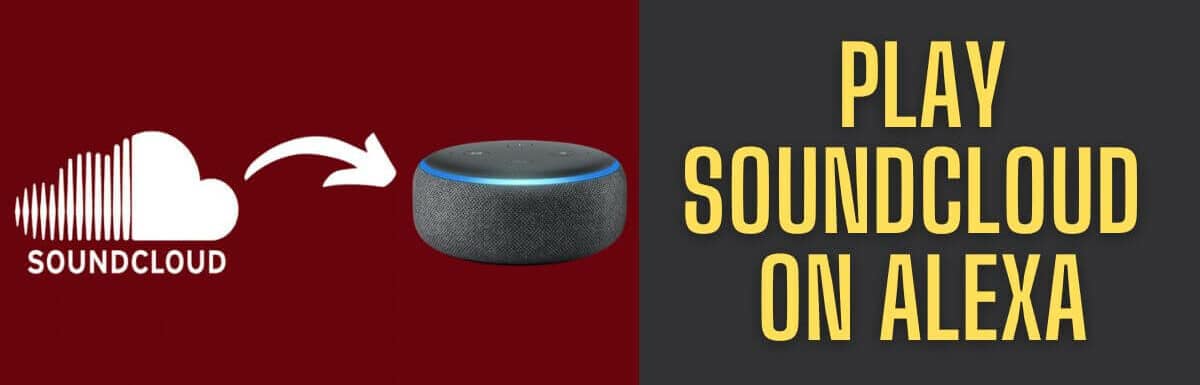
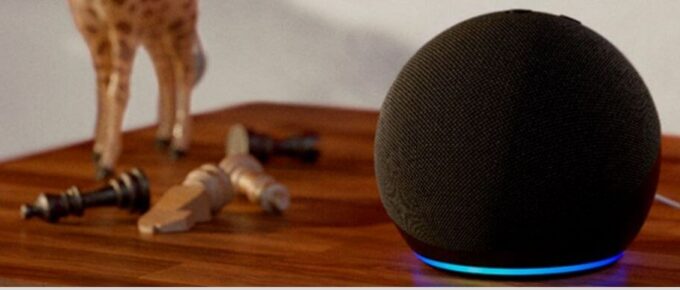



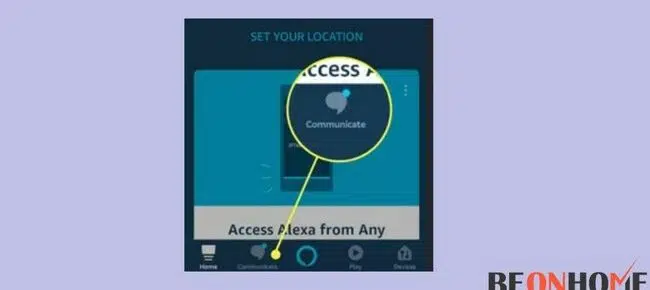

Leave a Reply