As an Alexa devices freaks, you always have used this device for your music requirements. However, you were not really sure about how to play music on all Alexa devices. This got your head scratching wondering, is it really possible?
We found a simple answer where you can play different music on your Alexa device by simply grouping them on your Alexa app. You need to use the same network, and also choose the music you want to play.
Read on to know more.
Method To Play Music On All Alexa Devices:
Quick Navigation
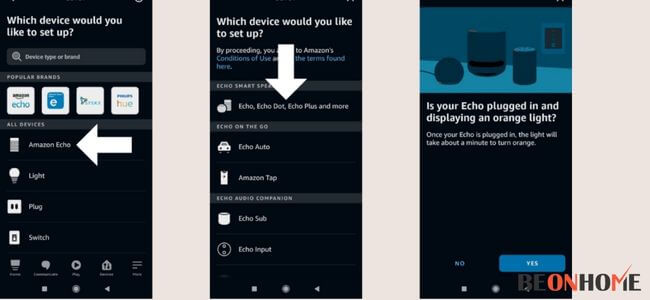
The Amazon Echo is capable of several things. But becoming an Entertainer is certainly at the front of the checklist. One could hear music on their Echo in a number of methods and from a variety of locations.
So no matter whatever Echo gadget you have, the procedure is exactly similar. If you are having Alexa in the home then anyone could immediately use their voice.
In order to request any songs, without having to leave their current location.
Perhaps one of Alexa’s famous abilities is streaming songs. The steps to listen to and play music on various Alexa gadgets are listed below. Follow these steps and listen to songs easily on Alexa.
Step 1: Open the Alexa app.
Click on the Alexa app on your Android or iPhone.Enter details into your Amazon profile. It is a light-blue application having a white border of a speech circle.
Ensure you’re using a similar Amazon profile as you used to enroll in your Alexa gadget.
Step 2: Open Devices.
On the upper left side of your device, click the three-lined symbol.On the left corner of the window, a pop-out option is displayed. Click on settings and device respectively.Lastly, click on the bottom right last option
Step 3: Select Plus, and then select Combine Speakers.
After clicking on the device option, you have to go to the upper right section of your smartphone.
There you can find a (+) option.
Click on it.
After tapping on it, you will find the option of combining speakers.
Further, press that option and personalize your home cinema or speaker groups
Step 4: Select Multi-room music.
After clicking the + option which is located on the upper right side of your app,
Select multi-room music from the drop-down menu.
Step 5: Follow the instructions in the app to complete the setup.
Choose from the WIFI-enabled echo gadgets. Select a title from the drop-down menu and save it.
Can You Play The Same Music On Multiple Alexa?
To have all of your speakers broadcast similar music, you must join them all together.
Step 1: Name your group to help you remember it.
Step 2: You have the option of using one of the default names or creating your own.
Step 3: Your Echo devices that could be a member of a group will be shown.
Step 4: Then select “Save” after choosing the ones you wish to add to your group.
Note: It’s worth noting that each speaker could only be a member of one group. One can stream songs by stating “Play music [Echo group name]” after the group is established.
How Do You Play Music on Multiple Echos?
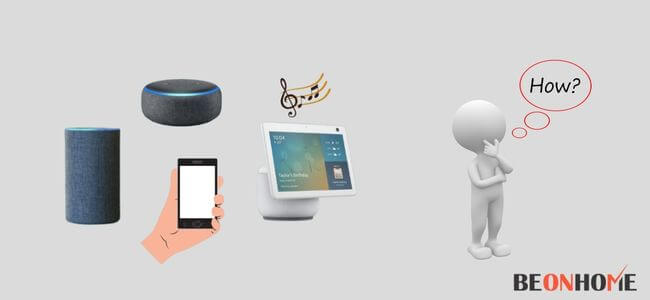
Streaming songs is just as simple as giving a simple voice order.
Step 1: After the Multi-Room Music function is established. Simply put:
“On [team title], play [song choice].”
Step 2: One could additionally state the song provider you’d like to listen to by simply stating:
“On Apple Tunes, listen (music choices) from (team name).”
The various song sources are compatible with the:
- Limitless Songs on Amazon (Individual plan or Family plan)
- Prime Music
- Amazon Music is a service that allows you to listen
- Spotify
- soundcloud
- TuneIn is an example of 3rd party provider.
It does not function with any Bluetooth music. Though, it turns off Bluetooth connectivity when in use.
Note that if you have a single Amazon Echo, there seems to be a variety of methods to listen to songs on the Amazon Echo.
How Do I Fix Alexa Devices if it is Unresponsive?
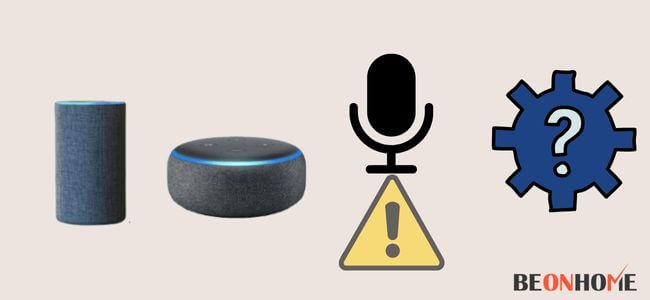
Step 1: Examine All Cords
Verify to confirm if the Alexa device’s cord is connected properly. Not only that but make sure the wire attachments for all of your Alexa devices, are properly linked as well.
Such as your smart Television. The Echo gadget’s issue of not responding is triggered by faulty cord connectivity.
Step 2: Bring your Echo Gadget in Close Proximity to the Router
This is yet one more critical item to cross-check. This repair ensures that your gadget is located near your router.
So that it is within the network area of your WIFI. When you’ve done that, your Echo gadget should be ready to use again!
Step 3: Make a note of your Wi-Fi password.
As Alexa devices require Wi-Fi to function. So, when you enter the incorrect Wi-Fi pin it denies its connectivity to the internet. However, the device then becomes inactive.
Thus, whenever you’re trying to place your device, be sure you’re using the right Wi-Fi pin. If you type in the wrong pin, your Alexa gadget would attempt to link to the Wi-Fi router.
Step 4: Make sure your Alexa device’s software is up to date.
When your Echo gadget has a reported problem. It’s probable that Amazon has indeed resolved it in a current firmware upgrade. By checking in to the original Amazon Echo site, one can see if you’re ready for a firmware upgrade.
One can check that by:
- Opening the app of Alexa on the phone
- Then, click on the settings and section tab respectively.
- Under the section, tab verify the equipment software program field
- Lastly, matching it to the most recent edition of firmware for the Alexa device
Step 5: The Alexa App should be deleted and again installed.
As per your phone, you can delete the app through the play store which is located in Settings. Moreover, it can also be done by hitting and holding the app on your main screen.
Again, install the item. This will assure that the damaged file from the previous setup is not transferred to the current one.
Step 6: Restart the echo gadget
- First and foremost, locate the power switch on the Alexa gadget.
- Once you’ve found the power on/off switch on the Alexa gadget, tap and press it for a few seconds to turn it off.
- After that, unplug your Alexa gadget’s power cable from the wall outlet.
- Then turn off the Echo gadget for a couple of moments.
- After some time, reconnect the power cable to the echo gadget.
- The echo gadget will start again when you turn the power switch on once again!
Step 7: The Echo Gadget Must Be Reset
- Launch the Echo app on the device.
- In the app, select “Devices.”
- Click on echo and Alexa from the device’s option.
- Select the Echo gadget you’d like to start again, such as the Echo Dot.
- Just go down after choosing the gadget you wish to reset to locate the Reset Settings option.
- Click the factory reset button from the Reset Options and affirm your selection.
- The Echo gadget may require some moments to reset and reboot.
Step 8: Activate the Router the Alexa Gadget You’re Using Is Linked
To begin, locate and remove all of the cords that are attached to the router.
Turn off the router for a couple of seconds. After that, again put the cords inside the router to turn it back on.
Thus, the problem of Echo gadgets being inactive is more frequent than we think. It’s possible that your Alexa won’t be audible to you when it is streaming songs.
Prevent Alexa from streaming songs on all of your gadgets so she can listen to you when you speak the wake phrase. Users might not receive effective answers for the issues you raise on your Echo gadget.
Due to the search machine, Alexa employs. Nonetheless, following the procedures outlined above works, and it begins to function again.
How Do I Make Each Alexa product run separate songs?
You are no longer obligated to stream all of your songs on all of your Alexa gadgets at a similar moment.
Applying these instructions, one can listen to different music on each gadget:
Step 1: Using your phone, open the Alexa App.
Step 2: Make sure the multi-room music feature is turned off.
Step 3: Navigate to each gadget that is linked to the App.
Step 4: Select the songs you want to listen to it by moving the cursor down to Music Playback Options.
Step 5: Continue this method for each Alexa gadget you would like to hear songs on, that is linked to the smartphone.
Final Talk
As shown in a recent report, Amazon’s Alexa is bringing innovation to new heights.
This is done by improving:
- Disabled patients’ individual well-being
- Reducing isolation
- Assisting them with vital daily activities.
Alexa provides fast accessibility to videos, music, eBooks, and newspaper headlines. It is done by single voice command, yet there is a lot beyond. It has shown to be helpful for users, despite occasional difficulties and errors.

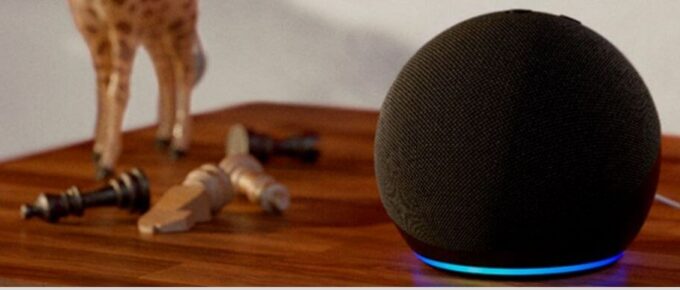


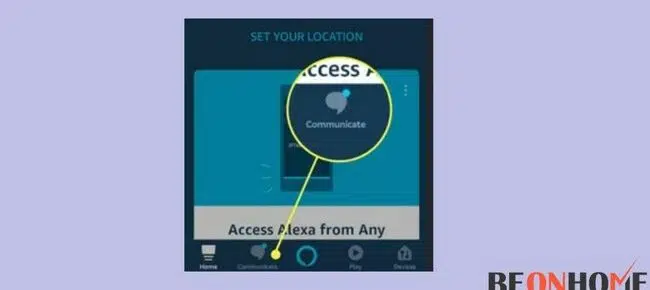
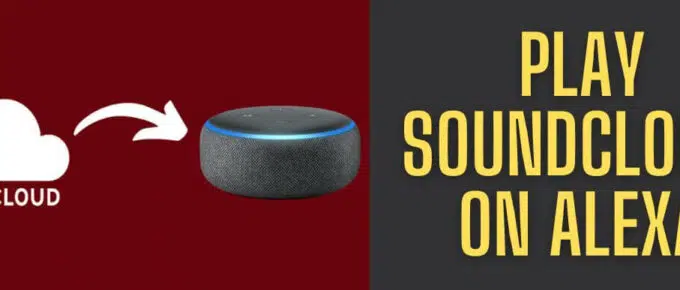

Leave a Reply