When it comes to providing entertainment value, Xfinity is one of the best. Not only does it offer excellent services, but it also comes with a universal remote. Some of which are voice-enabled.
Great, it may, but there are times when users face problems when it comes to these remotes. So here we bring you the solution to the most common question: How To Fix Xfinity Remote Volume Not Working?
Fixing Xfinity Remote Volume Not Working
Quick Navigation
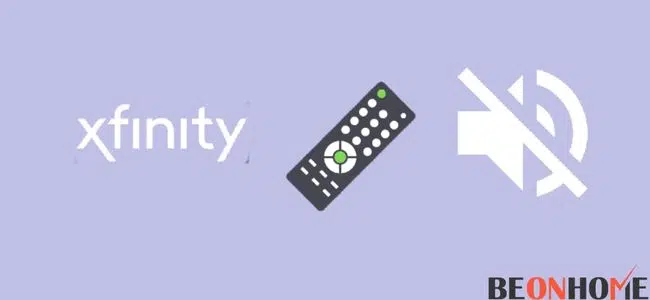
It can be extremely frustrating that the volume controls on your Xfinity remote suddenly stop working. In this article, we will go on about what could be the problem and how you can fix it. These are some troubleshooting methods you can use to try and fix your Xfinity remote.
1. Check Your Batteries

The first thing to do is check whether your remote’s batteries are working perfectly. Your Xfinity remote will not work if the batteries aren’t inserted correctly or if they have run out of juice.
You should also check whether the batteries are within the expiry date or not. If your remote has a LED light, it will blink red five-time, which indicates that your remote’s batteries are low.
In that case, you should replace your old batteries with new ones. If the issue persists, then the problem could lie somewhere else.
2. Unpair And Pair Your Remote Again
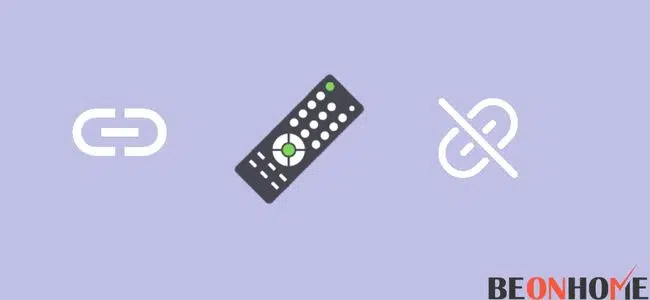
If replacing the batteries doesn’t fix the issue, you can try unpairing and pairing your remote again. Here’s how you can unpair your Xfinity remote:
- Press and hold the ‘Setup’ until the LED light turns green.
- Now enter 9-8-1, and the green light should blink twice.
- When you see the green light blink twice, your remote is unpaired.
- Suppose your Xfinity remote does not have a ‘Setup’ button. Instead, it has buttons like – (A), (B), (C), and (D). Then you can unpair your remote by following this method:
- Press and hold the ‘A’ and ‘D’ buttons together until you see the green light.
- Just like before, enter 9-8-1, and the light should blink blue.
- When you see this happen, that means your remote is now unpaired.
If you have Xfinity XR16 voice-controlled remote, then you can unpair it by following this method:
- Press and hold the (i) and the ‘Home’ buttons together until you see the LED light start flashing.
- Now press the Power, Back arrow (←), and Volume down buttons in order.
- Your remote should be unpaired now.
Now that you have unpaired your remote, you will have to pair it to your TV. Here’s how you can do that:
- Press and keep holding the ‘A’ button on your remote.
- Remote Setup will pop up on your screen. Click on it.
- You will now see some on-screen instructions; follow those to complete the Setup.
- Try changing the input if it’s still not working.
3. Check For Signal Obstructions
Suppose the unpairing and pairing it back in didn’t fix the issue. Then it would be best to look for any hindrance between your remote and your device. Like wifi, your remote will not function properly if there are obstructions. To fix this, ensure there aren’t any obstructions between your remote’s IR blaster and your device. Your IR signals should be able to reach their destination without any obstacles.
4. Reset Your Remote And Xfinity Box

If none of the above methods fix your issue, you can factory reset your remote. This should fix any problem you are facing with your remote.
Here’s how you can factory reset your remote:
- Press and hold the ‘A’ and ‘D’ buttons together for a few seconds. You will see the LED light go from red to green.
- Now you will have to enter these numbers – 9-8-1.
- The LED light will turn blue and blink thrice. When you see this happen, your remote has been reset.
This is how you can reset your Xfinity XR11:
- Press and hold the ‘Setup’ button until the LED light goes from red to green.
- Just like above, enter these numbers – 9-8-1.
- When the LED light turns green and blinks twice, your remote has finished resetting.
Now, if you want to reset your Xfinity box, you must disconnect your box from the power cord and wait about 2 minutes. This should reset your Xfinity box. Now you can reconnect the device again.
5. Physical Damage To The Remote
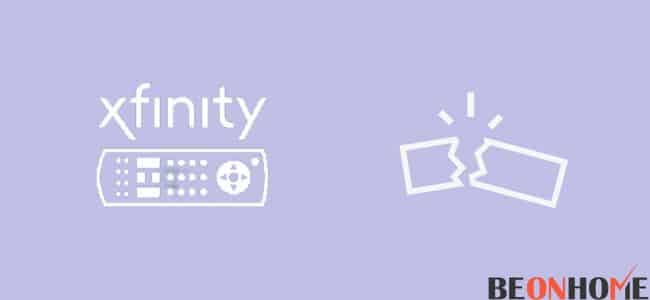
If resetting does not fix the issue, you can look for any physical damage on your remote. If your remote has physical damage, you should fix it before it causes any hardware problems. You should also look for any hardware defects on your Xfinity box.
If there was water spillage on your Xfinity box, you might have accidentally dropped your remote from a certain height. Then you should contact customer care and have them fix the issue.
6. Replace The Remote
If the damage to your remote is too severe, you may not want to repair your remote. Then you replace it with a new one. You can buy a new Xfinity remote from their website or directly buy it from the nearest Comcast Xfinity store. No matter which model you buy, you should be able to program it by following the instructions available on Xfinity’s official website.
7. Contact Support

If none of the above methods works for you, then you can opt to contact their customer care. Explain your situation to them and have them fix the issue. You can find their contact details and working hours on their official website. You can also chat with them in real-time with the help of their assistant.
Get Your Xfinity Remote Volume Working Again
If you have more than one TV box, your remote will only work with the one it is programmed with. You will have to unpair and pair your Xfinity remote whenever you want to use a different TV box.
- You can do so by holding down the Voice button and saying ‘Program Remote.’
- Now, pair your remote with the setup box, and follow the instructions shown on your Tv screen;
- Follow them to finish setting up your devices’ volume, power, and various input controls.
Always remember that factory resetting will erase all your configurations.
Fix Xfinity Remote Volume Not Working on new Tv:
If your Xfinity remote volume is not working with your new TV, it could be that your remote did not properly pair with your new TV. Or it could be that your Xfinity remote is still paired with your old TV. To fix you can try and follow the methods listed above, which were:
- Check your remote’s batteries
- Unpair and pair your remote again
- Check if there is any signal obstruction
- Reset your remote and your Xfinity box
- Check if there are physical damage or hardware issues on your remote
- Replace your remote
- Contact support
Fixing Xfinity XR 16 and XR11 Remote Volume Not Working
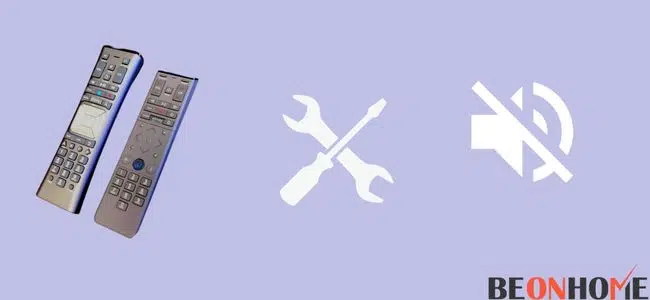
If your Xfinity XR16 volume is not working, you can try the above methods and reset the remote.
Here’s how you can reset your Xfinity XR16:
- Press and hold the (i) and the Home buttons together for a few seconds
- Release the buttons when the LED light start flashing
- Now press the Power, Last arrow (←), and Volume Down in order. This will reset your XR16.
Here’s how you can reset your XR11:
- Press and hold the ‘Setup’ button until you see the LED light go from red to green
- Now enter these numbers – 9-8-1.
- The LED light should turn green and flash twice. This will reset your remote.
Not Working on Roku Tv: How To
If your Xfinity remote volume is not working on your Roku TV, try following the above method to troubleshoot the problem. One of those methods should fix your problem; if nothing works, you will have to contact customer care to try and fix the issue.
Final Talk
We understand how frustrating it can be when your Xfinity remote suddenly starts having issues. So we listed a bunch of troubleshooting methods to try and resolve the issue. If none of those methods works, then you can always opt for the help of customer care.
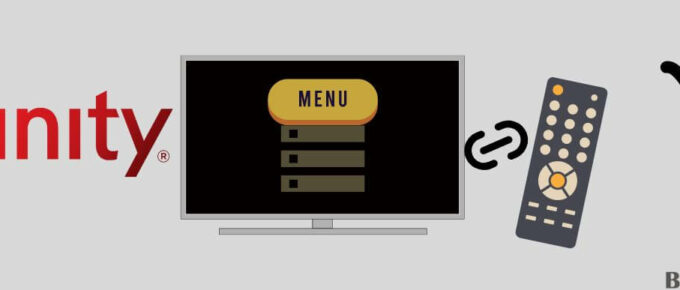

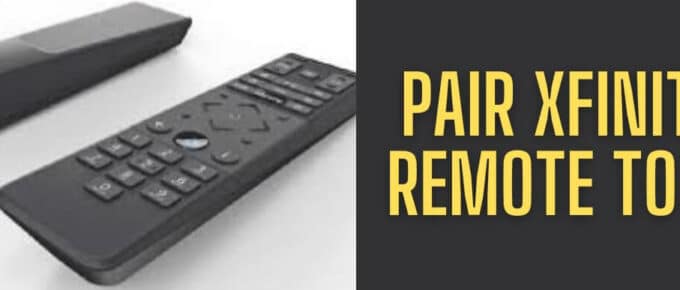
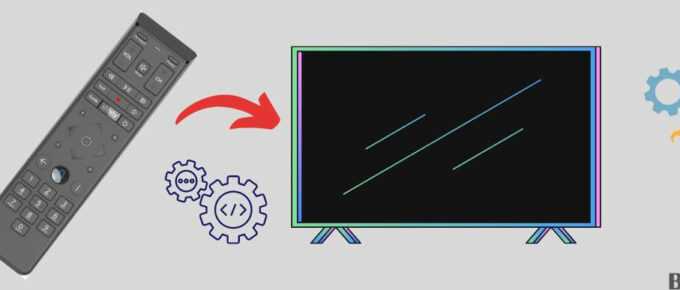
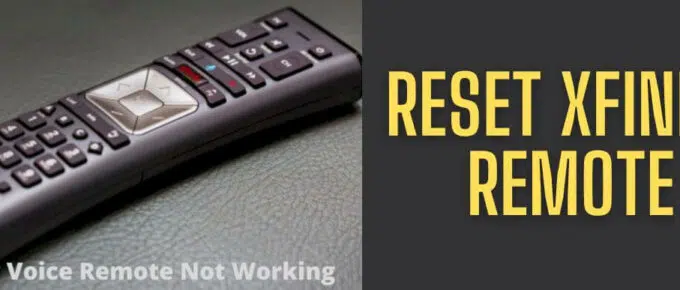
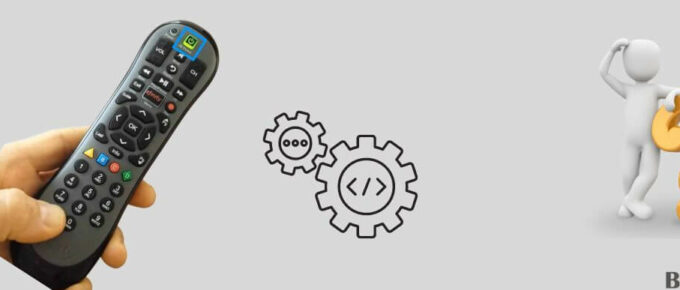
Leave a Reply